WordPress.com allows you to manage your subscriptions and other purchases directly through your dashboard. In this guide you will learn how to cancel or remove a purchase from your WordPress.com site. For domain cancellations, see Cancel & Refund a Domain.
In this guide
To cancel your website’s WordPress.com plan, email, add-on, domain connection, or other purchase and (if eligible) receive a refund:
- Click on your profile at https://wordpress.com/me.
- On the side, select the Purchases menu option:
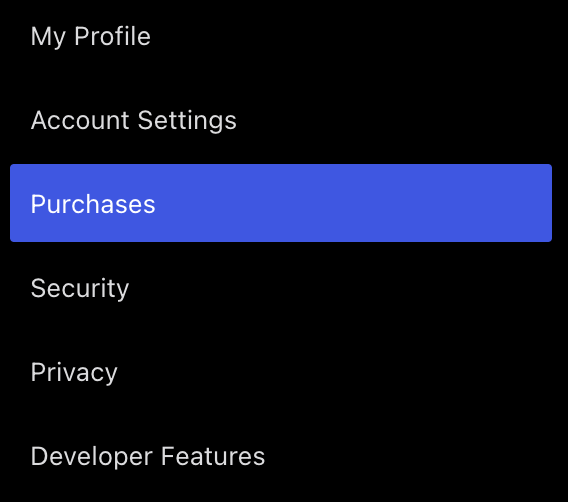
- In the Purchases section, you’ll find a list of all your active subscriptions on WordPress.com. Click on the purchase you wish to cancel.
- Scroll down to the bottom of the screen and click the option to cancel/remove your plan, email, add-on, or whichever purchase you are canceling.

- If you are eligible for a refund, the following screen will show you the refund amount. Continue through to confirm the cancellation, remove the purchase immediately, and process your refund. View refund policy information here.
- If your subscription is not eligible for a refund when you cancel it, the subscription will remain active for you to use until its expiry date, and you will not be charged again. You can remove the purchase immediately.
- When prompted, click the “Cancel” button and fill out the brief survey to confirm the cancellation.

You can safely cancel a plan and it will not cancel a domain registration, which is a separate purchase. You can keep your domain and cancel your plan only.
Once your plan is removed or expires, it will revert to a free site and use the .wordpress.com site address. Your website content will not be deleted – it will remain on the free version. You may decide to set the site to private if you think you may wish to access the content again in the future or delete the site entirely to remove it permanently.
If you have uploaded audio or video to your site and downgrade to a plan that does not support audio or video, your existing uploads will not be removed. They will remain embedded in any existing pages or posts you have. However, you will not be able to upload any new audio or video files unless you upgrade your plan.
If downgrading your site results in your media exceeding the available storage space on that plan, no media (i.e., images, audio, video) will be deleted. However, you cannot upload new media until you free up space or upgrade your site’s plan.
By canceling a plan by following the steps above, your plan will remain active until the expiry date. The automatic renewal is turned off, and you will not be charged again.
If you prefer to remove the plan immediately, repeat the steps above where the “Cancel plan” button will be replaced by a “Remove plan” button. Choose this option to remove your purchase instantly, instead of letting it expire on the date of expiration.
A few additional steps are required when removing a plan on a site with plugins installed. Plugin-enabled sites exist on special servers that support custom code from plugins and other features from your plan.
Cancellation involves moving the site back to our standard server environment. This means:
- Plugins and any content created with those plugins will be removed from the site.
- Third-party community themes will be removed.
- Any custom code you used will be removed from the site if not supported on a lower-level plan.
- Your site will return to how it looked before you installed the first plugin, theme, or custom code, although we will preserve your posts, pages, and media files.
- The site will be made private so you can review it before making it public again.
You will be prompted to download a backup of your site before the plan is removed.

After you click the “Remove plan” button, an automatic process is triggered to move the site back to the standard server environment. Depending on the size of the site, this can take between 10 minutes and a few hours – you will receive an email once the process is complete.
If you cancel a purchase but later decide you want to keep the purchase, you can proceed with the following options:
- Plans: If you canceled a plan, re-purchase the same plan from the Plans page. Optionally, you may need to restore the content from before the plan was canceled.
- Domains: See our guide to recover an expired domain.
- Websites: If you deleted your site, visit the options to restore a deleted site.