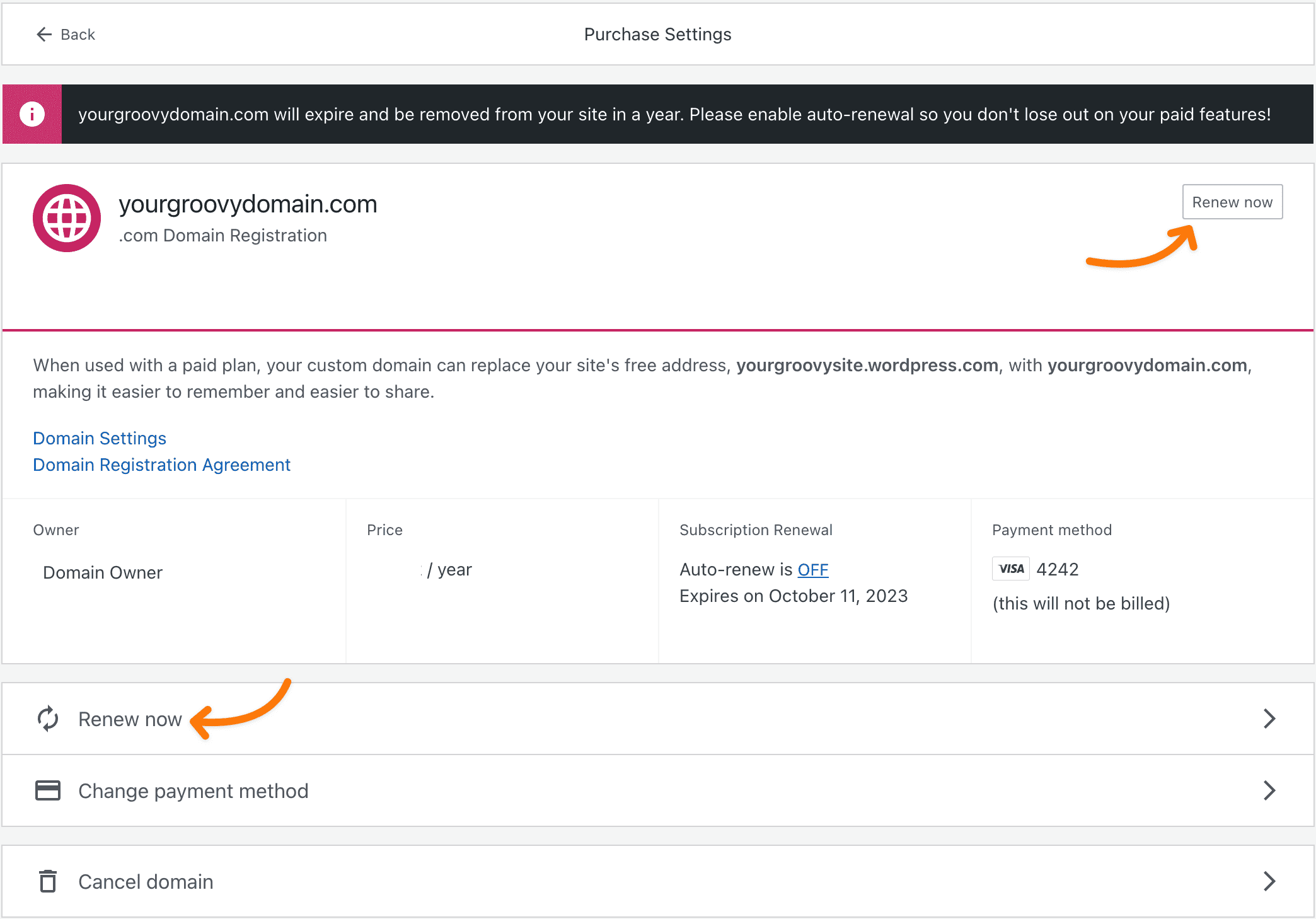Auto-renew helps ensure your website remains online without needing to keep track of the expiry date. This guide explains how to enable and disable automatic renewal, and make a payment for your site’s purchases.
In this guide
By default, WordPress.com plans, domains, and other subscriptions are set to automatically renew to ensure no disruption in your services, loss of features, or expiry of your domain name. Automatic renewal ensures that everything is taken care of in advance and allows time to resolve any issues with payment.
If a purchase automatically renewed and you didn’t intend it, you can refund the auto-renewal (within the refund window.)
If you subscribed during a promotion, used a coupon code, or received a discount, your subscription will automatically renew for the full subscription price at the end of the discount period.
With automatic renewal enabled for your website, the renewal charge occurs one month before the expiration date for yearly plans. For example, if your plan is set to expire on October 15, 2024, the renewal will occur on September 15, 2024. If the automatic renewal is turned off, the plan would expire on October 15, 2024.
Your subscription is extended from the original expiration date, so you do not lose any time you paid for by renewing 30 days in advance. You will be notified by email before your card is charged if you have a yearly subscription.
For monthly plans, automatic renewal occurs on the expiration date.
To see when you will be charged next and confirm if your subscription is set to automatically renew or not, take the following steps:
- Click on your profile at https://wordpress.com/me.
- On the side, select the Purchases menu option:
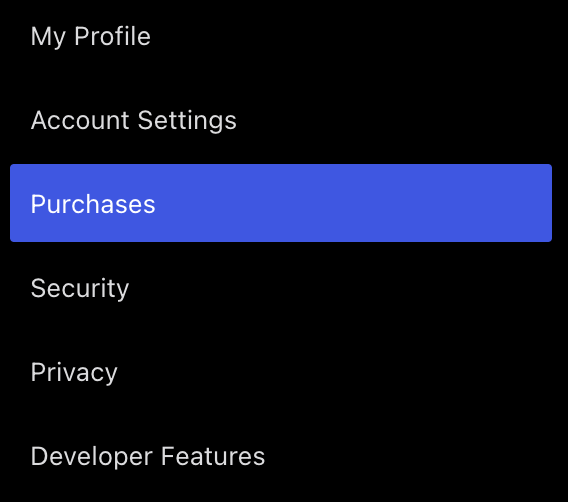
- Here, you’ll find a list of all your active subscriptions on WordPress.com. Click on any plan, domain, or other subscription to view it.
- Check under “Subscription Renewal” where auto-renew will be set to ON or OFF. If it’s enabled, the next billing date will be shown:
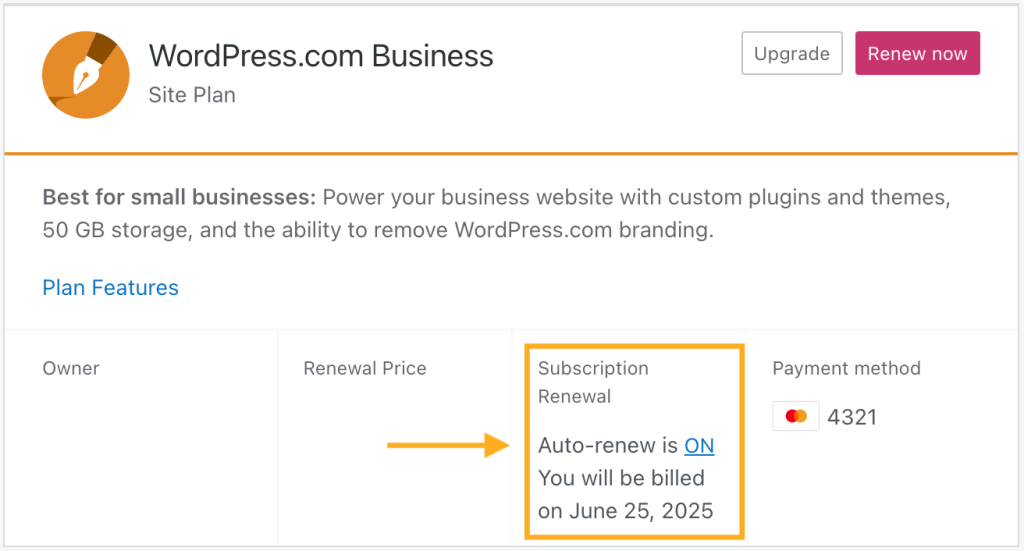
If the automatic renewal is turned off, your subscription will be removed on its expiration date and will not be renewed. It’s recommended to keep automatic renewal enabled so your site does not expire unexpectedly.
To turn off the automatic renewal, follow these steps:
- Click on your profile at https://wordpress.com/me.
- On the side, select the Purchases menu option:
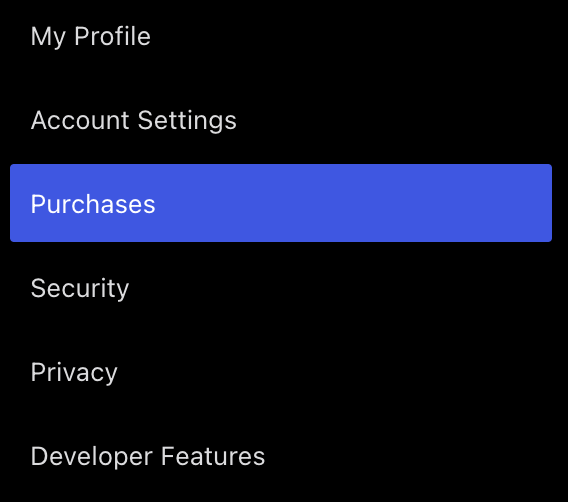
- Click on your plan or other purchase.
- Under “Subscription Renewal,” click the ‘ON’ link in the “Auto-renew is ON” text:
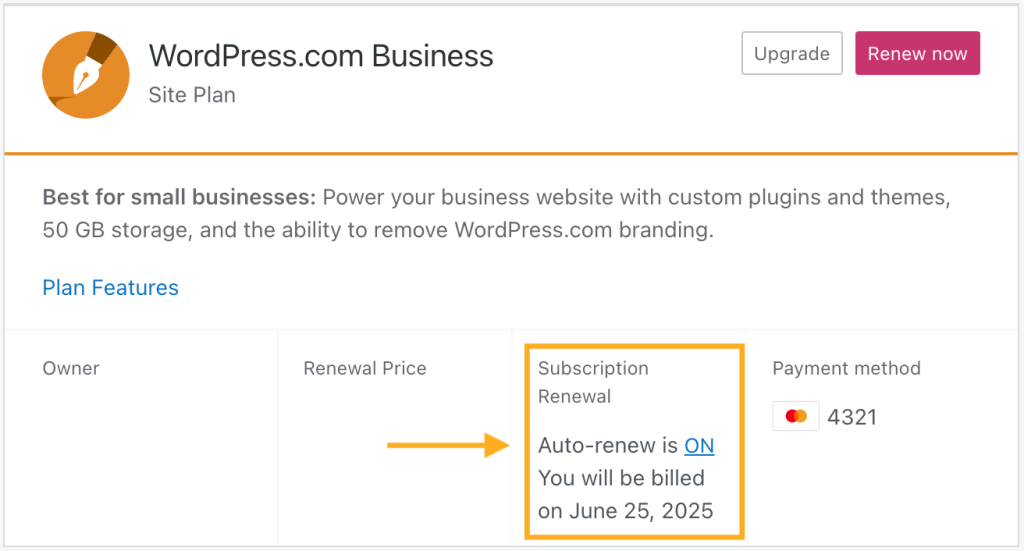
- A popup will confirm if you wish to disable automatic renewal. Click the “Turn off auto-renew” button to turn off the automatic renewal.
- You will then see the following labels that confirm auto-renew is disabled:
- “Auto-renew is OFF” under the “Subscription Renewal” section.
- “(this will not be billed)” note under the “Payment method” section.
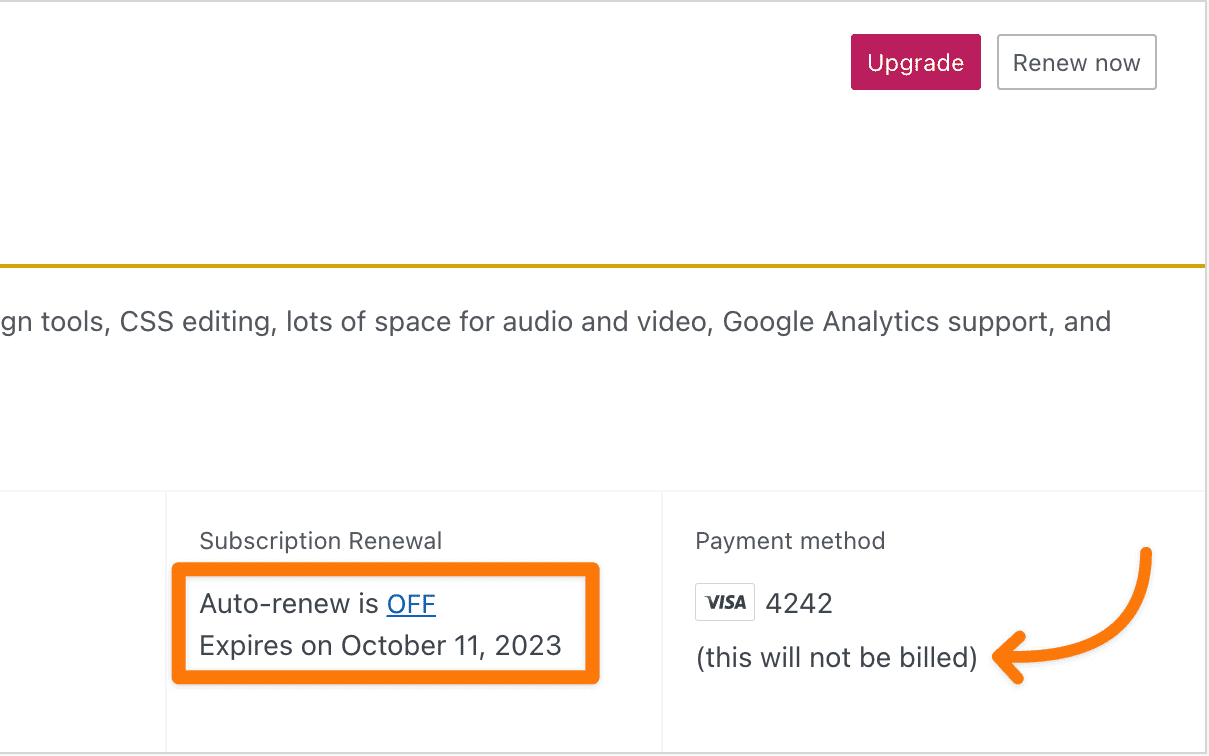
You will be notified via email before your subscription ends. If you wish to renew your plan or other subscription, click on the “Renew now” button to manually extend your subscription at any time.
If you have disabled automatic renewal and wish to enable it again, follow these steps:
- Click on your profile at https://wordpress.com/me.
- On the side, select the Purchases menu option:
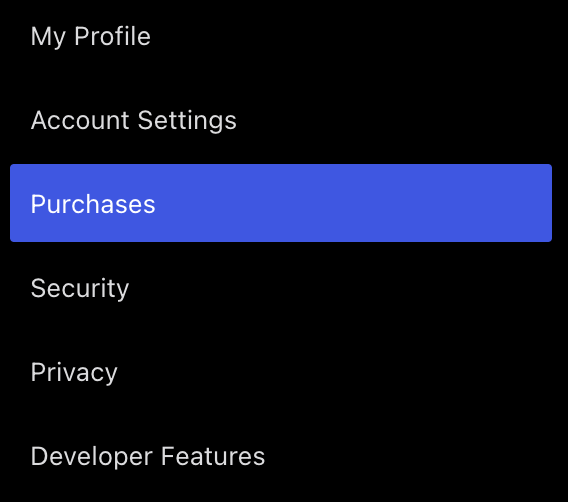
- Click on the plan or other purchase.
- Under “Subscription Renewal,” click the ‘OFF’ link in the “Auto-renew is OFF” text.
- If you have not added a payment method, you will be prompted to add one now so the subscription can be billed on the renewal date.
- After a few seconds, the page will reload, and your subscription will read “Auto-renew is ON”.
To make a payment to renew a plan, domain, or other purchase manually, take these steps:
- Click on your profile at https://wordpress.com/me.
- On the side, select the Purchases menu option:
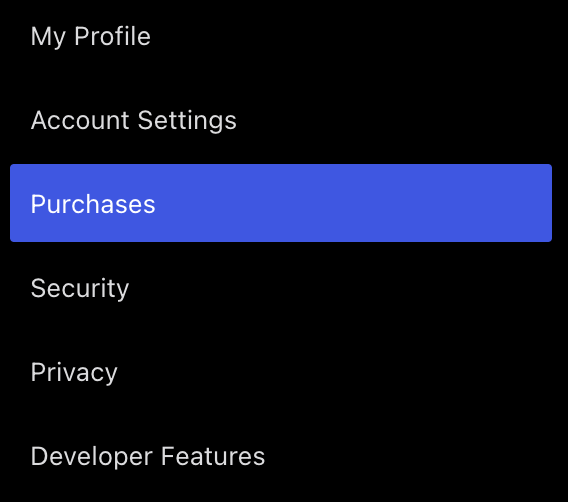
- Select the purchase you wish to pay for.
- Click the “Renew now” button at the top right or the bottom of the page.
- Complete the checkout screen to pay for your renewal.