If you’re just getting started with your website, you may need to activate the full features of your Creator plan. This guide lists all the ways to activate the Creator plan you’ve purchased.
In this guide
You have just purchased the Creator plan for your website, and your site is ready to install its first plugin or theme or use the full force of your WordPress hosting features. Entrepreneur plan sites are automatically activated.
You may have activated your Creator plan’s features without even noticing. If your Creator plan has not been activated, you can take any of the actions described below to activate your Creator plan. Activating your Creator plan is a one-time action you will never need to do again for your site.
Upon activating your Creator plan, your website’s default site address will change from example.wordpress.com to example.wpcomstaging.com. The old .wordpress.com address will continue to work, but it will redirect to the wpcomstaging.com address. You can register, connect, or transfer a domain to your site to use publicly instead of the default site address.
To activate your Creator plan’s features, you can:
- Visit your website’s dashboard.
- On the left side, click on Plugins.
- Choose any plugin you want, and click the “Install and activate” button.
You may need to make sure SSL is active before installing a plugin.
For more information, visit our guide to Installing a Plugin.
To activate your Creator plan’s features, you can:
- Visit your site’s dashboard.
- Navigate to Appearance → Themes.
- Click the “Install new theme” button in the top right corner.
- Click the “Continue” button and choose the file from your computer.
- Click the “Install Now” button.
For more information, visit our guide to Uploading a Theme.
To activate your Creator plan’s features, you can:
- Visit your site’s dashboard.
- Navigate to Jetpack → Backup.
- Click the “Activate Jetpack VaultPress Backup now” button. If this does not appear and you see backups instead, it means backups (and your plan features) are already activated.
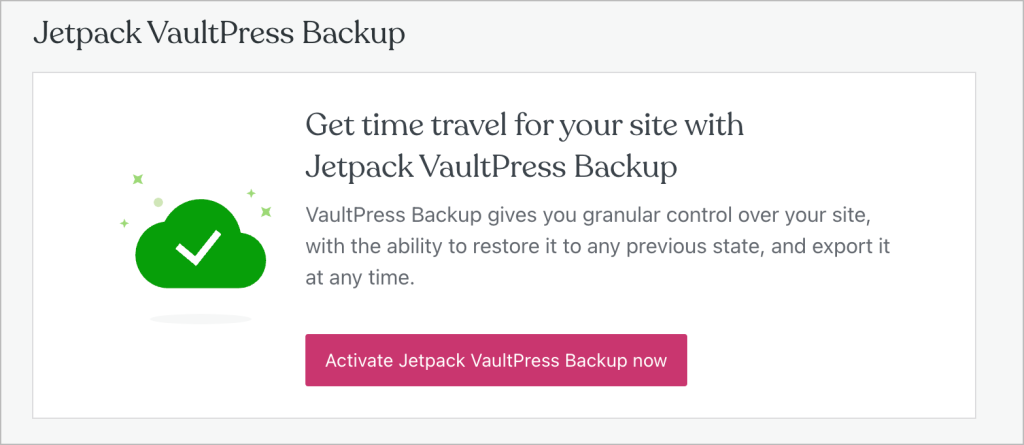
For more information, visit our guide to backing up your site.
To activate your Creator plan’s features, you can:
- Visit the Sites page in your dashboard.
- Click on the site from the list of your sites.
- Click on the “Hosting Settings” tab on the site overview page.
- Click on the “Activate now” button.
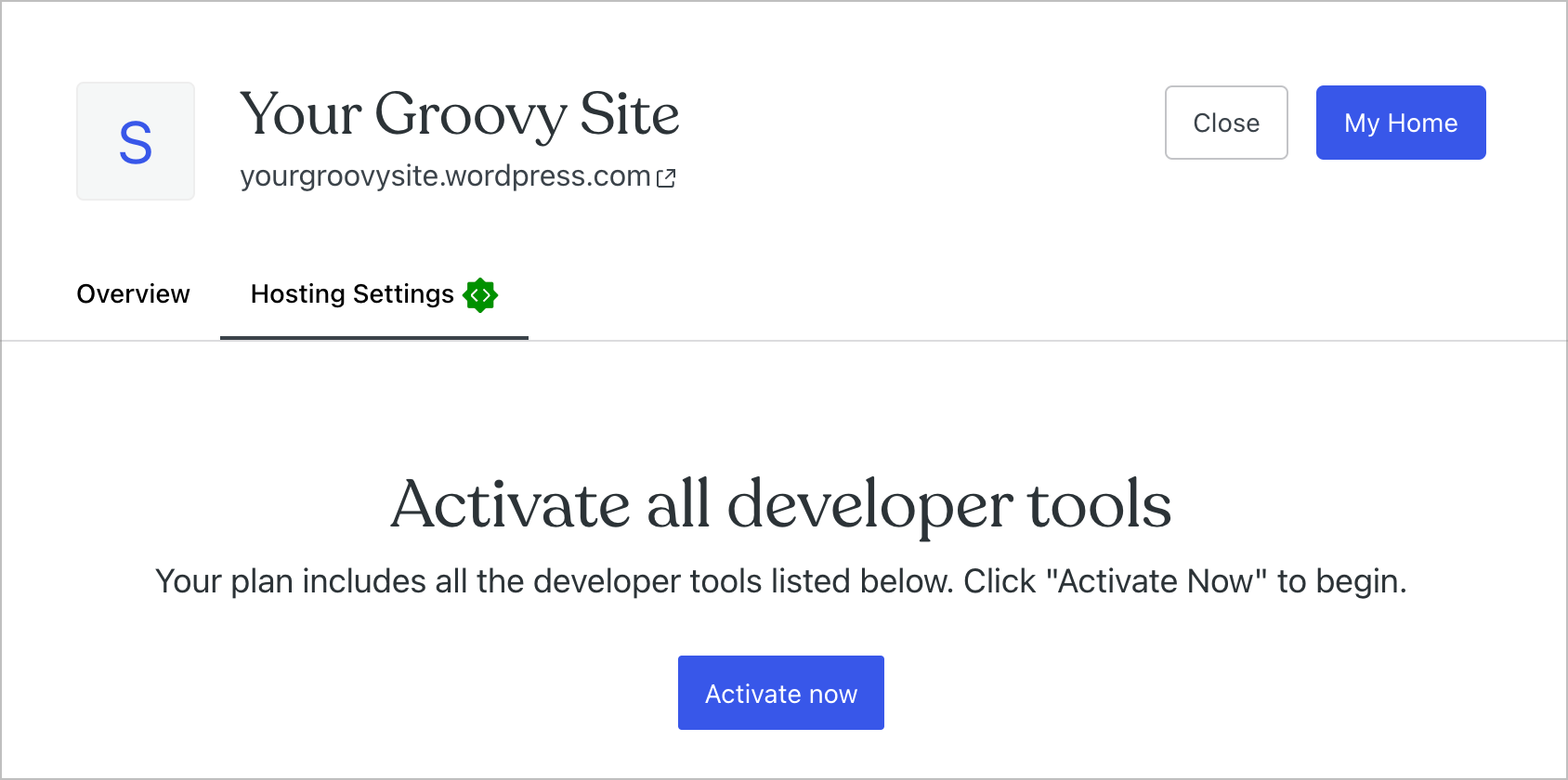
If this does not appear and you see your Server Settings instead, it means your site’s hosting access, developer tools, and plan features are already activated.