For WordPress.com power users, you can quickly access your sites and settings using the Hosting Command Palette. This guide will show you how to use it and what quick actions you can perform.
In this guide
You can access the Hosting Command Palette while logged into your WordPress.com dashboard. Press ⌘K on Mac or Ctrl+k on Windows and Linux to reveal a search input and all the available commands:
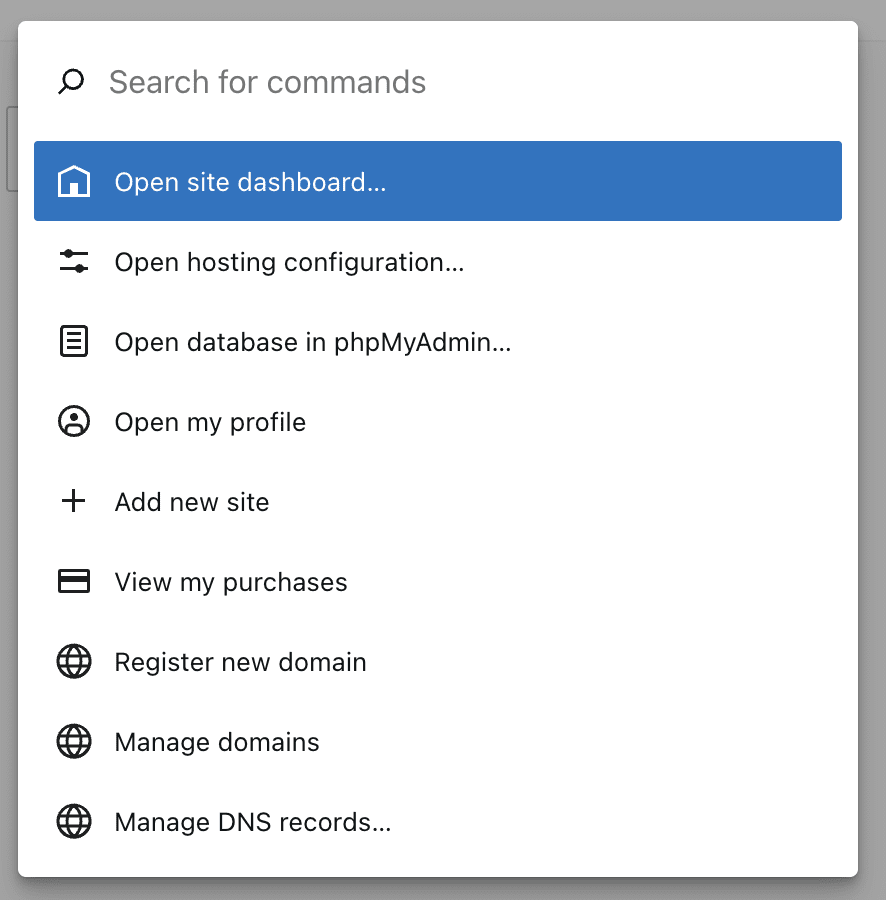
Upon opening the Hosting Command Palette, you can use your keyboard or mouse to scroll the list of commands that appear. You can also search for specific commands by typing into the search box:

When viewing the list of commands, some end with an ellipsis `…`, while others do not. Commands that do not have ellipses next to them will be carried out immediately, while those that have the ellipsis will prompt you to select a site to perform the action on.
Examples of commands with no ellipsis:
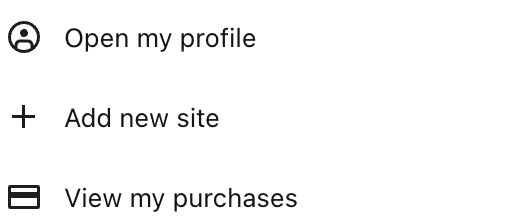
Examples of site commands with an ellipsis next to them:
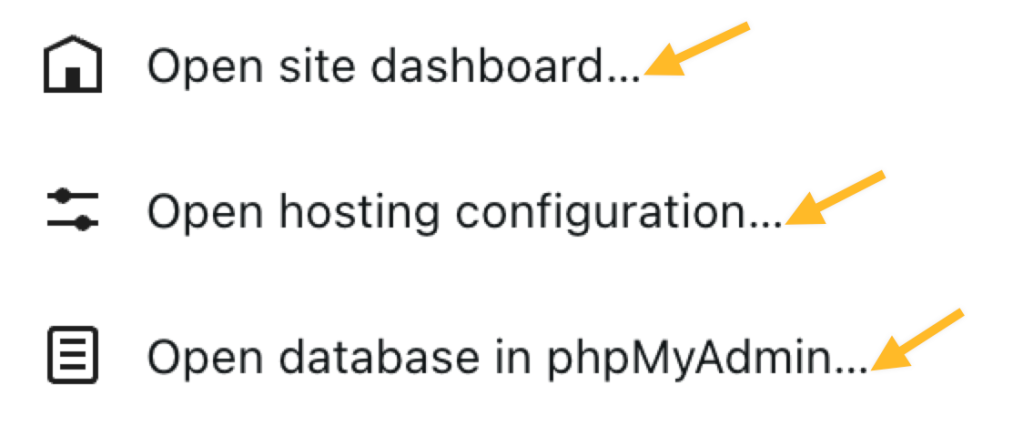
When you select a command that needs a site selecting, you’ll be prompted to select the site you want to perform the action on:

If your account has several sites, you can use the search field to filter by site address or site title.
Only sites that can perform your selected action will appear. For example, if you’re trying to open the phpMyAdmin database, your site must be on an eligible plan and have hosting access activated.
You can go back by pressing Esc, Backspace, or clicking the back arrow button.
Here is a complete list of commands you can execute from the Hosting Command Palette. The ellipsis next to a command name indicates that you will be prompted to select a site to perform the action.
- Add Jetpack to a self-hosted site
- Add new page…
- Add new post…
- Add new site
- Add new user…
- Add subscribers…
- Change admin interface style…
- Change PHP version…
- Change site plan…
- Clear cache…
- Copy SSH connection string…
- Disable edge cache…
- Download subscribers as CSV…
- Enable edge cache…
- Get help
- Import content to the site…
- Import site to WordPress.com
- Install plugin…
- Install theme…
- Manage cache settings…
- Manage comments…
- Manage discussion settings…
- Manage DNS records…
- Manage domains
- Manage general settings…
- Manage Jetpack modules…
- Manage newsletter settings…
- Manage pages…
- Manage plugins…
- Manage podcast settings…
- Manage posts…
- Manage reading settings…
- Manage site plan…
- Manage staging sites…
- Manage subscribers…
- Manage themes…
- Manage users…
- Manage writing settings…
- Open account settings
- Open activity log…
- Open database in phpMyAdmin…
- Open hosting configuration…
- Open Jetpack Backup…
- Open Jetpack settings…
- Open Jetpack Stats…
- Open my profile
- Open PHP logs…
- Open reader
- Open SFTP/SSH credentials…
- Open site dashboard…
- Open web server logs…
- Open WooCommerce settings…
- Register new domain
- Reset SFTP/SSH password…
- Send feedback
- Upload media…
- View media uploads…
- View my purchases
- View my sites
- View site monitoring metrics…
