If you misspell a domain or change your mind about the domain you have registered with your site, you have some options to change it. This guide will walk you through how you can effectively change the domain name.
📌
A domain name cannot be edited. Instead, you can add a new domain to replace it. This guide will help you learn the best action to take, depending on your situation.
In this guide
When you register a custom domain name it becomes yours for the time you paid. If you want to change the domain address you have a couple of options depending on how old the domain name is.
- If your custom domain is within our refund window (96 hours) you can cancel the domain and register a new one.
- If the domain is outside the refund window, you can register a second domain and set it as your site’s primary address.
Domains are refundable within 96 hours of registration or renewal. Within the refund period, you can take the following steps to change your domain address:
- Check the domain you want is available to register by:
- Visiting your site’s dashboard.
- Navigating to Upgrades → Domains (or Hosting → Domains if using WP-Admin).
- Click the “Add a domain” button in the top right corner.
- Click on the “Search for a domain” option.
- Cancel the domain you no longer want.
- Register the new domain you wish to own.
Outside the 96-hour refund period, you can take these steps to change your domain name:
- Purchase a new domain by going to Upgrades → Domains (or Hosting → Domains if using WP-Admin) and clicking “Add Domain to this site“. See domain pricing here.
- Once registered, make the new domain your site’s primary address.
- Optional: You may cancel your original domain or keep it as a secondary domain.
A connected domain is a domain that is registered with another provider that you then added to your WordPress.com site. You can change a connected domain by connecting a new domain name.
You can then remove the original connected domain by following these steps:
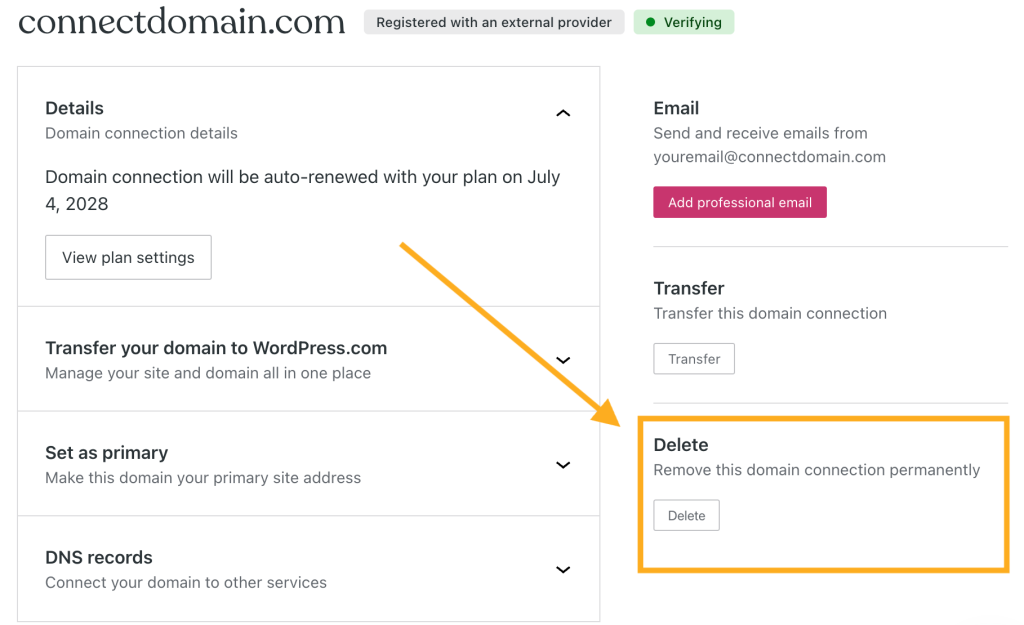
Your site’s primary domain is the site address people will see in their browser’s address bar when they visit your site. If you have multiple domains connected to the same site, you can change the primary domain by following the steps in the Set a Primary Address guide.
Every WordPress.com site has a default website address, such as example.wordpress.com. The Change a Site Address guide explains how you can change the example part of the address to something else.