Your primary site address is the domain that people will see in their browser’s address bar when visiting your site. It is the address you use to promote your website. This guide will show you how to change your site’s primary address, including how to switch it from the .wordpress.com address to your own domain.
To use a domain as your site’s primary address, you will need:
- A domain registered or connected to WordPress.com.
- Any paid WordPress.com plan.
With a paid WordPress.com plan, you can set a custom domain as the primary site address. Without a paid plan, all custom domain(s) on the site will automatically redirect to your free .wordpress.com or .wpcomstaging.com site address.
Changing the primary address of the site will not negatively affect your website’s content and design. For example, it’s common to create and design a website on the .wordpress.com address and switch the primary address to your custom domain later, once the site is ready to launch. None of your progress could be lost by changing your primary address before, during, or after you work on the website.
To change your site’s primary domain, follow these steps:
- Visit your site’s dashboard.
- Navigate to Upgrades → Domains (if using Default View) or Hosting → Domains (if using WP-Admin View).
- The primary site address will be identified at the top of the page. The primary site address will also be indicated in the list of domains below with a green label reading “Primary domain.”
- In the “Primary site address” box, click on the drop-down menu and select the domain you want to make primary.
- Click the button labeled “Set as primary.”
- If the option to set your domain as primary does not appear, wait for your domain to become fully active before setting it as the primary address.
- Open a new tab in your browser and visit your site. Your site’s primary domain will appear in the address bar.
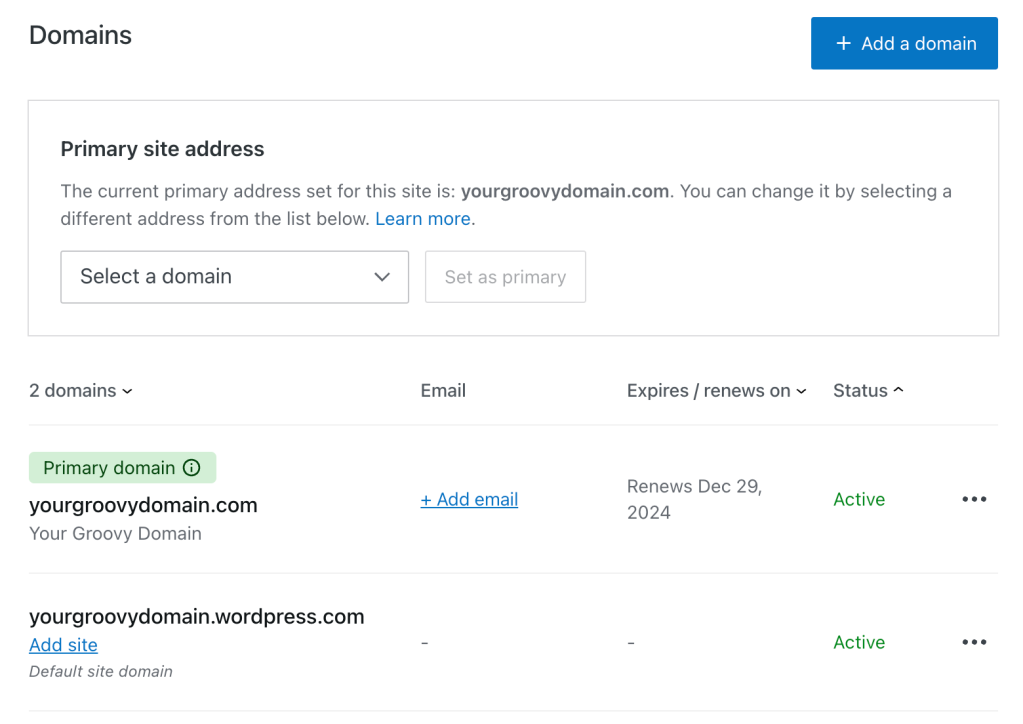
If the domain is not displaying your website and you recently changed the name servers or DNS, give it time for the changes to take effect before setting the domain as the primary address. DNS changes can take several hours to update (up to 72 hours in rare cases.)
If you wish to use the free .wordpress.com site address (or .wpcomstaging.com for plugin-enabled sites) as the primary domain, you can set it using the same steps as in the previous section. You can also click the three dots button to the right of the domain and select the “Make primary site address” option:

If you haven’t yet added a domain to your website, it will use the free site address by default. Visit Change a Site Address to learn how to edit the free site address.
Your site can have multiple custom domains pointing to the same website. For example, you can add multiple domains to cover common misspellings of your primary domain so that visitors who make a typo will still get to the right place. One of those domains will be the Primary Site Address, and all your other domains will redirect to the primary one.
Visitors can get to your site using any of the domains you add to the site, including the free .wordpress.com or .wpcomstaging.com address, but the address they see in their browser’s address bar will always be the domain you choose as the primary site address.
You can add additional domains to the same site from the site’s dashboard. Go to Upgrades → Domains (or Hosting → Domains if using WP-Admin) and click the “Add a domain” button to proceed.
If you want the domain names to show different content, create a new site first. Go to https://wordpress.com/start to create a new site on your account, where you will select a plan and add your new domain. Don’t worry if you have already added the domain name to your existing site—you can transfer the domain to a new site after you’ve created it.
