You can verify your site with the Bing search engine to take advantage of Bing SEO tools and analyze insights to improve your page rankings on Bing search results.
In this guide
While most site verification tools will ask you to add an “HTML tag” or “meta tag” to your site’s header, we’ve simplified the process by providing specific tools for adding the required tag to your website.
To access the site verification tools:
- Visit your site’s dashboard.
- Navigate to Tools → Marketing (or Jetpack → Settings if using WP-Admin).
- Select the Traffic tab.
- Scroll down to the “Site verification services” section.
In addition to the Bing verification steps described in this guide, you can verify your site with Google, Pinterest, Yandex, and Facebook.
💡
If you have already verified your site with Google, you may be able to import it to Bing instead of doing the manual verification steps below. See this guide from Bing (scroll down to “Import from Google Search Console”).
To locate your verification code from Bing, take the following steps
- Log in to http://www.bing.com/webmaster.
- In the Bing Webmaster Tools, add your website’s primary site address (yourgroovysite.wordpress.com or yourgroovydomain.com) in the “Add a Site” field and click the “Add” button:

- On the next screen, enter your sitemap URL and click the “Add” button.
- Your sitemap URL will almost always be your site address with /sitemap.xml at the end of it. Example:
yourgroovydomain.com/sitemap.xml
- Your sitemap URL will almost always be your site address with /sitemap.xml at the end of it. Example:

- On the next screen, you’ll see a few different options. Look for the “Copy and paste a <meta> tag in your default webpage” option. You’ll find some code that resembles this:
<meta name="msvalidate.01"content="FAB66284F43FB37733B22ADAF6B49B3" />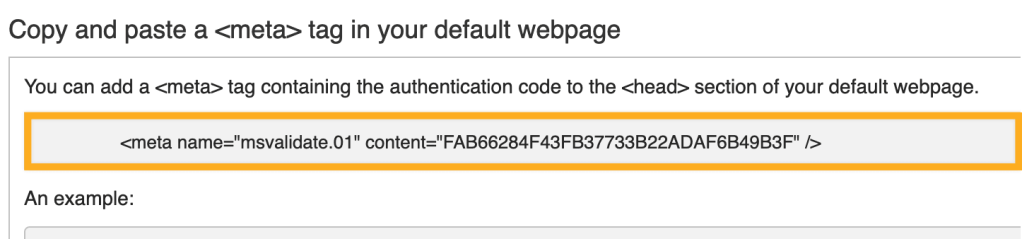
- Copy the entire code given to you by Bing.
- Open your WordPress.com dashboard in a new browser tab or window and navigate to Tools → Marketing (or Jetpack → Settings if you are using WP-Admin).
- Click on the Traffic tab.
- Scroll down to the “Site verification services” section, and paste the code you copied from Bing into the Bing section.
- Click the “Save Settings” button.

- Go back to the Bing verification page and click Verify.