This guide will show you how to transfer a domain from one website on WordPress.com to another. The steps described below apply to domains registered with WordPress.com and domains connected from other providers.
In this guide
These instructions explain how to either create a new site for your domain or join an existing site to move your domain to.
If the site you want to move your domain name to is already in your Sites list, you can skip to the next step.
If you have connected the domain to the wrong site and want to create a new site for your new domain, take the following steps:
- Create a new site in your account here.
- Choose the free
.wordpress.comdomain for now. (You’ll see that further down in the domain suggestions.) - Finish creating the site
- Move the domain to the site following the instructions in Step 2 of this guide.
If you want to move your domain to an existing site that your WordPress.com account doesn’t own, you’ll need to have your account added to the site as an admin user.
If you have access to the site owner account:
- Log into the site owner account.
- Navigate to the dashboard for the site you want to move the domain to.
- Go to Users → All Users.
- Follow the steps under “Add a Team Member” appropriate for your admin interface style to invite your domain owner account to join this site as an admin user.
If you don’t have access to the site owner account, contact the site owner and ask them to invite you to the site as an admin user.
Once your domain owner account has accepted the invitation to be an admin user on the new site, proceed to Step 2 of this guide.
To move the domain, follow these steps:
- Visit your WordPress.com site’s dashboard.
- Navigate to Upgrades → Domains (or Hosting → Domains if using WP-Admin).
- Click on the domain you wish to move.
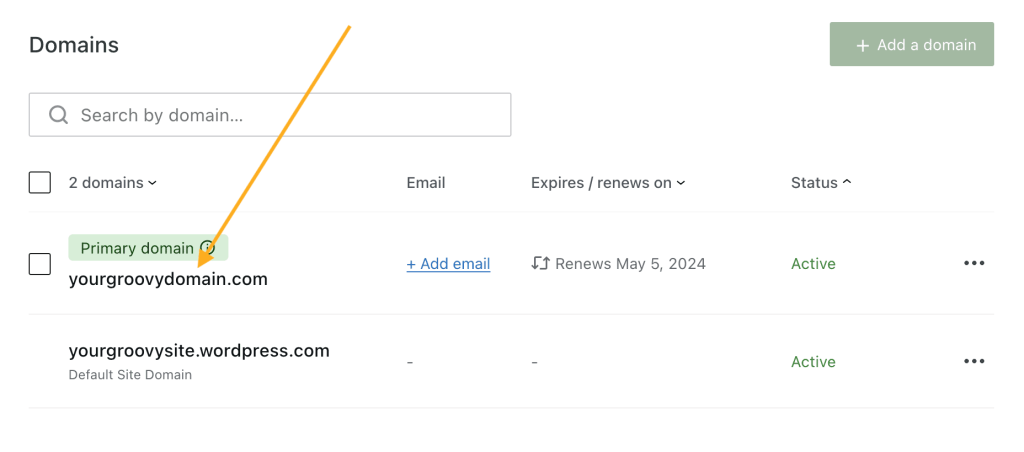
- Under “Transfer” next to the domain details, click the “Transfer” button:

- Under “To another WordPress.com site“, click the “Continue” button.
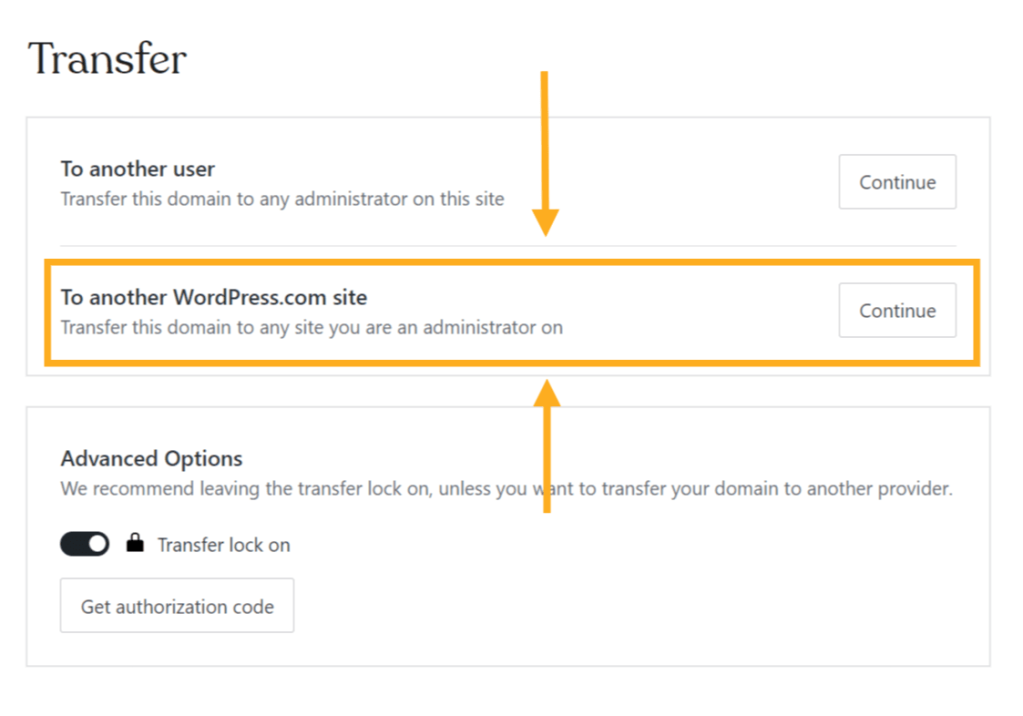
- On the next screen, click on the site to which you’d like to transfer the domain.
You will be presented with one last confirmation pop-up. Click “Confirm Transfer” to move the domain to the new site.
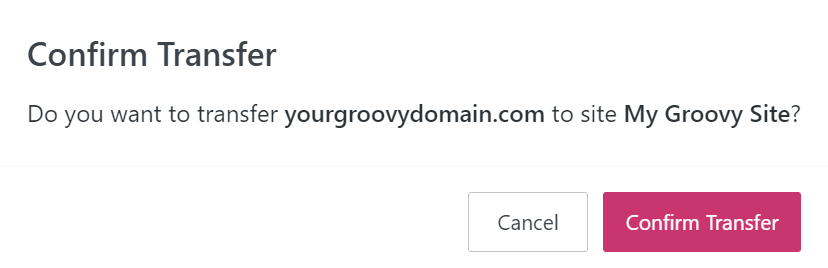
📌
The accepting site will need a paid plan if you wish to set the domain as the site’s primary address. Otherwise, the site will use the
.wordpress.comdomain as the primary address.
If you do not plan to keep the site you moved the domain from you can learn how to delete the site using these steps.
