RSS is a web feed for accessing website updates in a standardized, computer-readable format. This guide will show you how to access your WordPress.com website’s RSS feed.
In this guide
Every WordPress.com website has an RSS feed built-in. The only requirement is to ensure your site’s Privacy Settings are set to public, not private.
To view the RSS feed URL of your site, add /feed/ to the end of your website’s URL.
For example, if your site’s address is https://yourgroovydomain.com, then the RSS feed URL is https://.com/yourgroovydomainfeed.
When you view an RSS feed URL in your browser, it will show you a page of code that might not make much sense to the average viewer. The feed is structured for a web application like the WordPress.com Reader or RSSOwl to interpret.
As well as providing a feed for your post content, WordPress.com also provides several other feed types for your blog. To access your site’s specific feed, replace yourgroovydomain.com with your site’s actual address:
- Comments:
https://yourgroovydomain/comments/feed/ - Category:
https://yourgroovydomain/category/features/feed/(“Features“ is the category name.) - Tag:
https://yourgroovydomain.com/tag/themes/feed/(“Themes“ is the tag name.) - Authors:
https://yourgroovydomain.com/author/matt/feed/(“Matt“ is the author’s username.) - Podcast: See our Podcasting support guide to set up a podcast feed.
If there is a particular post that catches your eye, you can subscribe to its comments by adding /feed/ to the end of its URL. Here is an example:
https://blog.wordpress.com/2012/06/26/street-photography/feed/
There are several different types of RSS feeds, including RSS .92, RSS 2.0, Atom .3, and Atom 1. The average user does not need to know about these, but someone with a technical interest in feeds may wish to use a different feed type.
If you wish to use an Atom feed, you can do so by appending /atom/ to the end of your feed address:https://yourgroovydomain.com/feed/atom/
RSS feeds are used less often these days, thanks to more intuitive methods for subscribing to a site’s blog like the Subscribe block. Nonetheless, you may wish to include RSS as an option for readers to subscribe to your blog’s updates.
You can display an RSS icon, like the one shown on the right, that links to your RSS feed using the Social Icons block (block themes) or the Social Links Menu (classic themes.)
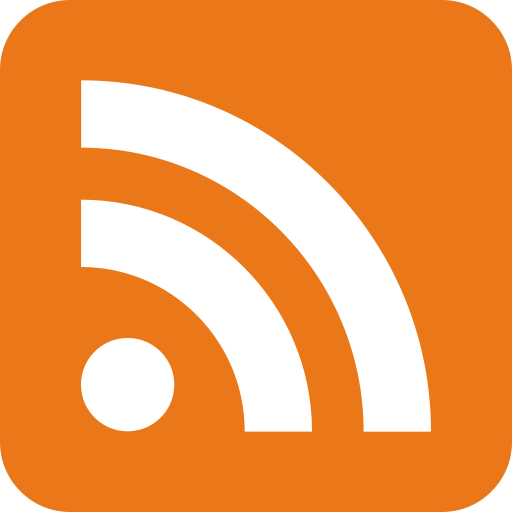
Visit Settings → Reading to control your blog’s RSS feed settings. Visit our Reading Settings guide for more.
