The fediverse enables you to connect with a broader audience and attract more subscribers. This guide will show you how to enable your blog as a fediverse profile, unlocking a world of engagement and interaction for your blog.
In this guide
The fediverse is a widespread group of social networks connected (or “federated”) using the ActivityPub protocol. The fediverse includes image-sharing platforms like Pixelfed, video-sharing platforms like PeerTube, forums like Lemmy, and microblogging platforms like Mastodon, Pleroma, and Misskey.
Blogging platforms can also be part of the fediverse. With our ActivityPub integration, you can use your WordPress.com site as a fediverse profile and share your content. Doing so allows readers on the fediverse to subscribe to your site and receive your latest blog posts directly on their preferred platform. Readers can also engage in conversations by replying directly to your posts on the fediverse, with their replies reflecting as comments on your blog post to create a synchronized and interactive experience.
How you activate the fediverse on your website depends on your site’s plan:
To enter the fediverse with a site on a free, Starter, or Explorer plan:
- Visit your site’s dashboard.
- Navigate to Settings → Discussion in the left sidebar.
- Toggle on the “Enter the fediverse” switch:
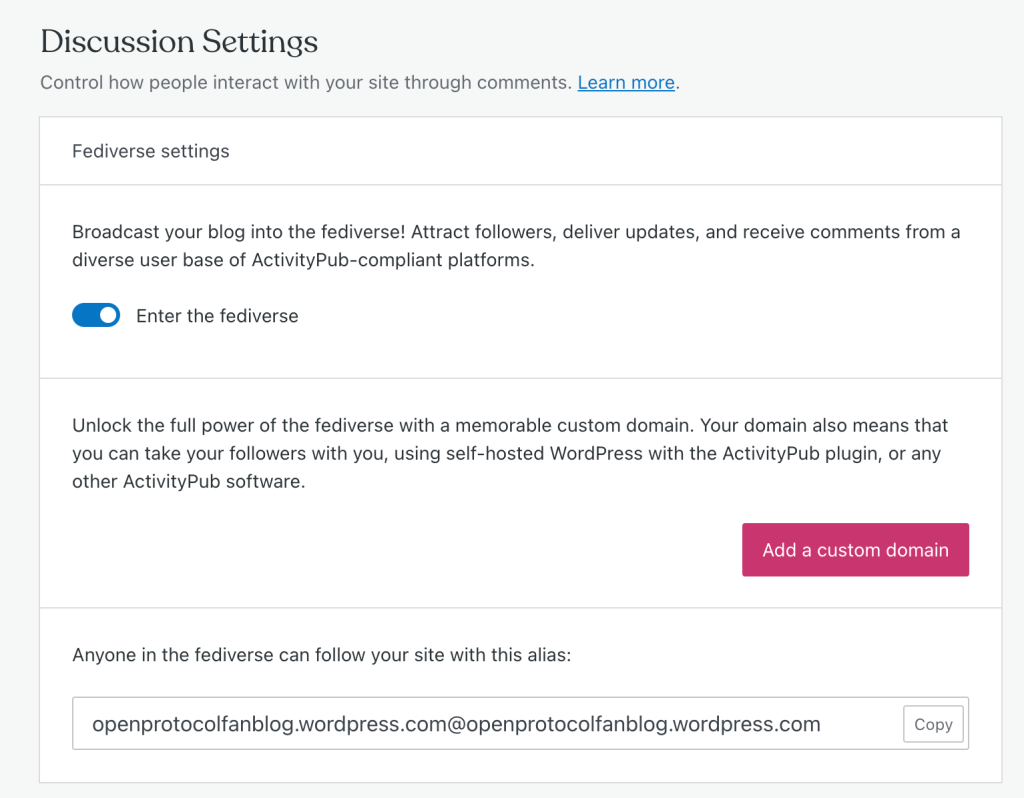
Once you’ve enabled the fediverse setting, your new fediverse profile has been created! If you already have an account on a federated platform such as Mastodon, you can subscribe to your new profile there and share the profile name with others so they can subscribe to your blog on their federated platforms.
Make a note of your default fediverse profile name. In the example above, the fediverse profile name is the alias openprotocolfanblog.wordpress.com@openprotocolfanblog.wordpress.com. See below for more on profile names.
Enabling the fediverse applies to new posts only; this will not copy over old posts. New posts (and updates to existing posts) may take up to 15 minutes to appear on federated platforms.
If your site is on a Creator or Entrepreneur plan, you can enter the fediverse with the following steps:
- Visit your site’s dashboard.
- Navigate to Plugins → Add New.
- Search for, install, and activate the ActivityPub plugin by Matthias Pfefferle & Automattic.
- Back in your dashboard, navigate to Settings → ActivityPub.
- Follow the prompts to set up your profile.
After activating the plugin, you can view and modify the ActivityPub plugin settings from Settings → ActivityPub.
Setting your WordPress.com site as a fediverse profile includes creating an alias for your site’s profile. This alias is based on your domain name and is not editable. While you can do this using the default WordPress.com address, registering a new custom domain will give your profile a memorable, uniquely identifiable alias, making it easier for users across the fediverse to find and interact with your profile. A custom domain will also allow you to move your entire fediverse connection to another host anytime, if needed.
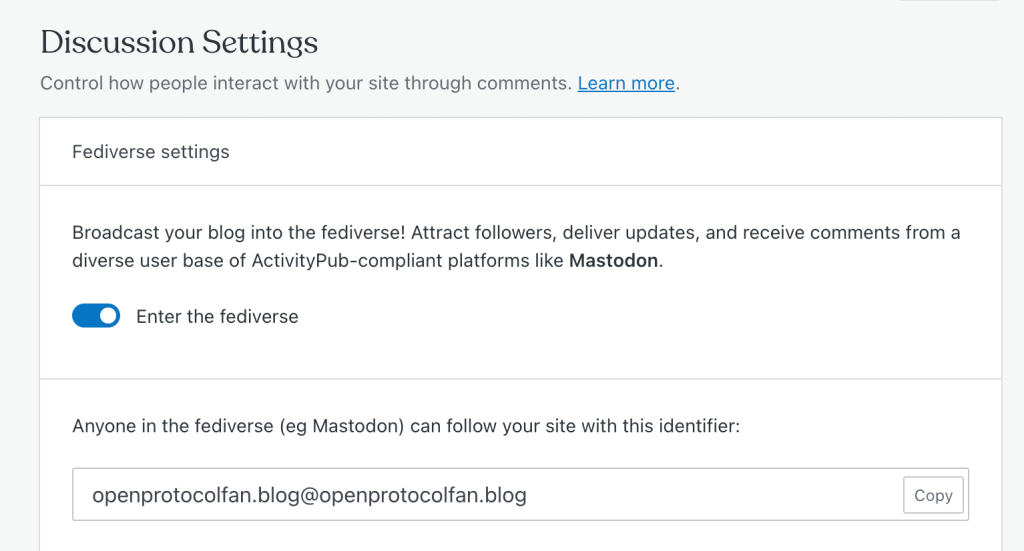
Plugin-enabled sites can customize your fediverse profile, including your profile alias, from the ActivityPub plugin settings in your User Profile, accessible from Settings → ActivityPub.
The Fediverse ActivityPub integration supports the following activities:
- Outbound:
Create,UpdateandDeletefor Posts. - Inbound:
Create(posts).Update(posts/comments, followers)Follow(followers).Undo(follow request – unfollow).Delete(posts, comments, followers).
After you’ve entered the Fediverse, your site will have two new blocks available in the WordPress editor:
- Follow me on the Fediverse
- Fediverse Followers
The “Follow me on the Fediverse” block adds a follow button for your site’s Fediverse profile, displayed with the site’s name, Fediverse profile name, and site icon.

The Fediverse Followers block displays a list of users on the Fediverse who subscribe to your site’s Fediverse profile.
