Last updated:
A domain name is an address people use to visit your site. It tells the web browser where to look for your site. Just like a street address for a physical business, a domain is how people find your website online. And, like having a sign in front of your store, a custom domain name helps give your site a professional look.
Note:
The terms domain, subdomain, address, website address, site address, and URL are often used interchangeably. They all result in someone accessing your website online.
- Search for a site address or custom domain name until you find one you like that’s available, then choose one of the following actions:
- Select the Free site address that includes “.wordpress.com”
- Select “Choose my domain later” and a site address will be assigned for you
- Pick a custom domain (upgrade required) that excludes “.wordpress.com”
- Choose the option to connect a domain you already own (upgrade required)
During most signup processes, you’ll have the option to pick a free site address and a custom domain name for your site.
If this step is skipped in the signup option you choose, or if you want to manage the domain on an existing site, go to Upgrades > Domains↗︎ from your main dashboard.
All WordPress.com sites come with a free domain (technically a subdomain) called the site address that includes “.wordpress.com” at the end of whatever site address name you choose. In some signup options, if the choose a domain step is missing or if you select the “Choose my domain later” option, a random site address will be assigned for you.
This free site address serves two purposes. First and foremost, it’s the storage box for all of your website files. You can’t delete this domain, though you can change the site address. This is especially useful if the signup process auto-assigned a site address for you, or if you simply changed your mind (that’s perfectly acceptable).
Second, you can use it as the live public domain for your website. While you can choose to add an available custom domain to your WordPress.com website and use that instead, it’s not required in order to launch a live site for the public to have access to.
You can always start out with the free domain that WordPress.com provides, and add a custom domain name later.
When you search for a domain name, a list of choices will automatically display. If you want to use the free, site address domain, from this list you want to look for the one that includes “.wordpress.com” and says Free to the right of it. (Not any of the ones that say “Free for the first year with a plan”.)
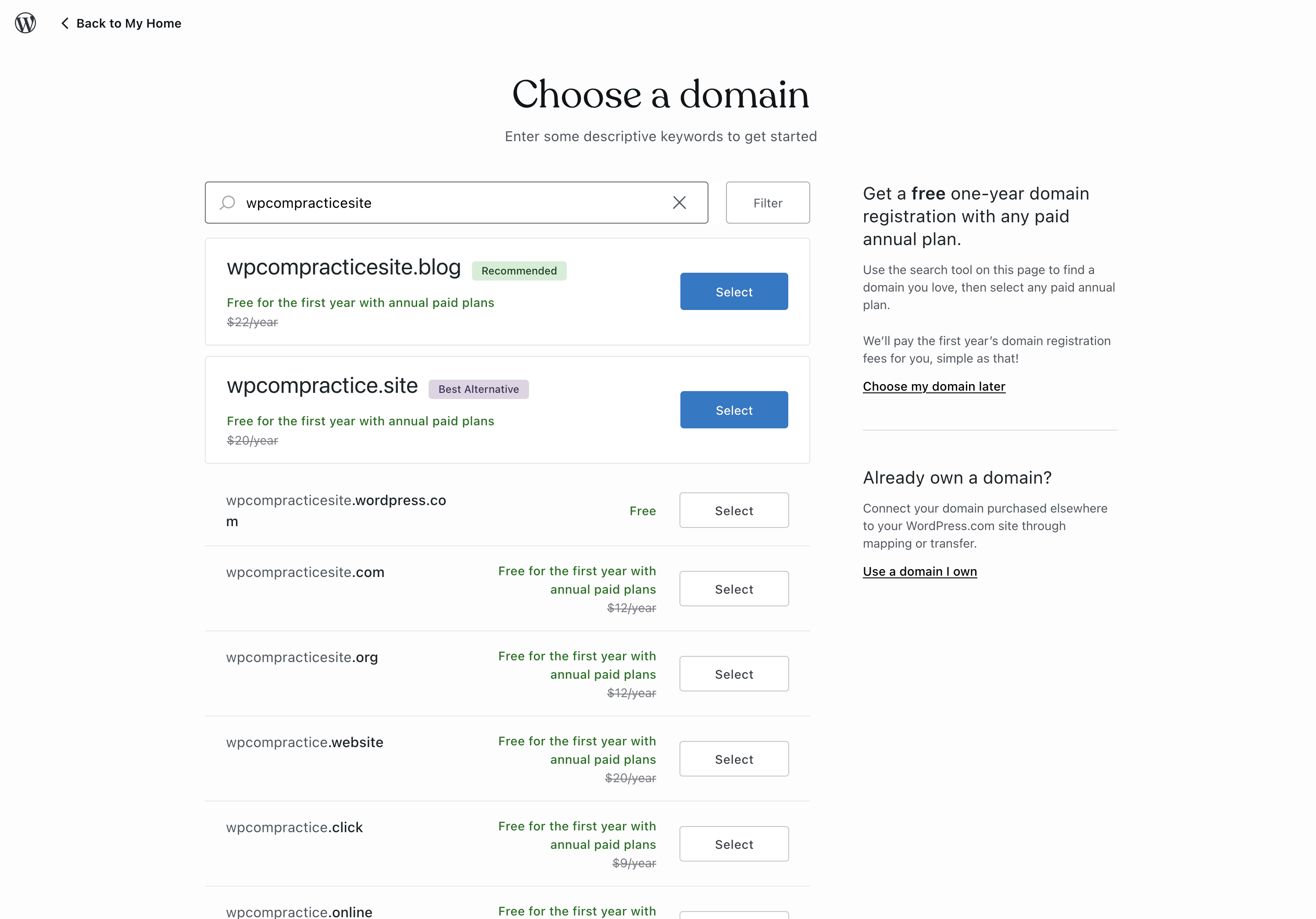
This is the free site address that you can choose that includes “.wordpress.com” in the URL.
If you select the option to “Choose my domain later” a random site address will be assigned for you.
If someone has already registered the exact site address you search for, then the system will automatically add some random numbers after the first part of what you enter.
For example, you might see something like:
mydomainname5696.wordpress.com
You can modify the search field to find one that hasn’t already been used.
When you’re building a new site, you’ll want to choose a domain that aligns with the purpose of your site. It could be your own name, a business name, a topic focused name — the choice is yours. Whether you’re going to stick with the included site address that includes “.wordpress.com” or you plan to add a custom domain, it’s a good idea to choose a name that suits this particular site (especially if you have more than one site).
A custom domain is one that does not include the “.wordpress.com” portion in the URL that you see in the address bar of a browser.
Your custom domain (without “.wordpress.com” in the URL) is like a label that you place on the storage box that contains your site files. You can add and remove custom domains without affecting your stored website files.
Note:
You can register a custom domain on an existing WordPress.com site regardless of your hosting plan, but you will need a paid hosting plan↗︎ to assign a custom domain as your primary domain. You can also choose to connect or register a custom domain later. Choosing a custom domain during a signup flow will require you to purchase a paid hosting plan.
A website can have more than one domain name, but you can only set one as the primary domain or address for a site. After you register or connect a custom domain, you may need to Set the Primary Address. This will be the address your audience sees in the address bar when they visit your site. You can change the primary address for a site at any time.
Pro Tip:
A short, descriptive domain can do wonders for attracting new visitors. Choose wisely!
There are a few different ways to assign a custom domain to your site. You can:
- Register a new one here at WordPress.com.
- Connect one that you registered somewhere else.
- Transfer a previously registration domain over to WordPress.com.
- Connect a subdomain.
- Claim a domain without connecting it to a specific site.
There are specific instructions for each of these scenarios that you’ll want to follow precisely. Depending on your website and domain needs, there are many things you can do with a domain once you have it in your WordPress.com account. You can:
- Change and manage the Domain Settings.
- Use the domain with another host.
- Move the domain between different WordPress.com sites.
- Transfer ownership of a domain to another WordPress.com account.
- Transfer the domain to a different registrar or host.
- Cancel and renew domains.
A few important things to keep in mind include:
- A custom domain can’t be “edited”. If you accidentally register a new custom domain with a typo in it, or change your mind on the domain you want to use, you’ll want to cancel it and register a new one.
- We can only refund domain fees within 96 hours of purchase. So, if you change your mind, or notice a typo, you’ll want to deal with that immediately.
- All new domains are placed under a 60-day transfer lock (regardless of where they’re purchased). The domain can still be “connected” to any host, but you will have to wait for the transfer lock period to be over to transfer the domain registration to a different registrar.
- If a domain expires it can be difficult, costly, and sometimes impossible to restore it. Be sure to keep a close eye on the expiry date for any custom domains that you own.
- If your domain expires and is purchased by someone else, there is nothing we can do to help you get it back.
Pro-tip:
In WordPress.com it’s a good idea to keep automatic renewal turned on for a custom domain, the last thing you want is for a custom domain to expire. If you’ve registered your custom domain with a different company, be sure to make a note of where you registered it and when the annual renewal date is.
When you’re ready to work with a custom domain, you can review our Domains Support Guide for the instructions you’ll need for your specific situation.
For a deep dive on understanding the benefits of custom domains, be sure to check out our Mastering Custom Domains webinar too!
-
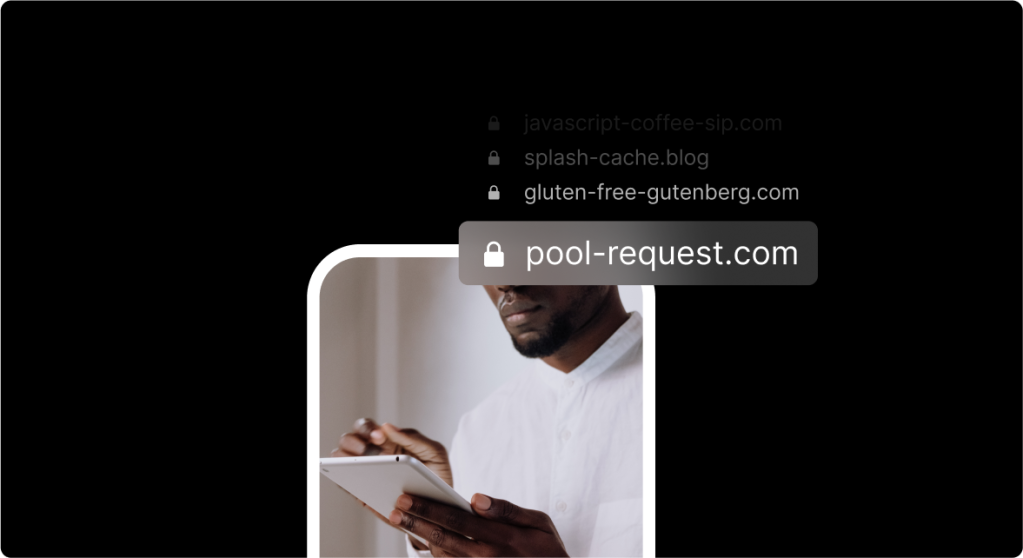
Mastering Custom Domains
Impress visitors and unlock your site’s full potential with expert guidance on adding and setting up custom domains.