Website structure or architecture is often something that you will not consciously think about a lot. After all, there are more exciting things to occupy yourself with when using or building a website, like web design, content, or website security.
You know – things you can see with your eyes and that are more obvious. In contrast to that, the architecture of a website is more in the background. However, that doesn’t mean it isn’t important. In fact, getting the structure right is one of the most fundamental parts of running a website.
The way your website is set up controls the flow of information as well as how visitors find and make their way through your site. It can either resemble a well-signposted scenic route or a maze that leaves them feeling trapped and frustrated.
To avoid the latter, in this post, we will take a deep dive into this aspect of building a website. We will give you a definition of website architecture, why it matters, list what elements are part of it, and go over examples of different types of website structures. After that, we discuss how to plan the structure of your own website, including some helpful tools.

We have a lot of ground to cover, so let’s dive right into it.
What is Website Architecture?
We have already alluded to what site structure is in the introduction. Basically, it’s the way the pages of your website are organized, connected, and grouped together. Your site’s architecture controls how visitors and search engines navigate your site. It can help them easily find the information or products they seek – or not.
Why is a Well-Structured Website Architecture Important?
The main reason to care about your website’s structure is the user experience. When your site is complicated to work with and things are hard to find, visitors will get frustrated and leave. This results in an increased bounce rate and reduced revenue.
On the flip side, a well-executed site architecture makes it easier for visitors to find the products, services, or information they are looking for. It provides a logical information flow and establishes relationships between pages that make sense. Consequently, a good website structure increases the likelihood that a site visitor will become a client or customer.
In addition, when users spend a lot of time on your site and don’t bounce back to the search results, that’s a positive signal for search engines. It means your site offers a user-friendly experience, something search engines want to provide their users with. If they think that is the case, they will reward you with better search rankings, which in turn means more traffic.
Other Benefits
In addition to that, investing in your website structure offers the following benefits:
- Improved crawlability – Good site architecture makes your site easier to crawl, allowing search spiders to discover more pages as well as find new and changed content quicker.
- Better “SEO juice” distribution – Search engines more easily understand what is more and less important on your website so the right pages rank for the right keywords.
- Dissemination of link authority – Similar to the above. A good site structure makes sure positive signals from backlinks are spread well across your entire site.
- Builds topical authority – Topically related pages and articles are linked together and show your expertise in this area.
- Prevents keyword cannibalization – Content that covers similar topics stays connected but separate.
- Increases overall site quality – Google evaluates pages not just on their own but also based on the website they belong to. Therefore, the better your site as a whole, the better individual pages will rank.
- Provides additional information in search results – If Google understands your site well, it might show SERP features like site links together with your main search result.
In short, site structure makes your site easy for users and search engines to navigate, which is good for increasing traffic and revenue thanks to strong UX and SEO.
Elements of Website Architecture
Of course, that begs the question, what is part of a website’s structure? What elements make up its architecture?
- Navigation menus – Naturally, one of the main parts is the navigation menu. It directly leads visitors around your site and connects pages to each other.
- Breadcrumbs – In case you are not familiar with them, they are those little links at the top of websites that show the path to the current page.
- URL structure – The format of your URLs is also part of website architecture and especially important for search engines.
- Categories – These are one of the main ways to order pages on your site by topic. Category archives also directly link to all posts assigned to that taxonomy.
- Subcategories – A great way to further divide your topics into more specific areas.
- Pages and posts – They are the main stations for your visitors on their journey through your site and also often where they enter it. They also contain most of the internal links.
- Header – Displays at the top of your pages and often contains the navigation menu and search bar, which are important instruments for your site structure.
- Footer navigation – The footer is an underutilized element on many sites that offers a lot of possibilities to provide additional assistance to your visitors.
- Sitemap – A well-structured sitemap is a great tool to list all the pages on your site for search engines and visitors.
Below, we will discuss how to optimize each of these elements in detail.
Main Types of Website Structures
There are several different types of structures that you can use for your website. They offer vastly different user experiences and you can divide them into two main categories:
- Top-down – Starts with more general pages and breaks up into more specific taxonomies as you dive deeper.
- Bottom-up – Exactly the opposite. These types of site structures start with low-level categories and build a system from there.
Hierarchical

The most common website architecture is some type of hierarchical structure. It’s a classic top-down structure with the homepage on top, followed by top-level pages, and then subpages below that. It often takes the shape of a pyramid or tree roots.
Great examples of hierarchical website structure are news sites that divide their homepage by categories, which lead down to individual posts and pages.

Ecommerce sites are another example that start with broader categories (pants, shirts, socks) and then trickle down into more specific classifications and from there to product pages.

A hierarchical site structure works for most types of websites, which is also the reason why it is so popular and common. The only downside of this website hierarchy structure is that you need to plan it beforehand and it’s not always easy to make fundamental changes to it later.
Linear

This is also called sequential structure and is relatively simple. It’s an architecture that you are supposed to use in a straightforward fashion and follows a predefined, logical order (or sequence). Think of the sign-up process for a web application, a one-page website, check-out process, or online course.

In each case, the navigational elements basically just move you back and forth and not to other parts of the same site. That’s what a linear website structure is all about.
Webbed

This is sometimes also referred to as Matrix style. It provides users with many options on where to go next and is best navigated via internal links or the search field, less via a navigation menu. There are few to no parent-child page relationships, and while there is a homepage available, the goal is to allow visitors to go to many places on the site as quickly and easily as possible.
One of the most famous examples of a webbed website architecture is Wikipedia.

Their articles are greatly interlinked, so you can jump from topic to topic with reckless abandon. The user experience is very dependent on your preference and choices. It’s great for websites that offer a free-flow approach, such as microsites or content hubs.
How to Plan Your Own Website’s Structure
Alright, now we are coming to the most important part, how to apply the knowledge above to your own site. In the rest of the post, we will go over how you can build a good website structure for yourself.
For that, we need to first settle on some goals. As already mentioned, the function of a site structure is to:
- Group topically related pages together
- Determine the most important pages
- Provide a logical structure
When done right, users should be able to reach any page on your site in a maximum of three to four clicks. Any more and the chances that they change their mind greatly increase. Below are a number of tools at your disposal to avoid that.
1. Determine Which Pages Your Site Needs
Of course, in order to build your website’s architecture, you first need to know what pages you even need.
The first step for that is to do keyword and audience research. This will tell you which topics your visitors are interested in, what questions they have, and what kind of pages you need to address these. Also, how to group those topics together.
Grouping is most often done in the form of topic clusters. These consist of pillar pages that cover the main topics and information of your site in a relatively broad but detailed way. They have supporting content pieces clustered around them that dive into more specific information and link back to the pillar.

Aside from that, there are also a number of pages that typically appear on most websites:
- Homepage – The central navigation hub of your site. It’s an introduction and gateway to your site that leads visitors to your most important pages. For some sites, the homepage is the blog.
- Product/service pages – If you are selling anything on your site, this is one of those top-level pages that should definitely appear in the main menu
- Blog – If you have a content-centered site, this will either be your homepage or appear prominently in the main navigation menu.
- About us – The About page is an often underestimated page. Lots of people are interested to learn more about who is behind your website, so don’t skimp on this opportunity to help them connect with humans instead of a faceless web entity.
- Contact – Most of the time, you want to include this, especially when you are selling something online. It’s a sign of trust that visitors can get in touch and talk to someone.
As mentioned, this all depends on your site and goals. You might have other pages that make sense to include, and that’s part of planning your site structure.
Tool Options to Consider
To better plan your website architecture, it helps to visually map it out in the form of a diagram. For that, you can use one of the tools below (as we did for the examples in this article):
- Diagrams.net (free) – A comfortable tool that looks a lot like Google Docs. You can easily add shapes and arrows, create flowcharts, annotate your elements, and export your work in different formats.
- DiagramEditor.com (free) – Very similar to the first item on the list but with a few changed options and more advertisements.
- Lucidchart (freemium) – Another solid option. The free account gives you three documents, and you can sign up with your Google account.
- Creately (freemium) – Offers lots of templates to hit the ground running and a larger workspace. You can start with a temporary account but won’t be able to save your data. There is a free account available with limited functionality.
Of course, if that’s more your thing, you can also create a website structure diagram using pen and paper.
2. Choose Your Post Categories
Categories help bring order to your website content. They allow you to group blog posts or products by topic so that visitors can look at them according to their interests. That way, categories also help visitors and search engines understand your content better.
When you start building your site, you should already have settled on your main categories, as they also make up your main topics. You want your categories to provide a logical overview of what your site has to offer. They will also help you clarify the focus of your website as a whole and prevent you from adding stuff that is not relevant to your core audience. To that end, make sure your category names are clear and understandable and that there are no duplicates.

If you have a very large website, it often makes sense to further divide your categories into subcategories. For example, as an online shop, merely having a product category named “pants” is probably not going to be too helpful. You should at least divide it into “women’s pants” and “men’s pants”, and likely even further into “jeans”, “shorts”, etc.
In addition, when it comes to written content, try to make your categories roughly the same size. That way, you serve all your topics evenly. If one gets too large, consider whether it makes sense to divide it into two. Otherwise, you might have a hard time ranking.
3. Design Your Navigation Menu
Your navigation menu is one of the main tools for visitors to get around your site, so take your time to design it well. It should provide an overview of your site and give clear signposts about what to expect from it and where to go. For that, you will most often include the main categories of your website content as well as pages that visitors most likely want to access.
For example, compare this:

To this:
Which navigation menu do you think is more helpful?
The most important thing is to try and put yourself in the shoes of your users. Why are they on your site? What are they trying to do? How can your navigation be most helpful for them to accomplish that?
At the same time, keep it simple. Don’t provide too many top-level navigation items or make things too complicated. Doing so will increase friction and cause visitors to leave. Focus on what is most relevant.
In addition, make sure that what you include in your menu delivers what it promises. Clearly label everything, and when users click on something, make sure they land on the page they expect.
Finally, provide an easy way to get back to your homepage. Breadcrumbs are a great way for that (more on that soon), and also be sure to make your site logo link back to your homepage.
4. Set Your URL/Permalink Structure
Just like the navigation menu, you need to make your URLs and permalink structure user-friendly and SEO optimized. A good rule of thumb is to ask yourself whether, if someone were sent just the link from one of your pages, would they have a good idea what kind of page they would land on if they clicked it?
Compare, for example, these two URLs:
- https://wordpress.com/go/?p=375
- https://wordpress.com/go/web-design/create-no-code-wordpress-themes/
Which one do you think is easier to understand? It’s pretty clear, isn’t it?
Luckily, WordPress creates user-friendly URLs out of the box. By default, it will always show the post or page title as the end of the URL (called a slug), which you can easily modify in the Post Editor under URL.

Plus, you can further customize the URL structure in WP Admin under Settings > Permalinks.

Here, you can choose to include the category in the slug, the publishing date, or even the author’s name. You can also set up your own structure, if you want, with the help of the tags at the bottom.
What’s the right choice here depends on the type of your site. Especially for eCommerce, it can make sense to include the product categories in the URLs so that they end up similar to breadcrumbs (pay attention to the web-design part in the example URL above).
The same is true for blogs. Coming back to pillar content, if you assign your subpages a category that’s the same as the pillar page they belong to, it allows you to build content silos and keep topics together. However, it is not a must.
One thing you should stay away from is including the date in the URL. It will forever date your content, even if you revise it in the meanwhile, and can turn off users.
5. Use Contextual Links
Internal linking is a cornerstone of creating a good website structure. It is what provides a path for visitors and crawl bots. For example, the navigation menu is nothing but internal links.
One of the most important tools for internal linking are contextual links. They appear in the body text, like this one. Contextual links provide additional information about your content that static elements like a navigation menu can not.

Not only are they able to point visitors to more relevant pages, but Google also uses both the anchor text (the text that has the link assigned to it) and the context in which the link appears to further learn about the content of your site. For that reason, it’s paramount for your website architecture that you have a good contextual linking strategy.
What does that look like?
First, make it a habit to link from each page to other relevant content on your site. You know, like we do in this post, where we point out related articles that might be of interest to you.
However, don’t overdo it and add too many links, as it can overload the page experience. You want to find a balance between inviting visitors to explore more of your site, while not detracting from where they currently are. A good rule of thumb is to place about three to five links per 1,000 words.
However, and here is the most important part, don’t simply add links to hit a certain number. Do it when it makes sense, and make sure your links fit the context in which they appear. That’s why they are called contextual links because they refer to something “in context”. Avoid placing links that are random and add nothing to your content.
What does this look like for product pages? Since contextual links don’t work the same way for online shops as they do for blog articles or normal pages, you can use things like “related products” or “customers also bought” to add more contextual links here.

6. Set Up Breadcrumbs
We have already mentioned breadcrumbs a few times. In case you are still not sure what they are, here is an example:

They are especially common and useful in eCommerce websites. Breadcrumbs basically show your website structure and each page’s parent pages and categories all the way down to the homepage. They let users know where they are and how they got there and, in addition, provide loads of information about your site topics and structure to search engines. Win win.
There are several ways of showing breadcrumbs on your WordPress site, including plugins and themes. You can find detailed information in this post.
7. Plan What Will Go in Your Footer Navigation
As mentioned, the footer is an element that is often underutilized. For many, it’s just an afterthought, the part of the website that contains the copyright note and “Proudly Powered by WordPress”. However, you can customize it to be so much more.
For example, it’s a very good location to add links to your privacy policy and other pages that are legally required but don’t need to appear prominently. That way, they are available on every page but still out of the way.
Other examples are:
- Documentation
- FAQs
- Contact information
At the same time, the footer is also a chance to make one last appeal to users who are on their way out (because they have reached the end of the page). Therefore, something like a newsletter sign-up form is also a possibility as are social media icons, a search bar, recent posts, or a call to action.
9. Create an XML Sitemap
An XML sitemap is a document that shows all available pages on your site in plain-text form that is easy to crawl for search engines. Here’s an example of what it looks like:

You can submit this via webmaster tools to help search engines discover all the content on your site you want them to know about.
If your site is hosted on WordPress.com, it automatically comes with a sitemap. You can find it under example.com/sitemap.xml, and you can also use this address to submit it to search engines.
Aside from that, the easiest way to create a sitemap is to use a plugin. Many SEO plugins, like Yoast or Rank Math, have this functionality built in. Therefore, if you already have one of them on your site, you are covered. There are also standalone plugins like XML Sitemaps that you can use for this purpose. You can install any of these on the Business plan.
Learn How to Plan Your Website Structure for Better UX and SEO
Website structure or architecture will not always be the first thing on your mind when it comes to building a site, yet, undeservedly so. How your website is structured definitely needs and deserves your attention. It lays the groundwork for how visitors navigate it and search engines explore your pages.
The first thing to think about is the general type of site architecture that you will be going for. For most websites, that will be a structure organized in some type of hierarchy. After that, it’s just a matter of researching and deciding on your most important topics and content. The rest sort of flows from there.
The cool thing is that, once you have figured it out, your site structure is relatively set-it-and-forget it. As long as you adhere to it and regularly review if your structure still reflects the emphasis of your site as a whole, you usually don’t have to do too much about it.
Want more tips? Get new post notifications emailed to you.
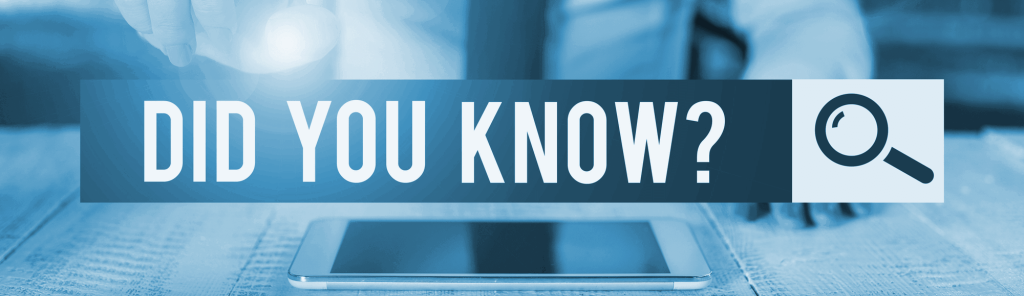
Incredible Speed
In Review Signal’s 2021 independent test, WordPress.com was named the fastest WordPress host across all pricing tiers.

