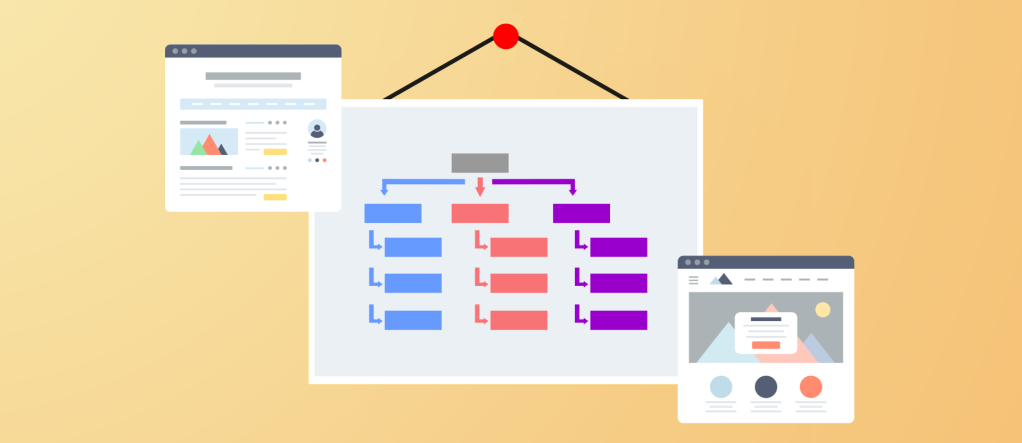Searching for the best WordPress sitemap plugin?
A sitemap is a lot like what it sounds like – it’s a “map” of your site’s content. Sitemaps come in two formats – XML sitemaps and HTML sitemaps.
Your human visitors can use HTML sitemaps to discover more of your content, and search engines like Google will primarily use XML sitemaps to navigate and understand your site’s content.
While WordPress.com does include some built-in sitemap functionality, and you also have the option to manually create a sitemap, you may prefer to use a WordPress sitemap plugin to automate the process and get access to more features.
In this post, you’ll learn the difference between XML sitemaps vs. HTML sitemaps and when to use each.
Then, you’ll discover the best WordPress sitemap plugins to create both XML sitemaps and HTML sitemaps.
In total, you’ll find six XML sitemap plugins and four HTML sitemap plugins (though there’s some overlap between the lists).
At the end, you’ll also learn how to submit your XML sitemap to Google and Bing.
XML Sitemaps vs. HTML Sitemaps
There are two types of WordPress sitemaps that you can create:
- XML sitemaps
- HTML sitemaps
Every single WordPress site needs an XML sitemap, while HTML sitemaps are optional and depend on your preferences.
So…what’s the difference?
XML Sitemaps – For Search Engines
An XML sitemap is a behind-the-scenes list of your site’s content in a specific format that you can submit to search engines via tools such as Google Search Console and Bing Webmaster Tools.
Your site’s human visitors won’t see it, but search engines will use this list to better understand your website. This can help them “crawl” your site more effectively and index your content in search results.
What is “crawling”? It’s how search engines browse your website’s content. If you want a search engine to include a piece of content in its search results or update the result to include changes that you’ve made, the search engine first needs to crawl that piece of content.
The XML sitemap can also communicate more than just the list of your site’s content. Here are some other examples of information that you can include in an XML sitemap:
- When a piece of content was last modified – this helps search engines focus their crawling resources on content that has been recently updated.
- How often a piece of content changes – you can tell search engines to give more crawl priority to content that changes a lot. For example, you could say, “Hey, Google, this piece of content changes every hour, so you should crawl it more frequently than the rest of my site so that you can quickly add that new information to your search results”.
- Different languages that a piece of content is available in – this is great for multilingual sites. For example, you can tell search engines that “this is the English version of ‘Article A’ and this is the Spanish version of ‘Article A'”. That way, search engines know that it’s the same content – just in different languages.
You can also include other information about a piece of content, such as how many images or videos it contains (which can help search engines include those media in their dedicated image and video searches).
Your site also might have multiple sitemaps. For example, if you’re running a news organization, you’ll want to create a special “news” XML sitemap that you can submit to Google News.
Here’s an example of the WordPress.com XML sitemap created by Jetpack – you can see that it includes a list of content along with each piece of content’s last modified date.

HTML Sitemaps – For Humans (and Search Engines)
An HTML sitemap is a list of your site’s content that’s available on the front end of your site.
Human visitors can use this list to browse your site’s content, and search engines can also use it as another way to crawl your content.
Because of the limited size of your site’s navigation menu, you typically can’t include links to all of your content in the navigation menu. That’s where an HTML sitemap can come in handy because it gives you unlimited space to share links to more of your content.
Depending on the size of your site, your HTML sitemap might include links to every single piece of content, or it could just include links to your most important content.
Unlike XML sitemaps, there’s no set format for what an HTML sitemap looks like – you’re free to design it however you like.
Here’s an example of an HTML sitemap from Apple:

This sitemap continues below the screenshot.
While this page doesn’t link to every single piece of content on Apple.com, it does go a lot more in-depth than the navigation menu at the top.
Now that you know the difference between an XML sitemap vs. an HTML sitemap, it’s time to dig into the best WordPress sitemap plugins to help you create both types of sitemaps.
Six Best WordPress XML Sitemap Plugins
Since WordPress version 5.5 (released in August 2020), the core WordPress software has included a built-in feature to create an XML sitemap.
This feature is enabled by default, and you can access your sitemap by going to yoursite.com/sitemap.xml.
If you’ve created your site with WordPress.com, you’ll also benefit from additional built-in XML sitemap functionality.
However, you still might prefer a plugin with dedicated sitemap functionality, as such a plugin will give you more control over how your sitemap functions.
Pretty much every single comprehensive WordPress SEO plugin will include a flexible XML sitemap feature, and you can also find more narrowly focused plugins that focus specifically on XML sitemaps.
Here are your top options…
1. Yoast SEO
Yoast SEO is the most popular WordPress SEO plugin.
It includes a range of features to help with all aspects of SEO, including dedicated sitemap functionality.
The free version of the plugin should work fine for most sites, as it already lets you create a comprehensive sitemap of all your site’s posts, pages, and other content.
However, it’s more limited than some of these other plugins when it comes to manually tweaking your sitemap, such as adjusting priority or manually excluding content.
If you want more niche types of sitemaps, you can also consider premium extensions for specific use cases, such as news sitemaps for Google News and video sitemaps.
The Yoast SEO sitemap feature is enabled by default, so you don’t need to configure anything for it to start working.

2. Rank Math
Like Yoast SEO, Rank Math is a popular full-service SEO plugin that handles everything that you need to rank your site in Google. You can learn more about all of those features in the WordPress.com Rank Math review.
As part of that toolbox, Rank Math includes a flexible XML sitemap feature that goes beyond the free version of Yoast SEO when it comes to the options that you get.
For example, you can manually include or exclude content in your sitemap as needed.
To access these settings, you can head to Rank Math → Sitemap Settings.

3. Jetpack
Jetpack is a versatile plugin that includes an array of features to help your site in all different ways, including an XML sitemap feature.
In total, Jetpack will create four different sitemaps for you:
- A general sitemap with your posts and pages.
- A news sitemap that you can submit to Google News (which requires a special format).
- An image sitemap.
- A video sitemap.
To enable the sitemap feature in Jetpack, you can go to the Traffic tab in the Jetpack settings area and enable the toggle to Generate XML Sitemaps.

Note – if you’re using WordPress.com, you’re already benefiting from Jetpack’s sitemap functionality, and there’s no need to install the Jetpack plugin separately.
4. XML Sitemaps
Unlike the previous plugins, XML Sitemaps is a dedicated WordPress sitemap plugin that only focuses on creating an XML sitemap.
The plugin gives you a lot of flexibility for setting up your sitemap, including the following:
- Exclude certain pieces of content (or entire categories/tags) from your sitemap.
- Customize the crawl priority for different pieces of content on your site.
- Set up automatic crawl priority rules, such as adding higher priority for posts with a lot of comments.
- Set the change frequencies for different types of content.
- Change the URL of your sitemap.
It also includes a feature to let you automatically ping Google and Bing whenever you make updates to your site (more on how to submit your sitemap later on).
To use the plugin, you can go to Settings → XML-Sitemap to access the full settings interface:

5. Companion Sitemap Generator
Companion Sitemap Generator is a free WordPress sitemap plugin that helps you create both an XML sitemap and an HTML sitemap.
As far as the XML sitemap is concerned, it gives you some basic creatures to adjust update frequency and include/exclude pages as needed.
However, it doesn’t give you quite as much granular control as the previous XML Sitemaps plugin.
The main advantage of choosing this plugin is that it also includes the HTML sitemap functionality – more on how that works in the next section.
You can access all of the settings by going to Tools → Sitemap:

6. All In One SEO
All In One SEO is another comprehensive SEO plugin that includes XML sitemap functionality as part of its toolset.
In the sitemap settings, you can include or exclude certain post types and categories/tags to control what content appears in your sitemap.
There’s also an advanced settings area that lets you manually add non-WordPress pages to your sitemap and also configure other details such as priority scores.
Overall, it’s one of the more flexible SEO plugins when it comes to free sitemap settings.
The premium version also adds support for video sitemaps and news sitemaps.
You can access all of these options by going to All in One SEO → Sitemaps:

Beyond the XML sitemap feature, there’s also an HTML sitemap option – more on that in a second.
Best WordPress HTML Sitemap Plugins
Most of the plugins above only focus on creating XML sitemaps, which are not visible on the front end of your site.
If you’d also like to create an HTML sitemap that both search engines and your human visitors can benefit from, you might want to use a dedicated HTML sitemap plugin or choose an XML sitemap plugin that also offers HTML sitemap functionality.
Here are your top options….
1. Simple Sitemap
Simple Sitemap is one of the most popular options for creating an HTML sitemap.
It has a free version that will work for most sites, along with a premium version that gives you even more support for customizing your HTML sitemap, especially if you’re using custom post types or taxonomies.
In addition to a number of different customization options, one of its standout features is that it offers a tabbed layout option, which can be very handy if your site has a lot of content.
Another nice thing about the plugin is that you can set up everything visually using the dedicated editor blocks:

Or, you can also use shortcodes if you prefer that approach.
Overall, if you want a lot of control over your HTML sitemap, this one is a great option.
2. Companion Sitemap Generator
The Companion Sitemap Generator plugin was already featured in the previous section on XML sitemap plugins, but it also includes a feature to help you create an HTML sitemap.
To add the HTML sitemap anywhere on your site, you can use the dedicated HTML Sitemap block.
In the block’s settings, you can access additional options to control the order of content and the layout of your HTML sitemap.

3. WP Sitemap Page
WP Sitemap Page is another popular free option for creating an HTML sitemap on WordPress.
Compared to something like Simple Sitemap, it’s not quite as flexible. However, it does still give you a good amount of control over your HTML sitemap, letting you choose which types of content to include (e.g., posts or pages) and manually exclude individual pieces of content if needed.
It also supports hierarchies so that you can list pages and other hierarchical custom post types in their proper hierarchies. That is, you can include “child” pieces of content underneath their “parent” content.
However, one thing to note is that you can only work using the plugin’s shortcode – it doesn’t offer a dedicated editor block like the previous two plugins, though it does have a dedicated settings area.

4. All In One SEO
All In One SEO is a comprehensive SEO plugin that was featured above in the XML sitemap section.
However, it’s worth noting that All In One SEO also includes an HTML sitemap feature, which isn’t something you find in most other general SEO plugins.
You can configure it by going to the HTML Sitemap tab in the sitemap settings. Then, you can embed your HTML sitemap using five different options:
- Dedicated page
- Block
- Shortcode
- Widget
- PHP code

How to Submit XML Sitemaps to Google and Bing
One of the biggest reasons to create an XML sitemap is so that you can share it with search engines like Google and Bing to help them more effectively crawl and index your website.
To make sure search engines can find your XML sitemap(s), you’ll want to submit it directly to the search engines using their free webmaster tools. Doing this will also let you see useful data, such as whether the search engine encounters any errors while crawling your sitemap(s).
Here’s how it works at Google and Bing…
Google Search Console
To submit your WordPress XML sitemap to Google, you can use the free and official Google Search Console interface.
If you haven’t done so already, you’ll first need to add your site to Google Search Console and verify your ownership.
Once you’ve done that, you can submit your XML sitemap to Google by going to the Sitemaps menu under Index.
Enter the URL to your XML sitemap (the exact URL will depend on the plugin that you chose) and click Submit.
Once you do that, you should see it appear under the Submitted sitemaps list. This list will also include information about Google’s interactions with your sitemap.

Bing Webmaster Tools
To submit your sitemap to Bing, you can use Bing Webmaster Tools.
First, you’ll need to verify your site with Bing Webmaster Tools if you haven’t done so already.
Bing actually lets you verify your site using Google Search Console, so this should only take a couple of clicks if you’ve already set up Google Search Console.
Then, go to Sitemaps → Submit sitemap in the interface to submit your XML sitemap to Bing:

Create Your WordPress Sitemap Today
Sitemaps are useful tools for helping search engines, and human visitors fully understand and discover your site’s content.
Every public WordPress site should have an XML sitemap, as it’s an important tool to help search engines crawl your site. WordPress includes a built-in XML sitemap feature as of WordPress 5.5, but you still might want to consider using a WordPress XML sitemap plugin for more flexibility.
From there, you can also consider creating an HTML sitemap to help human visitors discover more of your content.
While you could do this manually if your site is small, a WordPress HTML sitemap plugin can automate the process to help you save time, which is especially handy for larger sites.
If you’re using WordPress.com, you’ll already benefit from more advanced built-in functionality for XML sitemaps – all you need to do is submit your site’s sitemap to Google and Bing.
If you want more flexibility, or if you want to use an HTML sitemap plugin, you can upgrade to a WordPress.com plugin-enabled plan to access the ability to install your own custom plugins, including all of the sitemap plugins on this list.
Want more tips? Get new post notifications emailed to you.
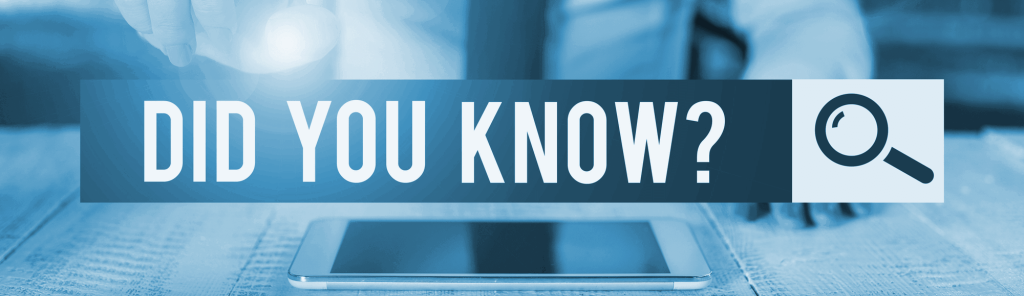
Premium Plugins to Level Up Your Business
You can schedule appointments, create subscription products, automate your marketing efforts, and much more.