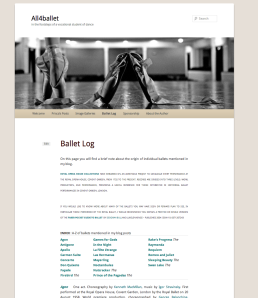
A good example of an index from All4ballet.com
WordPress.com gives you many flexible options for organizing your content. You can create a Custom Menu to organize your pages. You can group your posts into categories and use category pages in your menu to display them in archives. You can put a Custom Menu widget in your sidebar if you’d like your navigation be to the side of your content rather than in your header area.
Sometimes, though, you might want to create a more specific index of your contents than category pages or monthly archives allow. For example, a food blogger might want to create an index of all his recipes, grouped alphabetically or by main ingredient. Or a journalist might want to create an index of all her published articles, grouped by publication or topic.
For some inspiring examples, check out this index of ballets by dancer Prisca, or this recipe index by chef The Weekend Gourmande. These bloggers used page jumps to create their beautiful, functional indexes.
To try it yourself, just list your headings (whether A-Z or Entrées-Desserts) at the top of your index page. You’ll want to make sure you’re entering this code in your Text Editor, rather than your Visual Editor. Add the following code to each heading (I’ve used Side Dishes as an example heading):
<a href="https://wordpress.com/dailypost/2013/02/06/creating-an-index-on-wordpress-com/comment-page-2/?like_comment=145097&_wpnonce=e0341f247c#side-dishes">Side Dishes</a>
Then, add the following code to wherever each heading link should point when clicked, or “anchor”:
<a id="side-dishes">Side Dishes</a>
In this example, my anchor is a Side Dishes subheading, under which I could list all my side dish recipes. The ID after the # sign can be anything you want it to be, as long as the ID in the original link matches the one in the associated anchor. You can also use this method to link to content on another page entirely.
On a related note, did you know that you can customize your archives pages using the archives shortcode? A shortcode is a code shortcut – by enclosing certain words in brackets, you can do magical, wonderful things on WordPress.com.
With the archives shortcode, you can control whether your archives list your posts from only the last three weeks or from the last three years, in a drop-down menu or an unordered list, with a post count or without. You can also use the same shortcode in a text widget to create a custom archive list in your sidebar. You can even use this shortcode to create a chapter index, if your blog is really a book!
For example, the following shortcode will display all of your posts published in the last 20 days in a drop-down menu with a post count:
[archives format=option type=daily limit=20 showcount=true]
And voila! Here are The Daily Post’s last 20 days:
For more details on how to use the archives shortcode, check out the support documentation here.
Do you use an index to organize your site’s contents? What tips can you share for how to help readers easily find their way to the most interesting posts in your archives?
Psst – if you clicked Side Dishes above, you’re here now. See how that works?
Currently blogless? You’re a click away from sharing your story.
Create your blog at WordPress.com
thanks!
LikeLike
Reblogged this on My Blog and commented:
add to test prep
LikeLike