Design Like a Pro in Just a Few Clicks
It doesn’t take a professional designer for your website to have a professional look.
Our latest batch of design tools empower you to create a consistently compelling style across your entire website with just a few clicks. Today we’d like to zoom in on the “Styles” settings, which allow you to make sitewide changes and create new style defaults right from the Site Editor.
Professional design without a designer
From basic options like colors and typography, to more advanced parameters like content dimensions, padding, and block-specific settings, you’re sure to find our style customizations useful no matter your level of design expertise (or lack thereof!).
Though a number of themes come with style variations that you can test out, using custom Styles gives you even more freedom and flexibility to experiment and play around with various design pieces.
Utilizing these settings creates new default styling for elements on your site, such as headings, paragraphs, and buttons. This means that any new pages or posts created will automatically inherit these styles, making the entire process much more efficient. Additionally, any changes you make will be reflected across the entire site, ensuring a consistent look and feel.
Our Site Editor design tools are perfect for those who want to save time and effort while maintaining a consistent look and feel across their website.
How to DIY design, with ease
From the Site Editor (on the left sidebar, navigate to Appearance → Editor), click the “Edit” button at the top left of the page, and then the Styles icon on the top right. A sidebar will come up with a number of options to explore. (Note: This option may not appear if the theme you’re using isn’t compatible with the Site Editor.)
The best place to start is with the Style Book. Using Style Book, you can explore the various color and typography schemes and get a sense for what different blocks will look like before implementing them:
Once you’re out of the Style Book, you can click “Browse Styles,” which allows you to preview what those style elements look like on your actual site. Remember, nothing is set in stone until you hit the “Save” button.
From there, you can experiment with specific settings for typography, colors, and layout. You can also fine-tune design aspects for specific blocks. For example, if you tweak the color or text size in the Heading Block, it’ll change every heading on your site as well as become the new default for any new headings.
When you set a block-specific style from the Site Editor, any changes you make on specific pages or posts will only apply to that placement – though you can hit the “Apply globally” button to incorporate them across the entire site.
Styles tools are available on Premium plans and above.
- February 24, 2023
- Design

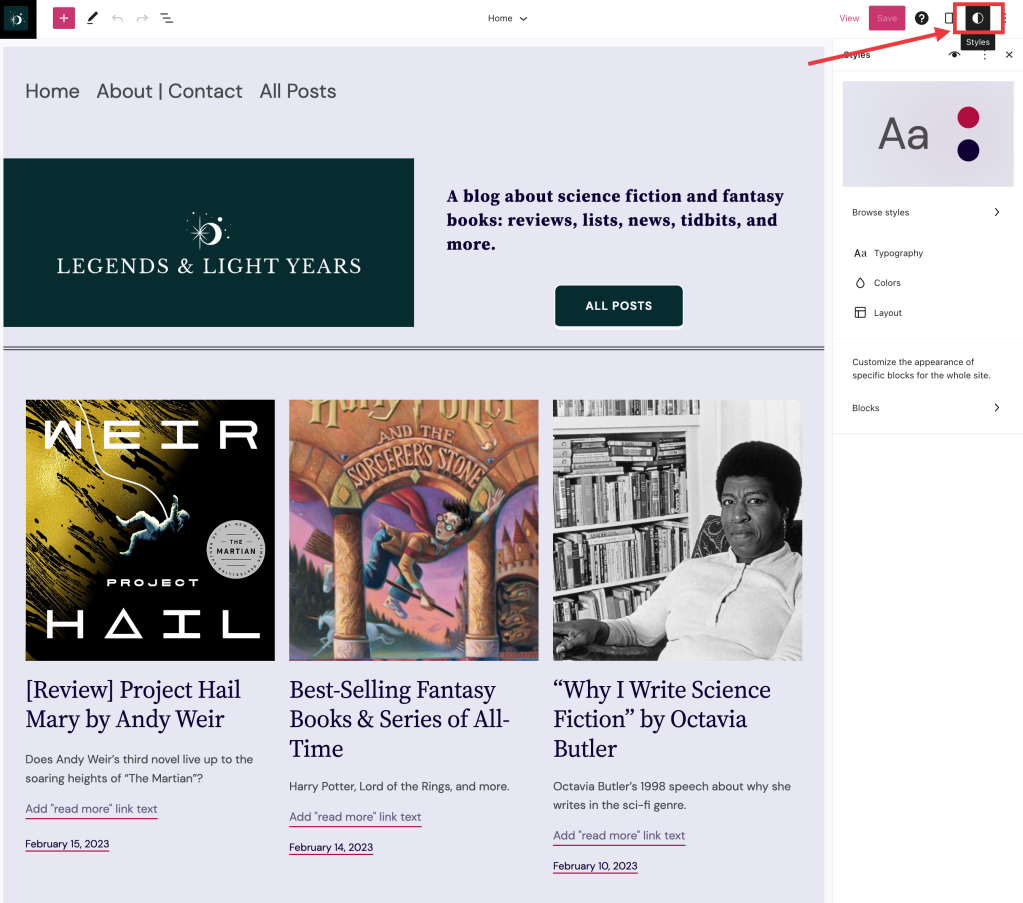




I use WordPress on my phone. I keep seeing things saying I will have to get the Jetpack app to see stats, reader and other things. But I don’t have enough memory (over 90% full) and can’t afford a new phone. What do I do?
LikeLiked by 5 people
Hi there, it’s hard for us to be able to advise you without a bit more info. Can you reach us here so we can investigate? Thanks!
https://wordpress.com/help/contact
LikeLiked by 4 people
I’m a bit busy at the moment but I will try and get in touch
LikeLiked by 4 people
Hi Jerry. I’ve tried the link but it won’t open, I can see it for a second then it goes blank with a circling timer thing. I keep getting messages on my phone to install the jetpack app, but I’m on over 90% memery used on my phone. I’m an artist so all my photos are precious. I don’t want to install jetpack as I think it will take up too much space. I have seen I won’t be able to view my stats etc. I do have WordPress on my pc upstairs but the room is not heated as I can’t afford it at the moment.
LikeLiked by 3 people
You can also contact support through the app if needed. Click on your profile and you’ll have a help & support option.
Regarding the Jetpack app, it will replace the WordPress app for you. You’ll just want to ensure you don’t have any offline drafts, then use the steps we recommend in this article to migrate to the Jetpack app. Then you can uninstall the WordPress app to free up space again.
LikeLiked by 6 people
What if I haven’t got enough space to install it in the first place, and how will I see the rest of WordPress if I uninstall it? It sounds like the blogging bit will stay here? I’m confused.
LikeLiked by 5 people
Check for any other apps you can safely remove to free up space. Please note that you’ll need both the WordPress and the Jetpack app installed simultaneously to migrate to the Jetpack app. Only then you’ll be able to uninstall the WordPress app.
LikeLiked by 7 people
I think you’ll find the Jetpack app is very much like the WordPress app is now. But I also think it’s a good idea for you contact support through the app so we can have a closer look at your situation.
Please do reach out through the app by tapping your profile then going to support.
LikeLiked by 4 people
Good 👍 article 👏
LikeLiked by 3 people
I’ve always outsourced web design work. But from now going forward I’ll start building my sites. Thanks for the information. So empowering
LikeLiked by 7 people
Celebrating the anniversary of my WordPress website today! I am grateful for all that WordPress has done and continues to do for content creators.
LikeLiked by 7 people
Congrats!
LikeLiked by 4 people
Great
LikeLiked by 6 people
Nice one
LikeLiked by 6 people
When I design my site first time followed by your stape …i design easily my site
Thank you sir for our article
LikeLiked by 8 people
Great to have your input.
LikeLiked by 5 people
Good
LikeLiked by 5 people
🤝
LikeLiked by 3 people
Is this applicable for customized websites and is there a cost implication to hosting with a domain name ? Does it also come with a personalized email service ?
LikeLiked by 5 people
Hey there, when you mention a customized site, do you already have a website you’re looking to use with WordPress.com? A domain is free for the first year of registration with a plan, and when it’s transferred into WordPress.com, the registration is extended an additional year. After that, it’s an additional purchase. And yes, we do off professional email, please see how to do this here.
LikeLiked by 4 people
I’m new using WordPress.com, I want learn how to really make use of it
LikeLiked by 4 people
Hey there, what are you looking to build exactly? We’ll do our best to point you in the right direction. In the meantime, this is a good guide on how to get started.
LikeLiked by 4 people
Thank you very much Adam Leone
LikeLiked by 4 people
I like your designs
LikeLiked by 3 people
A very nice guide for making the site attractive.
LikeLiked by 3 people
Jeg forstår ingenting! Jeg skulle ønske det var enklere å sette opp siden. Da jeg skrev blogg for snart 10 år siden, så var det superenkelt. Men om noen av dere kan hjelpe med 5 steg, så sier jeg tusen takk 😀
LikeLiked by 3 people