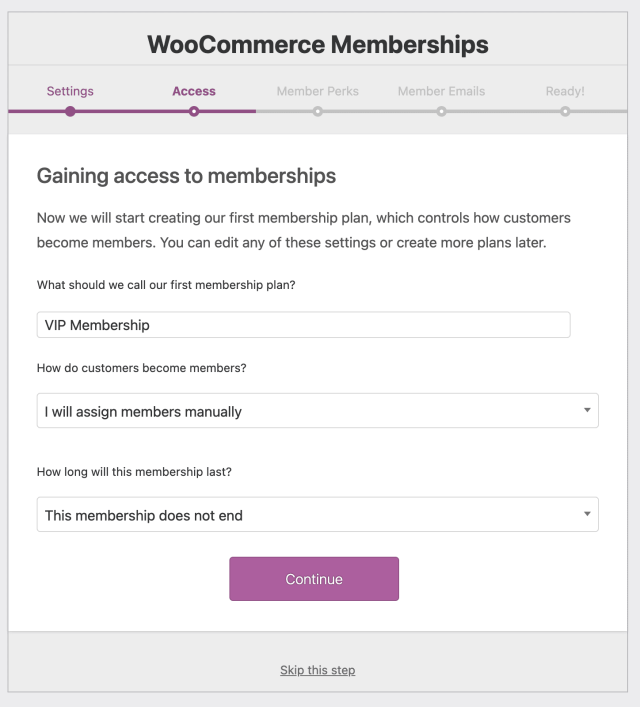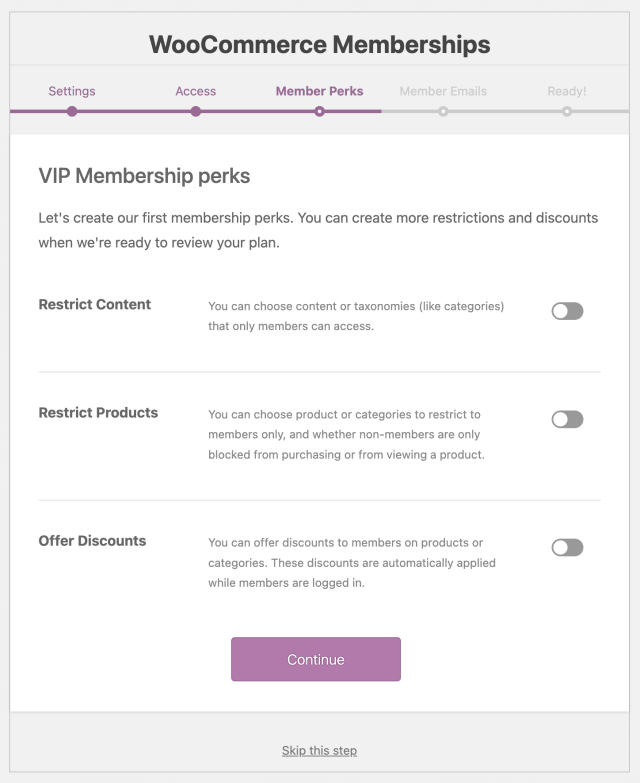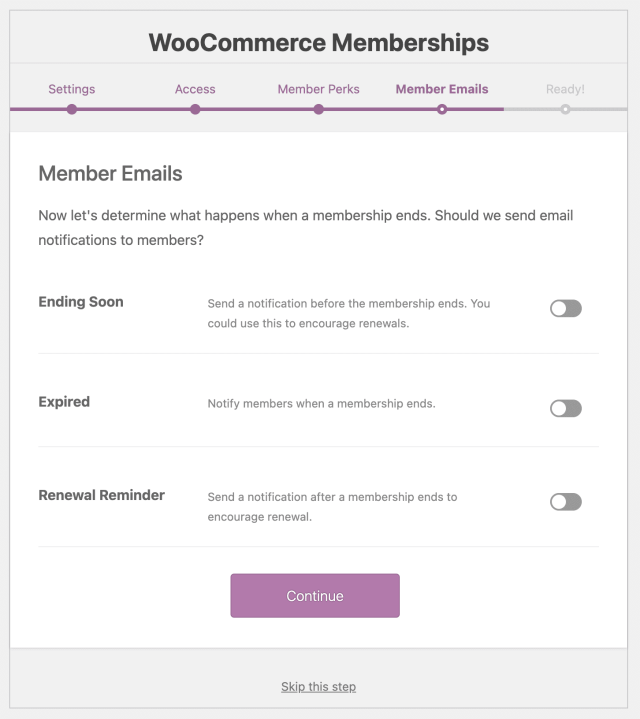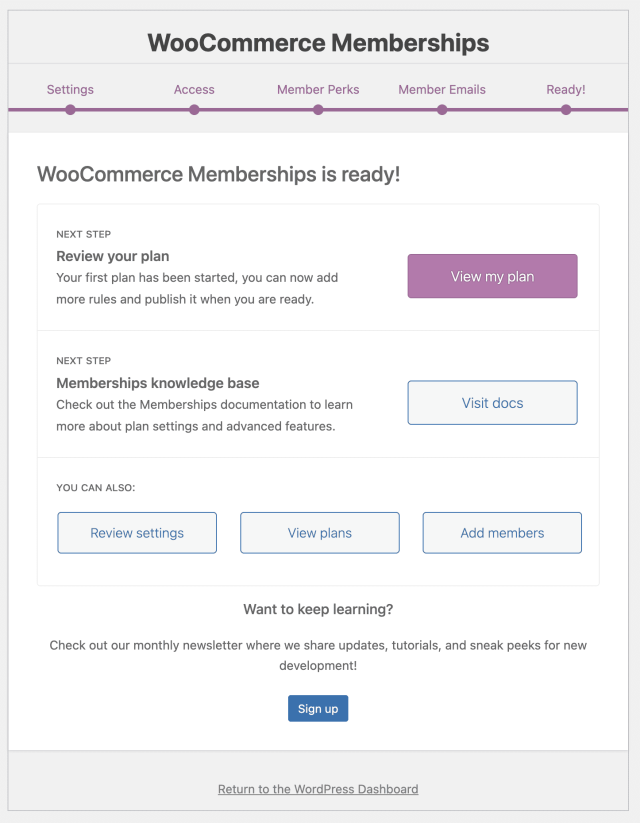The world of membership sites can quickly become complex, especially when it involves plugins. Therefore, understanding some basics before delving too deep is crucial.
First and foremost, the main purpose of any membership plugin is content protection. It’s about restricting access to specific pieces, pages, or posts of your choice. At its simplest, a membership plugin only needs to provide a “protect this content” setting. This often takes the form of a checkbox or dropdown when creating a page or post. Some plugins may also offer an admin area to manage rules for protecting groups of content types.
In essence, a membership plugin’s core role is providing protection and a means to access protected content – nothing more.
Additional features, like adding membership levels, charging for memberships, implementing recurring charges, offering trials, discounts, or changing membership prices, are extra features that vary across different membership plugins. Some plugins might even offer add-ons or integrations to extend functionality, which can be free or come at an extra cost.
However, it’s worth noting that membership plugins solely focused on content protection are rare. Yet, the features they do have can significantly differ.
Don’t be deterred from using membership plugins, but rather be encouraged to conduct thorough research. Explore plugin documentation to fully understand its capabilities and workings.
In this lesson, we delve into membership plugins, but please be aware of certain limitations. Firstly, there are numerous membership plugins available, each operating uniquely. Secondly, plugins fall outside the scope of WordPress.com support. Support and documentation for third-party plugins or themes come from their developers. Nevertheless, we wanted to give you an overview within this course.
The first step to using a membership plugin is ensuring you have a plugin-enable WordPress.com plan. You can review available plans and features from your dashboard under Upgrades > Plans↗︎, and upgrade from there as needed.
Next, you’ll want to locate and install a membership plugin. While you’re welcome to explore the numerous free and paid membership plugin options available, we’ve selected one of each for this lesson based on our familiarity and experience. Whether you opt for one of our suggestions or choose an alternative, head to the Plugins↗︎ section of your dashboard to install it.
Once installed, dig into the plugin’s documentation to set up and configure the necessary aspects.
This lesson assumes you already have a website that you want to add a membership component to. If you’re starting from scratch, we recommend first working through our Quick Launch course or our Create Your Site course to set up a base site.
Pro tip: As you begin configuring your membership plugin, having some content on your site can facilitate testing and adjusting settings. If you’re starting a brand-new site, consider creating a few posts and setting up post categories. This way, you’ll have something tangible to work with.
Note: When using membership plugins, make sure to review the login configuration.
The lesson on setting up the Paid Content Block covers a wealth of information on various membership site options. Even if you choose to use a membership plugin, much of the content from that lesson remains pertinent and is worth reviewing. While the setup process may differ based on your chosen membership plugin, in most instances you’ll still encounter options for:
- Single-plan memberships
- Multiplan memberships
- One-time payment options
- Monthly or annual recurring plans
- Tiered levels (such as Bronze, Silver, Gold)
- Categorizing memberships by topic
- A range of content options
Before diving into configuring any membership plugin, having a rough idea of your desired membership site outcome is a good idea. Determining how to organize your content, which membership plans to offer, desired site features, and alignment with your audience’s needs will streamline the research and decision-making process when selecting a membership plugin.
However, remain open to refining your plan as you explore further. You might discover a plugin that ticks all boxes except one particular feature. At this juncture, you’ll need to decide whether to compromise, opt for an alternative plugin, or consider investing in an available add-on.
Having a clear vision of your ideal membership site setup will guide your research and assist you in identifying relevant aspects, ultimately saving you time.
Now, let’s take a closer look at a couple of options you may want to consider.
If you’re in search of a free plugin, consider checking out Simple Membership. This plugin is one of the more user-friendly choices available and is well documented. The core plugin is free and includes content protection, various membership access levels, options for one-time or recurring payments, several integrations, upgrade opportunities, and more.
Keep in mind that while the core plugin is free, certain features might require a paid add-on, and the support it provides is limited.
To get started with this plugin:
- Activate it directly: Head to the WordPress.com plugin repository using this link: Simple Membership Plugin↗︎. No need to download it from another site.
- Access their documentation: As you delve into the exploration and setup process, utilize their documentation↗︎ as a valuable guide.
Start by focusing on their Basic setup and configuration documentation↗︎. This resource will guide you through the primary steps of launching your membership site, including:
- Creating a Membership Level↗︎
- Applying Content Protection↗︎
- Settings Configuration↗︎
- Enable Free Membership Option↗︎
- Payment for Membership↗︎
- Email Settings↗︎
- How the Membership Signup Process Works↗︎
Simple Membership is a great plugin option for a straightforward membership site with free or recurring subscriptions, featuring multiple membership levels. Before making a decision, you can also review their documentation to gain a clearer understanding of its offerings.
Note: Remember that even free plugins require a plugin-enabled plan↗︎ with WordPress.com. This is due to an additional layer of security (for you and your site’s protection) that a site requires when third-party plugins are being installed.
Next, let’s take a look at WooCommerce Memberships, a plugin developed by a third-party company called SkyVerge in partnership with WooCommerce.
WooCommerce Memberships is more than just a content restriction plugin; it’s a user-friendly, site-wide membership solution that seamlessly merges your content, shop, and memberships.
It boasts a plethora of built-in features, enabling you to:
- Restrict content to members
- Gradually release content to control access timing
- Sell membership access
- Bundle memberships with product purchases
- Assign memberships manually
- Fully integrate member benefits within your store
- And much more.
For detailed insights into its features, you can explore the WooCommerce Memberships↗︎ plugin’s product page.
At present, the WooCommerce Memberships plugin isn’t accessible via the WordPress.com plugin marketplace. Instead, you can acquire it through the WooCommerce marketplace.
Once you’ve purchased WooCommerce Memberships here↗︎, download the plugin from your WooCommerce account↗︎. Then follow the steps outlined in our support guide to: Install a plugin with a .zip file
WooCommerce Memberships offers a broad range of setup options. As we’ve covered throughout this course, there are decisions you’ll need to make about the appearance and functionality of your specific membership site. For this reason, we can’t guide you through every conceivable scenario and option that our diverse student body might require.
However, getting setup with a feature-rich and well-documented plugin can feel overwhelming initially. This is where we’re here to assist.
First, go to Plugins > Installed Plugins from your main dashboard↗︎ and locate the WooCommerce Memberships plugin record. Here you’ll find a Setup option.
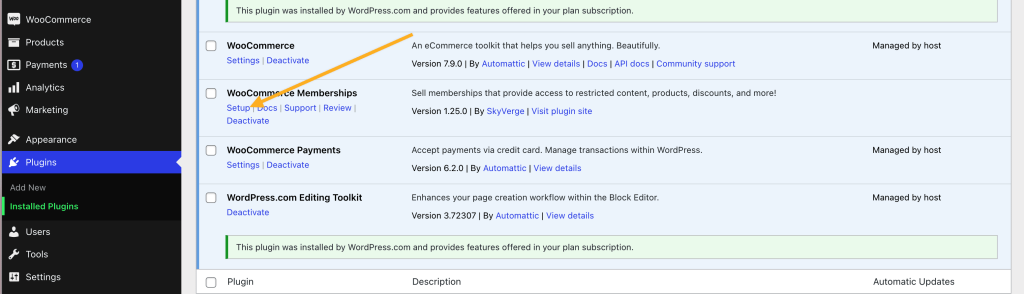
This setup wizard serves as an excellent starting point for swiftly configuring basics. The slideshow below reveals each screen the wizard will guide you through. Review the options and click on items for additional information. None of the changes will take effect until you click Continue, and you can always modify these options after completing the wizard.
The buttons in the final screen provide direct links to specific areas of interest. You can open each of them in a new browser tab by right clicking and selecting “Open Link in New Tab” or similar option depending on your browser.
However, to save you a bit of time, the button for Visit docs will take you to the main WooCommerce Memberships documentation↗︎ page.
The Review settings button will take you to the Memberships tab within the WooCommerce Settings page on your site. You might find this link from your main WordPress.com Dashboard under WooCommerce > Settings, or under Settings > WooCommerce. These may sound similar, but they represent distinct locations on the main dashboard sidebar.
The buttons for: View my plan, View plans, and Add members are part of the Memberships dashboard in your site and can be accessed from your main WordPress.com Dashboard under WooCommerce > Memberships like this:
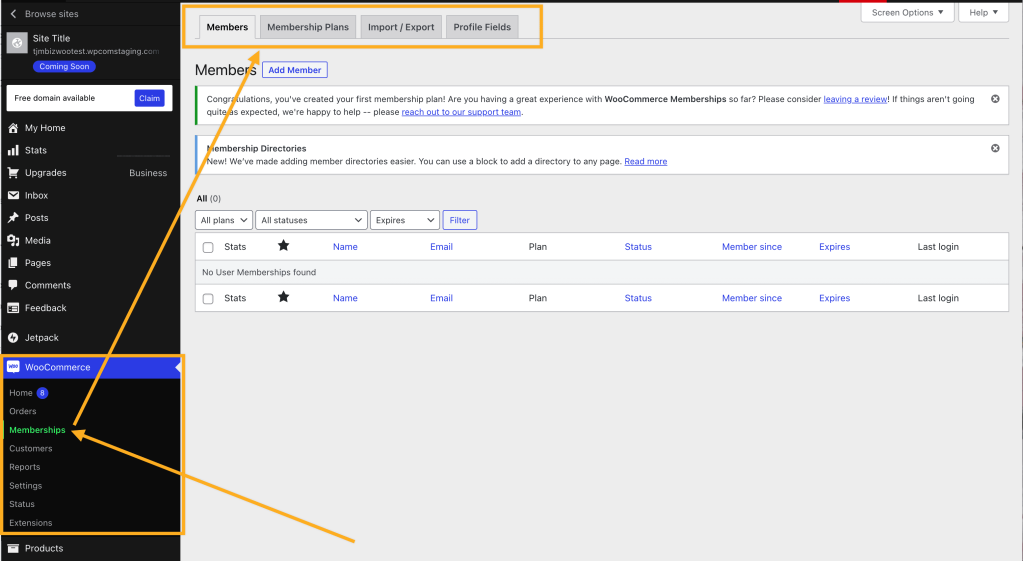
This is where your original planning comes into play. Once you have the basics in place, it’s time to dive into formulating your specific membership plans and implementing features.
To accomplish this, embracing documentation is vital. Feel free to explore and experiment, but reading through provided documentation and following the steps, even for practice, will ultimately save you significant time.
While there will be numerous additional documents to review as you navigate your membership site setup, the WooCommerce Memberships Quick Start↗︎ guide should be your initial port of call. This guide covers fundamental aspects, including:
- Installation – (covered above)
- Setup and configuration – (covered above)
- Sell your membership↗︎
- Create a membership plan↗︎
- Create / manage members↗︎
- Creating new content↗︎
- Questions & support↗︎
We recommend starting with the simpler options initially. Gain a feel for how the plugin works and the default choices it provides. From there, you can dig into the main WooCommerce Memberships documentation↗︎ for more tailored insights.
A distinct point to consider is that the WooCommerce Memberships plugin does not inherently feature recurring paid memberships that renew automatically. It excels out of the box for free, limitless, one-time or fixed-term memberships. While it’s possible to send automatic renewal email reminders, customers must opt to manually renew (which isn’t necessarily a drawback).
For instance, if you’re combining the WooCommerce Memberships plugin with the Sensei Pro LMS↗︎ plugin to sell courses, the fixed-term membership facet of WooCommerce Memberships serves splendidly, without necessitating a recurring plan.
If you do want to set up recurring paid memberships, you’ll want to also purchase and install the WooCommerce Subscriptions↗︎ plugin. You can learn more about this plugin in the Introduction to WooCommerce Subscriptions↗︎ documentation.
The combination of the WooCommerce Memberships and WooCommerce Subscriptions plugins opens up the possibility for a powerful membership site configuration. It may even inspire fresh ideas and opportunities you hadn’t previously considered.
Since WooCommerce Subscriptions can be added to your site at any time, we recommend starting with the WooCommerce Memberships plugin for the initial setup. You can then add WooCommerce Subscriptions, if needed, when you’re ready. A key point to remember is that WooCommerce Memberships is essential for restricting content access or sections of your site, while WooCommerce Subscriptions facilitates recurring paid memberships.
There are many third-party plugins out there that you can use to create a membership site with additional features. Here’s a few more examples and solutions:
- Online classes: To create courses, organize classes, track student progress, take payments, and more, our recommended option is to use WooCommerce and Sensei Pro↗︎.
- Message board: For a fully-fledged forum or message board, you can consider plugins like bbPress↗︎ or other available plugins↗︎.
- Explore other membership plugins here↗︎.
Rome wasn’t built in a day, and your membership site doesn’t need to be either. Explore and enjoy the journey!
What is the primary purpose of any membership plugin for a website?
You got it! In essence, a membership plugin’s core role is providing protection and a means to access protected content – nothing more. Though most membership plugins do include many features beyond this, or have add-on extensions available.
Whoops! Though, this is a sneaky question. This answer being “wrong” doesn’t imply that a membership plugin won’t provide this functionality, just that this isn’t the core, primary purpose of any membership plugin.
We make this distinction because site owners often incorrectly assume that all membership plugins are capable of more than what they may be capable of. That’s not the fault of the plugin, other than perhaps not providing clear expectations of what they do provide.
You can click Reset below to try again, or return to the top of this lesson to review the introduction.
Do you have suggestions for how we can improve this lesson? Let us know in the Education Community Forum.
What should you do before selecting a membership plugin?
That’s right! When working with any plugin, reading and understanding the documentation and capabilities is so important. Since membership plugins tend to offer more advanced and complex features for your website, it’s even more important to utilize the documentation they provide.
Whoops! This isn’t necessary to have a great experience with a membership plugin.
You can click Reset below to try again, or return to the top of this lesson to review the introduction.
What is the primary purpose of any membership plugin for a website?
You got it! In essence, a membership plugin’s core role is providing protection and a means to access protected content – nothing more. Though most membership plugins do include many features beyond this, or have add-on extensions available.
Whoops! Though, this is a sneaky question. This answer being “wrong” doesn’t imply that a membership plugin won’t provide this functionality, just that this isn’t the core, primary purpose of any membership plugin.
We make this distinction because site owners often incorrectly assume that all membership plugins are capable of more than what they may be capable of. That’s not the fault of the plugin, other than perhaps not providing clear expectations of what they do provide.
You can click Reset below to try again, or return to the top of this lesson to review the introduction.