Anyone with a smartphone can create tutorials and upload them on YouTube. However, creating an in-depth course that you can monetize is a different story. There are several third-party solutions for hosting courses, but they involve additional costs and require you to direct visitors away from your website.
On the other hand, with WordPress.com and Sensei you can easily create courses from scratch and make them available on your own site. This approach can lower costs, maximize profits, improve audience retention, and give you flexibility and control over your courses.
In this tutorial, we’ll introduce you to online learning management systems. We’ll also show you how to set up your learning management system with Sensei and WordPress.com. Let’s jump right in!
What Is Online Learning?
Online learning (or “e-learning”) is the process of acquiring new knowledge or skills through electronic means, often delivered over the internet. It has become increasingly popular because it offers flexibility, convenience, and affordability.
Online learning can take many forms, but most often it refers to taking courses or completing educational programs via the internet. It’s a convenient way to learn new skills and gain new proficiencies.
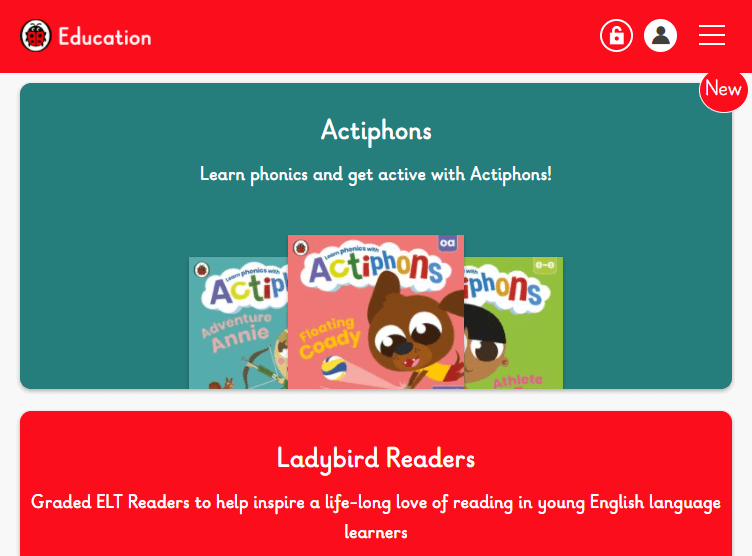
There are many benefits of online learning when compared to traditional classroom-based instruction. Here are a few of the most common advantages:
- Flexibility and convenience. One of the biggest advantages of online learning is the flexibility it offers. Students can study at their own pace and on their own schedules. They can also choose to study from anywhere in the world, as long as they have an internet connection.
- Affordability. In most cases, online learning is more affordable than traditional learning. There are no commuting costs, and students can often save money on textbooks and other course materials.
- Accessibility. Online learning is available to anyone with a computer and an internet connection. This makes it a great option for students with busy schedules and those who live in remote areas.
There are plenty of niches and industries where online learning is particularly beneficial. Here are some of the most popular use cases in a business environment:
- Corporate training. Employees can learn new skills and information at their own pace and in their own time.
- Education. Students can learn at their own pace and in a variety of different ways.
- Training for employees. You can train employees on specific tasks or procedures.
As for what online learning looks like, it can take many forms. You could set up your own course-based system from scratch, but this can be complicated and time-consuming. A better option is to find a platform or tool designed specifically for this task.
Why You Might Need a Learning Management System (LMS)
A Learning Management System (LMS) is a software application or web-based platform that helps you deliver, track, and manage training and education programs. LMS platforms allow administrators to create and manage courses, enroll students, track student progress, and generate reports. Many also include features such as discussion forums, wikis, blogs, and social networking tools that can facilitate collaboration among students.
The three main components of an LMS are:
- Content management. A Content Management System (CMS) makes it easy for you to upload and share course materials. A quality LMS should support different types of content such as text, audio, and video.
- User management. An LMS should have an interface where the administrator can easily manage the learners. This might include functions like enrolling, discontinuing, and awarding students.
- Course management. Most importantly, an LMS should offer a user-friendly way to manage courses. In addition to creating course content, you may want to manage that content by creating categories, clustering lessons into modules, and so on.
An LMS can be beneficial for large and small businesses alike. For instance, a sole proprietor may incorporate an LMS with their blog, in order to share their expertise with their audience. Similarly, a huge company could use an LMS to provide training for its staff.
No matter who you are or what your goals might be, an LMS should significantly speed up the process of creating your online courses. Plus, it can help you manage them over the long term.
What to Look for in an LMS
There are many LMS options out there, and they aren’t all created equal. You’ll want to ensure that you chose the best option for your specific needs.
When choosing an LMS, you’ll want to consider:
- Course management. A quality LMS should make it easy for you to create, publish and share courses.
- AI/automation. Automated features can help you save time and energy when managing your learning website. For example, you could automatically enroll users in courses based on their activities on your website.
- Gamification. This is the use of game mechanics to encourage users to complete tasks. An LMS platform might include gamification features such as badges, leaderboards, and points.
- Personalized learning paths. Some LMSs enable you to create a sequence of courses and learning activities that are tailored to the needs of each learner.
- Microlearning. This type of learning focuses on short, interactive lessons. You might look for features such as videos, quizzes, and flashcards.
- Integrations. Finally, the LMS you choose should integrate with other tools you use to manage your website or online courses.
To expand on that last point, an LMS that integrates with WordPress.com can enable you to automatically publish your courses on your website. This lets you turn your own site into a learning platform, and avoid sending your audience elsewhere.
An Introduction to the Sensei LMS
If you’re looking for a WordPress-specific tool, Sensei is a popular LMS plugin you can try:

It’s easy to use, and comes with all the features you need to create, manage, and deliver courses on your WordPress.com website. In addition, Sensei has built-in integrations with popular WordPress plugins, such as WooCommerce and BuddyPress.
When you install Sensei, it adds a new menu to your WordPress.com dashboard that contains all the tools you need to create and manage your courses. Some of its notable features include:
- A grading system. You can give your students grades and feedback on their progress.
- Security. Sensei uses SSL encryption to protect your courses and student data. This will keep your courses and your users’ private details safe from hackers.
- Flexibility. Sensei is a very flexible platform that can be customized to meet your specific needs.
- User support. Sensei has a team of support experts who are available to help you with any questions or problems you may have.
Pricing: There are two Sensei plans to choose from. The Sensei Free plan gives you access to all the core features you need to set up fully functioning online courses, and allows for unlimited courses and students.
Sensei Pro unlocks many more advanced features, including interactive blocks and the ability to sell your courses, and gives you access to priority support. If you don’t have experience running an online learning website, you can start with the basic plan and then upgrade once your courses start gaining traction.
How to Build an Online Learning Website With Sensei and WordPress.com (In 4 Steps)
One of the best things about Sensei is that it’s very easy to use. You’ll be able to create and manage your courses with ease, even if you don’t have much technical know-how.
The first thing you’ll need is a WordPress.com website. In order to install plugins like Sensei, you’ll want a plugin-enabled plan. Then you can follow these four steps.
Step 1: Install and Set Up Sensei
First, log in to your WordPress dashboard and go to Plugins > Add New. Search for “Sensei”:

Select the plugin and click on the Install and activate button. In a few moments, you should see a success message. After that, there will be a new Sensei LMS tab in your dashboard’s left-hand sidebar.
If you click on that tab and go to Settings, you’ll be taken to the plugin’s configuration page:

Here you’ll find a large collection of options, sorted into categories. For example, on the General page you can control access permissions, select what page your courses will be displayed on, and more. There are also tabs with settings for specific features, such as Courses and Lessons.
While there’s no need to configure every setting here right now (and many of the defaults will work just fine for most users), we’d recommend taking a little time to explore and see what’s available. Most of the options come with helpful tooltips, and Sensei’s developer also offers extensive documentation.
Step 2: Create Your First Course
Once you’re done familiarizing yourself with Sensei’s settings, it’s time to create your first course. To do that, go back to the Sensei LMS menu and select Courses > New Course. This will open up the WordPress Block Editor:

Here you can give the course a name. Then you can select the Take Course and Contact Teacher buttons. Clicking on either one will open some new options in the right-hand menu, so you can customize their appearance. The same applies to the progress bar right below.
After attending to the basics, you can add lessons and modules to your course. Lessons are required, whereas modules are an optional way to group lessons together.
Selecting either one will enable you to give it a name (and a description if it’s a module):

You can keep clicking on the plus icon to add as many lessons and/or modules as you like. When you’re done, go ahead and save your course as a draft.
Step 3: Create Lessons and Modules
By now you’ve added a few lessons to your course, and maybe some modules. However, those elements are currently empty placeholders. Let’s talk about how to fill them with content.
To customize a lesson, go to Sensei LMS > Lessons. You’ll see a list of all the lessons you’ve created, and you can select the one you want (or create a new one).
This will take you to another editor screen:

Here you can modify the lesson’s title, customize its buttons, and include some details about its timing and difficulty. Then you can add in whatever content you like, using the WordPress Block Editor. This can include text, images, videos, documents, and more.
You’ll also see a section where you can create a quiz. You can enter questions and answers, and configure the way your quiz will work in the right-hand sidebar:

Quizzes aren’t essential, but they’re a great way to make sure students are paying attention and internalizing the lesson’s content.
If you’ve created any modules, you can manage them (and set up new ones) by going to Sensei LMS > Modules:

Along with a name and description, you can also create hierarchical modules by assigning ‘parents’. This may be a useful way to structure very complex courses with many modules and lessons.
Step 4: See What Else Sensei Has to Offer
Once you’re happy with all of your lessons and modules, you can go back to the course you created and publish it. After that, you may want to check out the rest of the options in the Sensei LMS tab.
For instance, under Student Management you can see what students are assigned to which courses. You can also view their scores under Grading:
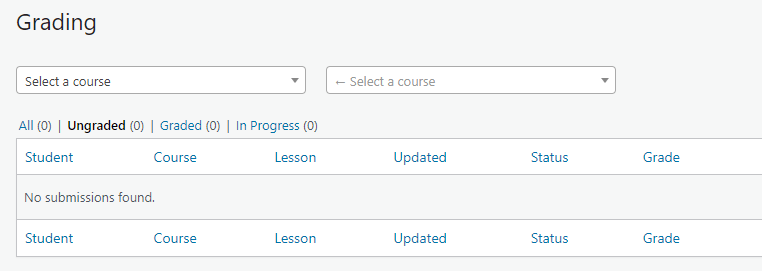
Sensei has a lot of options, and also gives you plenty of freedom to modify your course beyond what we’ve explored here. We’d highly recommend diving into the plugin’s documentation to check out all the features that are available.
You’re Ready to Set Up an Online Learning Website
Online learning is a trend that’s not likely to go away. You can take advantage of this growing need by setting up courses on your website using the Sensei LMS plugin. Sensei is beginner-friendly, easy to use, and works seamlessly alongside your WordPress.com website.
To get started, you can:
- Install and set up Sensei.
- Create your first course.
- Create lessons and modules.
- See what else Sensei has to offer.
For an even deeper dive into creating online courses, check out Building Online Courses and Effortless Course Creation.
Best of luck!
You might also like: Free Classroom Websites for Teachers
Ready to start your own blog or website?
Check out our growing inventory of FREE courses and webinars in our redesigned learning hub.

