Not being able to log into your WordPress site can be extremely frustrating. Maybe you need to launch the new product you promised social media followers would be available for purchase right now. Perhaps you want to start loading in a blog post while the content is fresh in your brain. Or maybe you’re worried that you’ve permanently lost access to your site.
Take a deep breath — it’ll be okay! We’ve put together a list of some of the most common causes for WordPress login issues and a few quick ways you can get back into your site.
Note: The instructions below are tailored to the WordPress.com user experience, but although the details may differ slightly for self-hosted WordPress users, most of the general instructions apply to everyone.
Reasons You Can’t Log Into Your WordPress.com Site (Plus Quick Fixes!)
If you’re getting an error message when you try to log into your WordPress site, there are a few potential causes.
1. You lost or forgot your password
This is probably the most common cause of login problems — you forgot your password. After all, a strong, secure password often involves using a mix of letters, numbers, and symbols that may be hard to remember. Thankfully, resetting your password isn’t very difficult.
Your first step is to go to the WordPress.com login screen and click Lost your password? This will take you to a password reset form, where you can enter your username or email address, then click the reset link in the email that’s sent to you.

In a hurry? Try clicking the Email me a login link button on the login screen instead. This feature will email you a special login URL that will instantly log you in; no password reset required. However, when you have a bit more time, you’ll still want to change your password within the WordPress dashboard for security and ease of future logins.
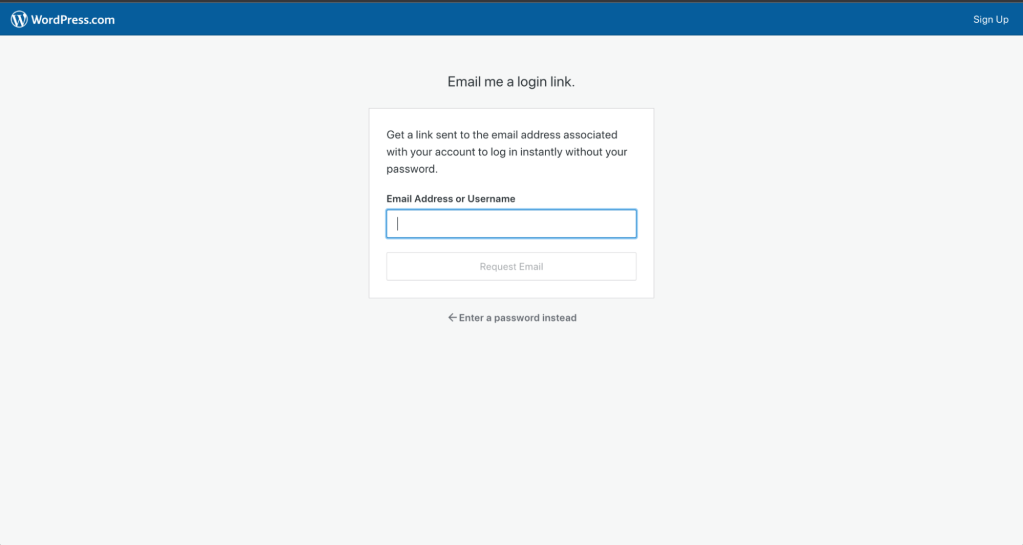
But what if you no longer have access to the email address associated with the account? Don’t worry — hope is not lost. You can use our account recovery form to prove your identity and regain access to your website.

If you have a lot of passwords to manage or find yourself forgetting your login information regularly, you may want to consider a secure password manager like LastPass or 1Password.
2. Your cookies aren’t enabled
When trying to log in, you may see an error message that says, “Cookies are blocked or not supported by your browser. You must enable cookies to use WordPress.” If you see this, it’s time to solve that problem.
Cookies are little bits of information that websites store on your computer, often used to authenticate your identity. You may have accidentally disabled them in your browser or decided to manually disable them for privacy reasons. However, these are required to log into your WordPress site.
The steps to enable cookies depend on the browser you’re using. For easy reference, here’s documentation for a few major providers:
3. You have the wrong user permissions
There are various reasons you may be working on a WordPress.com site without being its owner or creator. Perhaps you’re a marketer, helping an eCommerce store or service-based business get in front of its target audience. Maybe you’re a content writer, publishing new blog posts each week. Or you could be a team member tasked with updating and maintaining the website.
If you’re having trouble accessing the full WordPress dashboard after logging in, you may need to ask the website owner to change your user role. You see, each user role comes with a set of permissions, as follows:
- Administrator: Has access to all areas of the website and can take any action
- Editor: Can access posts, pages, comments, media, categories, and tags
- Author: Can write, upload media, edit, and publish their own posts
- Contributor: Cannot publish posts or upload media, but can write and edit their own posts as drafts
- Follower/Subscriber: Can read and comment on posts and pages
So, for example, if your role requires publishing posts that you and other users have written, you’ll need editor-level permissions or higher.
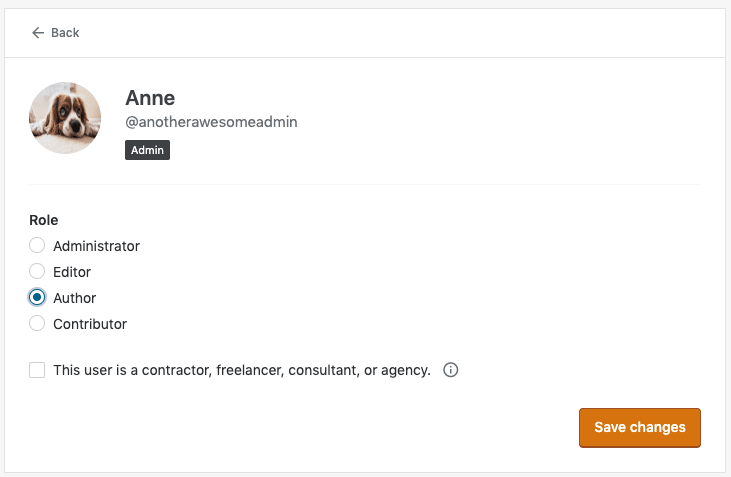
Thankfully, switching the user role is a quick process — just ask the site owner to follow the instructions here.
4. You’re having trouble with two-factor authentication
Two-factor authentication is an excellent security tool because it requires both a password and a physical device to log into your account. When you log into your site, you’ll receive a text message on your mobile device with a one-time code that enables you to access your dashboard.

But what happens if you lose that device? When you set up two-factor authentication, you receive a list of backup codes — save these somewhere safe. If you can no longer access your phone, you’ll need to use one of these codes to log in.
5. You need to clear your browser cache
Clearing your browser cache is often a simple solution for problems you experience online. Your browser cache stores information about websites that you visited previously so that they load a lot faster the next time you stop by. Clearing it essentially resets the version of the website you’re viewing.
The exact process to do this depends on your browser. Here are some instructions for major providers:
Still Stuck? We’re Here to Help
If you’ve tried these tips and still can’t get into your WordPress.com site, feel free to reach out to our support team. Our friendly WordPress experts are available to get you back in so you can keep blogging, educating, creating, or selling.
You might also like: Do I Need a WordPress SSL Certificate?

