
Selling your art online from your own store is a great way to cut out the middleman of online art galleries, art fairs, and marketplaces like Amazon. Instead of being subject to someone else’s rules, design, platform, and fees, when you set up your own website the ultimate control over how your art is presented falls to you. Even more importantly, you get to keep all of your profits instead of seeing a cut taken off the top.
There are plenty of online marketplaces (like Etsy, Amazon, and Fine Art America) out there that make it relatively simple to sell art online. The problem is, there’s often a commission and terms and conditions (T&Cs) involved that restrict what you’re able to do with your art and how others can interact with it. Often, you’re limited to a specific product or tool to produce your artwork. For example, the platform might only allow you to use Caseify for turning your artwork into phone cases. These limitations take control out of your hands as an artist, and as someone setting up a business to sell their art.
On the other hand, by starting your own site, you only pay for the website itself and keep 100% of the revenue for yourself.
We’d like to think that WordPress.com is a great way to avoid the hassle of setting up a website from scratch. Not only can you keep those all important revenues from your sales, and take total control of your site design, but you’re also backed up by great support, a thriving community, and blazing fast site speeds.
In this article, we’ll explain why you should use WordPress.com to power your website. We’ll also walk you through a step-by-step tutorial explaining how to sell art online with WordPress.
Why use WordPress.com to sell art online
If you’ve decided to sell your art online, you might be looking for the right tools to get started. Ideally, you want to partner with providers that can help you get your website up and running as quickly as possible so you can focus on creating art.
WordPress.com is the easiest way to set up a website. You can basically have your website set up in minutes using the intuitive setup wizard. Here’s what you can expect to get with WordPress.com:
- Infrastructure. All web hosting, security, and eCommerce tools are handled for you. Plus, you get 50GB of storage space on the webserver. This means that you can quickly start uploading and selling your art in no time.
- Support. The WordPress.com plugin-enabled plan comes with 24/7 expert support from a trusted support team. So, if you run into any problems setting up your site, you can expect to have your issue resolved quickly.
- Customizer. You can use WordPress.com’s powerful customizer to perfect the look of your website. It lets you customize just about everything from typography to accent colors.
- Collecting payments. The WordPress.com plugin-enabled plan comes with payment gateways out of the box. These include WooCommerce Payments, Stripe, PayPal Checkout, Square, Klarna Payments, and others. This means that you can sell your art online and get paid instantly.
- Marketing. WordPress.com’s plugin-enabled plans offer artists marketing features that make it easy to get their art in front of more people. You can integrate your online store with MailChimp and Facebook to supercharge your marketing efforts.
- Shipping. If you sell artwork that needs to be shipped, you can get started right away with UPS. This is particularly useful for anyone that want to offer print-on-demand services or sell limited edition prints for home decor. Additional shipping options include USPS, Canada Post, Royal Mail, and Australia Post.
If you’re looking to sell art online, WordPress.com’s plugin-enabled plan is the easiest way to get started. You can have your website up and running in minutes.
Next, let’s take a look at exactly what you need to do to sell art online with WordPress.
How to set up your website with WordPress
As mentioned earlier, WordPress.com’s Setup Wizard takes you through all of the necessary steps you need to follow to set up your online store and get it running smoothly. By the time you’re done, you’ll be able to start selling your art.
We recommend signing up for the WordPress.com plugin-enabled plan if you want to sell art online.
Step 1: Set up your WordPress website
Here’s what you need to do to set up your WordPress website:
Store Profiler
The Store Profiler allows you to enter the most important details about your store. This includes things like where your store is based, which industry you’re operating in, and the types of products you sell. If you sell art that needs to be shipped to customers, it’s a physical product, and if you sell art that can be downloaded then you’d pick a digital product instead.
Choose a theme
Once you’ve gone through the Store Profiler, you’ll be prompted to choose a theme for your online store. WordPress.com comes with hundreds of templates known as Themes. These themes are dedicated to certain types of businesses, and art is no exception. Dalston, for example, is an art theme for WordPress.

You can browse through a selection of the most popular art themes for WordPress to use on your website. You can always switch themes later on and customize them however you’d like. To do this, head over to My Site → Appearance → Themes menu from your WordPress.com account.
Adding products
Now that your website is set up, you can start adding products to it. You can do it manually, import from a spreadsheet, or migrate from another platform. WordPress.com lets you sell physical products and digital goods. This makes it perfect for all sorts of artists.
Go to Store → Products → Add New to add products to WooCommerce. For each product, you can enter a title, description, pricing information, and image. You can also sort them into categories and tags.
Personalize
Once you’ve added products to your store, you can start customizing your website. This involves tweaking its design to get the exact look and feel you want. In addition to this, you can upload a logo and display notices across your store’s pages.

Go to Design → Customize from your WordPress.com account to start personalizing it.
Shipping and Taxes
If you followed through the Setup Wizard, you’ve probably already added a store location. WordPress.com’s plugin-enabled plan comes with an e-commerce platform that lets you set the shipping costs for your country and for the rest of the world. However, if you choose to only ship within the country then you can disable shipping costs for the rest of the world.
Navigate to Store → Settings → Shipping to add shipping zones, shipping options, and shipping classes.

With WordPress, you can automatically calculate taxes with just one click. It also gives you the option to set up tax rates manually. WordPress.com plugin-enabled plan comes with TaxJar out of the box. It’s the easiest to use online sales tax calculation and reporting engine for WooCommerce.
You can go to Store → Settings → TaxJar to set it up.
Payments
WordPress lets you activate one (or more) options to accept online payments. There are different payment gateways available, each offered as free extensions that are automatically installed for you.

The payment options you see will depend on your store’s configuration and the region where it’s located. You also have the option to offer offline payments (like Cash on Delivery) as a payment option. Offline payment options are built into WooCommerce.
Step 2: Set up your art website
By now you’ve set up a simple online store using WordPress. Here, we’ll cover some specific tips on how to set up your art website and customize the storefront.
WooCommerce has built-in support for selling both physical and digital products. So, you can sell licenses for your art or sell prints directly or offer print on demand (for example, t-shirts). This makes it perfect for independent artists that sell art prints that need to be shipped or downloaded by the customer.

It’s a good idea to apply tags in the WordPress media library for your art. Keep them keyword-focused to get the maximum SEO benefits. It’s also a good idea to keep your keywords simple. This could be related to the content of the original artwork or the style such as painting, digital art, phone case artwork, or something similar.
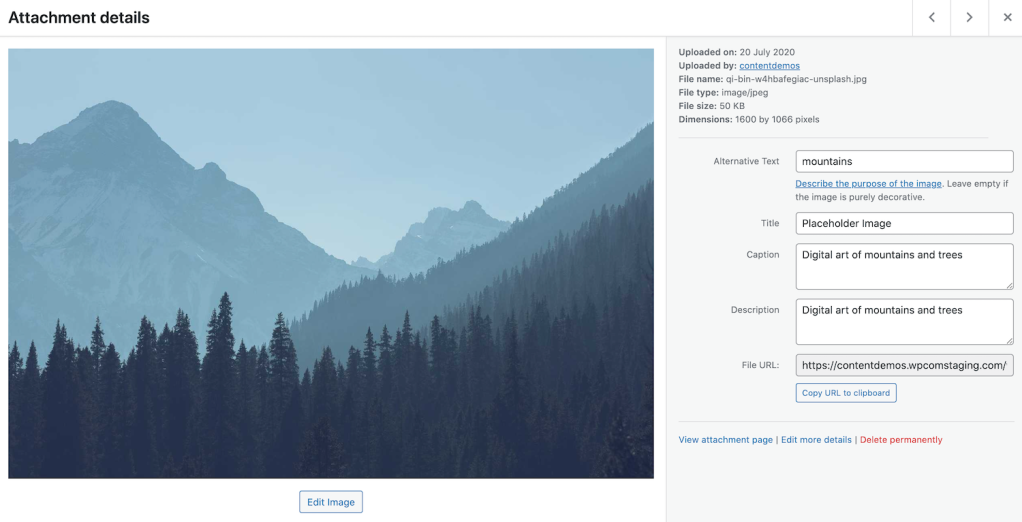
Maintaining a blog is also great for SEO content, drawing traffic to your site, engaging your potential buyers in your skills, and generally encouraging social media shares. Unlike how it is with an online art market like Etsy, with a WordPress site, you’re already using the world’s #1 blogging platform. This means that you can build your blog presence alongside your art website really easily.

Head over to Posts → Add New to create your first blog post. You can use the Gutenberg editor to add neat elements to your blog posts such as quotes, pull quotes, lists, verses, art galleries, and much more.

Step 3: Promote your business and build an audience
Now that your website is set up to sell original art online, you can focus on different ways to promote your business and build an audience. For example, you might consider promoting your original art on social media channels or via email.
Social media
You can use Jetpack Publicize on your WordPress website for advanced social media marketing. It also gives you access to social sharing tools that make it easy for visitors to share your original work with their friends and family.
In addition to this, WordPress.com’s plugin-enabled plan works seamlessly with the WooCommerce Facebook Extension integration. You can use it to add tracking pixels to track conversions from your Facebook ads. This way, you can optimize ads and build targeted audiences for future marketing campaigns. It also makes it possible to remarket to people who have already taken action on your website such as adding products to their cart.
WordPress.com lets you integrate with the popular MailChimp email marketing tool via MailChimp API Key. It lets you add your WooCommerce customers and their order information to the MailChimp platform.
You can use it with WooCommerce data to track sales, create targeted eCommerce automation workflows, generate product recommendations, send abandoned cart emails, and much more.
Conclusion
If you’ve outgrown the art marketplaces like Amazon, Artfinder, or Fine Art America that charge a markup or are looking for a way to have better control over art sales, it’s a good idea to set up your own online store. With the WordPress.com plugin-enabled plan, you can sell art online in a few steps.
To recap, here’s what you need to do to start selling art on the web:
- Follow along with the WordPress Setup Wizard to set up your website and customize it.
- Add products to your online store and launch your blog.
- Promote your art business on social media platforms and via email marketing.
This way, you can start selling art to customers, clients, and art collectors through your own website.
Sign up for the WordPress.com plugin-enabled plan to sell art online.

