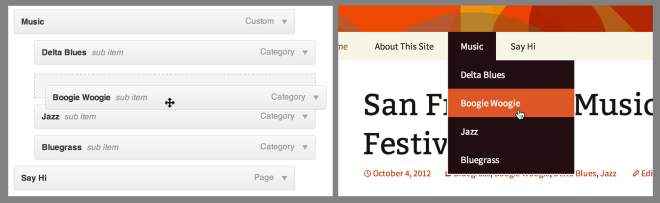This guide will show you how to arrange your menu items in the exact order that you want them to appear.
In this guide
Follow the instructions below to change the order in which items appear in your navigation menu.
To determine which section of this guide to follow, visit your dashboard and check under Appearance on the left side. If you see Editor, use the Site Editor section of this guide. Otherwise, use the WP Admin or Customizer instructions.
Select the appropriate tab for your design interface:
In the Site Editor, your menu comes from the Navigation block. Follow these steps to reorder the items in your menu:
- Visit your dashboard.
- Go to Appearance → Editor.
- Select the Template or Template Part you want to edit, or click the preview of your site to open the Site Editor.
- Open List View at the top-left corner of your screen (it’s the icon that looks like three horizontal lines above each other.)
- Select the Navigation block, which may be nested inside other blocks like Header, Group, and Row.
- You can then move a menu item using one of several different methods:
- Click and drag the menu item in List View.
- Use the move option in the menu item’s toolbar.
- Click and drag the menu item using the block settings in the right sidebar.
- Click the “Save” button to save your changes.
All three methods are demonstrated in the following video: