You can transfer your Weebly site contents directly to your WordPress.com site using automated migration.
In this guide, we’ll walk you through how to move your site’s pages, posts, comments, and any media items, including photos, videos, and embedded files. Your theme, custom domain, and personal settings will not be transferred over, but we’ll provide additional instructions you can follow in the Frequently Asked Questions section.
In this guide
There are 3 options you can choose from to import a site from Weebly.
You can copy and paste the content from Weebly to WordPress.com. You can save the content HTML files and then copy and paste the content into your WordPress.com site.
If your website is on a plugin-enabled plan, you can use a plugin to import from Weebly. Some third-party plugins can help import a site from Weebly to WordPress.com.
Before you are able to export your Weebly site, you’ll need to disable SSL for the site. You can later enable SSL on WordPress.com, which we include for all domains connected to WordPress.com.
Important Note: During this process, you don’t have to sign up for a new hosting provider since your website is already hosted with WordPress.com.
In Weebly, go to Settings → General in your site’s editor and click the Disable button under “SSL.”

Once SSL is disabled, enter your Weebly site URL on the following page to get a .xml file with your site contents, which you can then import into WordPress.com.
Go to the following converter page:

Enter your information at the top of this page and select the WXR export format. You can also choose to include pages in the export instead of including only posts.

Click Export my Weebly Website, then click Download Your Weebly Export File:

This will create and download a properly-formatted .xml file for your Weebly site contents, which you can then import directly to your WordPress.com site as described in the next section.
Log in to your WordPress.com account, then go to Tools → Import in the left sidebar of your site dashboard:

You’ll see a list of platforms to choose from, but Weebly will not be one of them. Instead, choose the WordPress option here. The file you downloaded in the previous section is a file specially formatted for WordPress.
Click the link that says upload it to import content under “What WordPress site do you want to import?”

Drag your file into the box, or click the box to select the file from your computer:
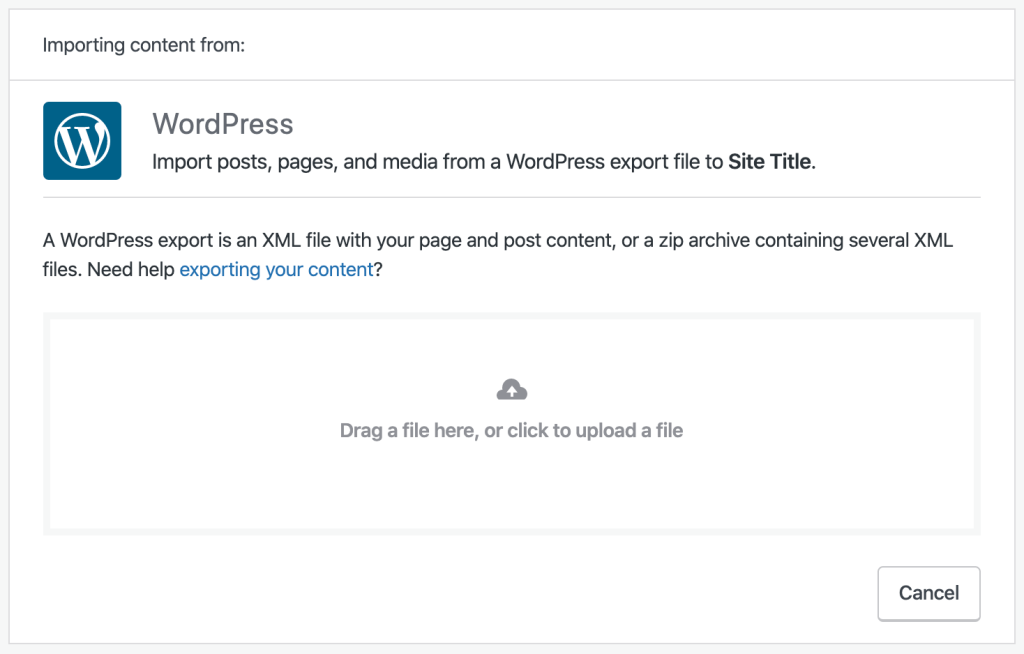
Once the importer has finished uploading, you’ll be asked to reassign the authors of the imported items to an existing user on the new site before clicking Start Import.
The import will take a few minutes to complete. Depending on how much content you’re importing from Weebly, it could take ten minutes or more. Upon completion, you will see a success message.
After you have imported your content from Weebly to WordPress.com, here are some suggested next steps:
- Register a new domain, transfer or connect an existing domain.
- If you’re new to WordPress.com, you can learn how to get started.
- Learn about support options on WordPress.com.
If you still have the export file from your Weebly site, you can try to reimport the file following the steps above. Any existing content will not be duplicated. The importer will only upload new content that hasn’t already been uploaded.
If you’ve tried the import multiple times and are still missing content, contact us through support, and we’ll be happy to take a look.
If you have a custom domain (such as yourgroovydomain.com), you can connect your domain to use with your WordPress.com site.
Your Weebly theme will not move to WordPress.com in the import. Instead, check out the available themes on WordPress.com.