Pingbacks let you know when another blog links to one of your posts. This guide will explain pingbacks and how to control pingbacks on your website.
A pingback is a special type of comment created when you link to another blog post as long as the other blog accepts pingbacks. Think of a pingback as an automated comment. Here is an example:
- Let’s say you write a post titled “Great Post” and publish it.
- One of your readers, who also has a website, really liked your “Great Post” and wanted to write their own post and link back to “Great Post.”
- You get notified when they place a link to “Great Post” on their website.
- This notification is the “pingback.” The pingback tells you and other website visitors that someone put a link to your post on their website.
This notification displays a special type of comment linking to their post. Pingbacks appear mixed in with any other comments on the post:
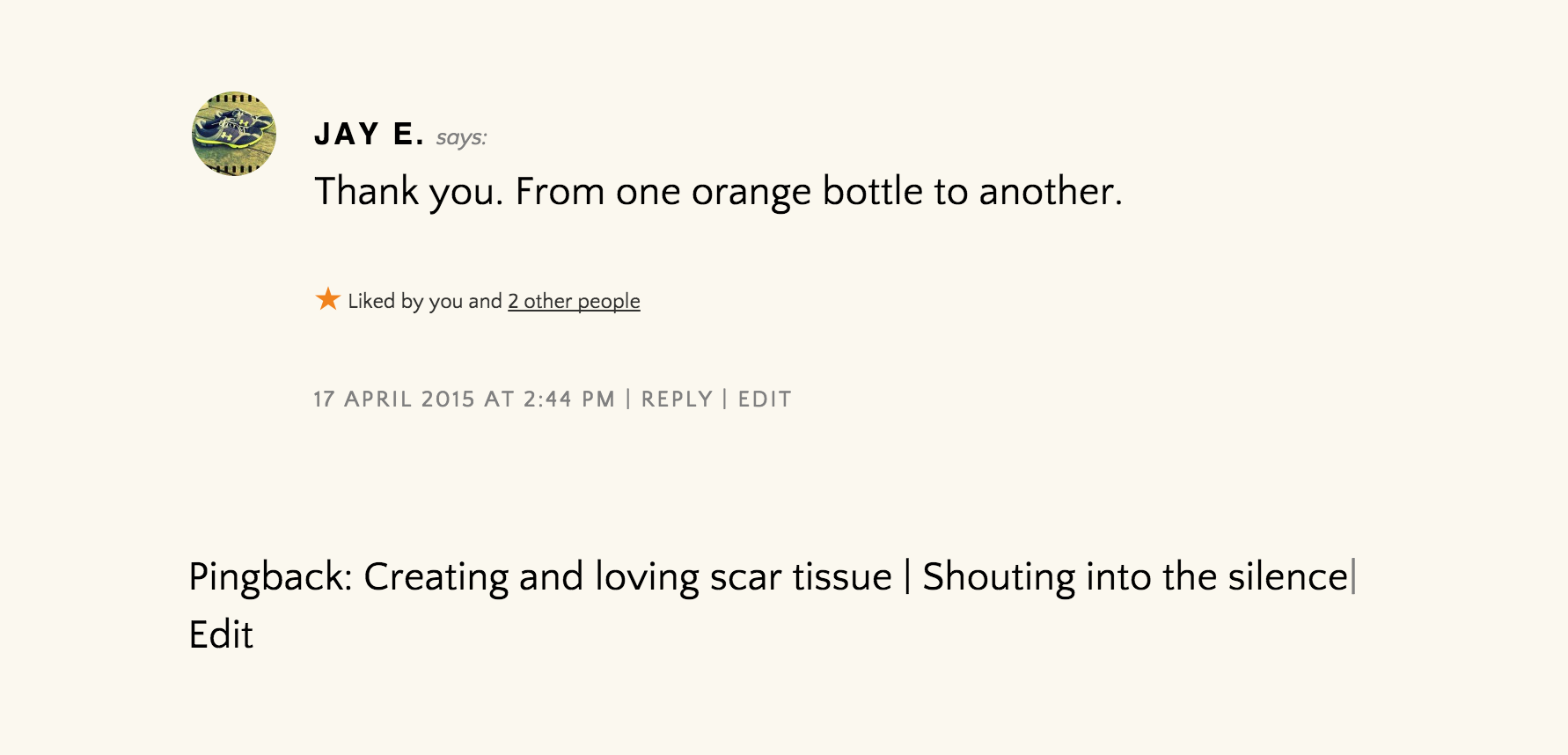
The pingback will also be listed in your dashboard’s Comments area.
To create a pingback, create a link (i.e., clickable text) to another WordPress blog post from within a blog post or a page on your own site. If that post has pingbacks enabled, the blog owner will see a pingback appear in their comments section.
You can turn off pingbacks so that you won’t be notified when other blogs link to your posts. However, it doesn’t prevent people from linking to your posts.
To disable pingbacks on every post you publish:
- Visit your site’s dashboard.
- Navigate to Settings → Discussion.
- Toggle off the option “Allow link notifications from other blogs (pingbacks and trackbacks).”
You can also disable pingbacks on individual posts in the post’s Discussion settings.
Self-pings (pingbacks that happen when you link to your own blog posts) are useful to some but annoying to others. If you’d prefer, you can stop your blog from pinging itself by using a shortened version of your URL for the link.
Usually, when you create a link, the entire URL including http:// is used. That will cause a self-ping.
To prevent self-pings, remove the domain from the link, keeping only the slug, i.e., the part of the URL that comes after the domain.
For example, if you want to link to your own blog post that has the following URL:
https://mygreatnewblog.com/2024/02/14/im-in-love
use only this to link to your own post:
/2024/02/14/im-in-love
Since you’re linking to a post on your own site, you don’t need to include the https://mygreatnewblog.com/ domain address like you would when linking to another website.
