If you’re a WordPress developer, you’re probably always on the lookout for ways to work more efficiently.
WordPress developer plugins can be one tool in your box to help you save time while creating and maintaining WordPress sites.
These are plugins that help you dig into some more technical aspects of WordPress sites, such as analyzing database queries, enabling WordPress debug mode, quickly switching between WordPress user accounts, and more.
The purpose of this post is to help you find those useful plugins to improve your workflows.
Below, you’ll find a curated list of 16 essential WordPress developer plugins for all different kinds of use cases. After that, we’ll also share some other non-plugin WordPress developer resources that can help you work more efficiently.
What Are WordPress Developer Plugins?
WordPress developer plugins are any plugins that help you work more efficiently while developing WordPress sites.
Within that broad scope, you’ll find developer plugins offering different types of functionality:
- Giving you access to technical information, such as database queries, debug logs, and more.
- Helping you test things faster, such as easily switching between WordPress user accounts, viewing the template hierarchy for any page, running cross-browser tests, and so on.
- Adding new functionality, such as letting you manage cron events right from your WP Admin.
- Helping you work with custom code, such as letting you add PHP snippets, custom fields, or custom CSS.
Basically, if it can help you develop WordPress sites in a better, more efficient manner, then it counts as a WordPress developer plugin.
16 Plugins That WordPress Developers Will Love
Without any further introduction, let’s get into 16 WordPress developer plugins that will help you create better websites in less time.
Query Monitor

Query Monitor is one of the most useful WordPress developer plugins for getting a look at what’s happening underneath the hood of your site.
It gives you access to an absolutely massive amount of information for any page on the front end of your site or in the WP Admin.
To launch Query Monitor, you’ll get an option on the WordPress toolbar. Clicking that will expand a new panel, similar to how Chrome Developer Tools works.
Here’s a partial list of some of the developer information that you can find in the Query Monitor panel:
- A breakdown of database queries, including timing and queries from different themes and plugins
- The template hierarchy for the frontend page that you’re looking at
- All the blocks used for the frontend page that you’re looking at
- Every JavaScript script loaded on the page
- Every enqueued CSS file on the page
- All the hooks and actions from the current page, along with their priority
- All the server-side HTTP API calls from that page load
- WordPress capability checks to see which types of users can access that content
- True and false conditional statements for the current page – for example, is_front_page(), is_page_template(), is_singular(), etc.
You can also set up your own custom logging variables to further debug stuff on your site.
Overall, if you want one single plugin to give you access to a huge amount of data about each page on your site, the Query Monitor plugin is a great place to start.
Query Monitor is 100% free to use.
Developer

Developer is a WordPress developer plugin from Automattic, the same team behind WordPress.com.
It offers a general toolkit to help developers make sure that they’re working in an optimal development environment.
When you activate it, you’ll get a new area in your WP Admin when you go to Tools → Developer. Here, the plugin will run some checks to encourage you to add various constants and install some companion plugins (some of which are also on this list).
You can also choose what type of project you’re working on, which will further help you configure your development environment in an optimal way.
The Developer plugin is 100% free.
Debug Bar

As the name suggests, Debug Bar gives you access to an information panel to quickly see technical details such as database queries, caching information, request details, and more.
To access the panel, all you need to do is click the Debug option on the WordPress toolbar. The debug panel will appear right away (without reloading the page) and give you all of the relevant information about the page that you’re looking at.
You can also find a number of plugins that extend the Debug Bar plugin with new debugging functionality, which lets you customize the debug bar information to your specific needs.
Here are some examples:
- Debug Bar Cron – lets you view information about scheduled events.
- Debug Bar ElasticPress – lets you debug ElasticPress queries.
- Debug Bar Transients – lets you see information about WordPress transients.
- Debug Bar Constants – adds three new panels to let you see the defined WordPress and PHP constants for the current requests.
This is by no means a complete list – you can find lots more options by searching the plugin directory for “Debug Bar”.
The Debug Bar plugin is 100% free, as are all of the popular add-ons.
User Switching

User Switching is another free plugin from the same person behind the Query Monitor plugin above.
It can be super handy if you’re working on any type of WordPress site that allows user registration, especially if those users have different roles and capabilities.
Some examples could be online stores, membership sites, online courses, forums, social networks, and so on. Or, it could even just be a blog where you want to create separate accounts for authors and editors.
The core value of the User Switching plugin is that it lets you quickly switch to any user account on the site by clicking a single link. You can also switch back to your original account with another click.
This lets you experience your site as that user account will see it, which lets you test and debug things. It’s also a lot faster than some alternatives, such as opening a new incognito tab and manually logging into the account.
For example, maybe you have a membership site where users have different membership levels. Based on a user’s membership level, they’ll have access to different content on the site.
With the User Switching plugin, you can quickly switch over to a user with the relevant membership level so that you can verify that your content restriction is working as intended.
Finally, the User Switching plugin builds in a number of security safeguards. For example, only Administrators are able to switch accounts, and the plugin never reveals passwords.
The User Switching plugin is 100% free.
There’s also a free third-party Admin Bar User Switching plugin that makes it even easier to switch between user accounts. It extends the User Switching plugin with a new option that lets you search for usernames (and switch to them) right from the WordPress toolbar.
WP Crontrol

WP Crontrol helps you manage and understand everything that’s happening with the WP-Cron system.
If you’re not familiar with WP-Cron, it’s the system that WordPress uses for scheduling time-based tasks, such as publishing scheduled posts, checking for available updates, and so on.
With the WP Crontrol plugin, you can view all cron events on your WordPress site, including their recurrence, next scheduled run, arguments, callback functions, and so on.
You can also add, edit, delete, pause, resume, or immediately run any cron events on your site.
Overall, WP Crontrol can be really handy for debugging scheduled tasks on your site. You can also use it to enhance how your site functions, such as adding your own cron event to run a scheduled backup on the site.
WP Crontrol is 100% free.
Code Snippets

Code Snippets is a useful WordPress developer plugin if you ever find yourself needing to add custom code snippets to your site.
The plugin lets you add individual code snippets to your site and manage them from your WP Admin. The free version of the plugin lets you add unlimited PHP and HTML snippets, which can replace the need to use your child theme’s functions.php file.
You can easily enable/disable each snippet as needed. The plugin also offers other handy features, such as letting you only run snippets in the WP Admin area of your site or only on the front end of your site.
You can also export/import all of your code snippets as a single .json file, which lets you easily reuse your code on other sites.
The premium version of the plugin also adds support for custom CSS and JavaScript snippets.
The free version of the plugin is already quite useful for developers. If you want the premium version, it starts at $39.
Catch IDs

Catch IDs is a simple plugin that makes it easier to see the numerical IDs for various content on your site, including posts, pages, media, links, categories, tags, users, and more.
Normally, you need to look at the URL of what you’re editing to see the ID. But with the Catch IDs plugin, you can see each element’s ID in a dedicated column in the WP Admin.
This gives you a faster way to find the ID, which saves you time while you’re working on your WordPress site.
The Catch IDs plugin is 100% free.
Theme Check

Theme Check is a helpful WordPress developer plugin if you’re developing your own custom WordPress theme, either for your own website or to share with other people.
It lets you quickly test your WordPress theme against the most recent theme review standards.
You can see the results right away in your WP Admin. It also lets you enable Trac formatting so that you can easily copy and paste the results into a Trac ticket (which is what the Theme Review team uses).
The Theme Check plugin is 100% free and comes from the Theme Review Team.
Simple CSS

Simple CSS gives you a simple way to add custom CSS to your WordPress site.
To start, it gives you a code editor where you can add sitewide CSS snippets. But where it gets really useful is that it also lets you add CSS directly to individual posts or pages, which is really helpful when you just want to add a snippet to a single piece of content.
You can manage these content-specific CSS snippets from a new meta box in the WordPress editor.
The plugin also lets you choose between light and dark editor themes for all of its code editors.
Simple CSS is 100% free.
What The File

What The File helps you quickly see which template parts are used to display the page that you’re looking at.
To help you do this, you’ll get a new What The File option on the WordPress toolbar. As you browse around your site, you can hover over that option to see a list of all the template parts used to generate the current page.
You can also click on any file name in the list to open it directly in the theme editor area of the WP Admin, which lets you quickly check the code in that template part.
What The File is 100% free.
LambdaTest

LambdaTest is a service that offers cross-browser testing so that you can see how your WordPress site looks on different web browsers and devices. For example, how it will look in Safari on mobile, in Firefox on a 4K screen, and so on.
With the LambdaTest plugin, you can easily run and manage these tests without ever needing to leave your WP Admin.
In total, LambdaTest lets you access 2,000+ different combinations of web browsers and devices, all powered by real browsers running on real operating systems (rather than simulated devices).
To run these tests, you’ll get an option in the editor for any post or page on your site. Clicking that button will let you test up to 25 different combinations at a time.
The LambdaTest WordPress plugin is free and the LambdaTest service has a limited forever-free plan that lets you run up to 10 tests per month. If you want to go beyond that, LambdaTest has unlimited plans starting at $15 per month.
Usersnap

Usersnap helps you improve your WordPress site by collecting feedback from your website’s visitors (or from clients who are viewing a development version of your site).
The plugin lets you add floating widgets that visitors can click to provide feedback about your site, such as feature requests, interface issues, bug reports, and so on.
As part of each feedback response, you’ll be able to see technical details about that visit, along with real screenshots and recordings. Having these details lets you quickly understand the context of the report and debug/fix things more quickly.
If you’re in the process of developing a website for clients, this can be really handy for collecting feedback from your clients. Clients can make annotations right on the page, and you can view everything from a centralized dashboard.
If you have a live WordPress site, you can also use these widgets to learn where you need to improve and quickly detect bugs/issues.
The Usersnap plugin is free, but you will need the Usersnap service to use it. Usersnap offers a 15-day free trial with no credit card required. After that, paid plans start at $69 per month.
Advanced Custom Fields

Advanced Custom Fields, or ACF for short, is one of the most popular solutions for working with custom fields in WordPress.
To start, it lets you easily add custom fields and organize them into field groups. You can do this from a visual interface in the WP Admin, rather than working with code. You can also choose from a huge variety of field types, including repeater fields.
Then, ACF also makes it easy to include custom field information on the front end of your site, thanks to its intuitive API. It also includes other useful features, such as a PHP-based framework for creating custom blocks and the ability to use ACF for custom options pages in the WP Admin.
ACF also recently added the ability to create and manage custom post types and taxonomies in addition to custom fields.
ACF has a free version that works fine for many use cases. There’s also a premium version starting at $49.
If you’re interested in working with custom content on your site, you also might want to consider these other plugins:
- Pods – in addition to custom fields, Pods also lets you work with custom post types and custom taxonomies.
- Meta Box – another popular solution for working with custom fields. It also has extensions that let you work with custom post types and taxonomies.
All-in-One WP Migration

As the name suggests, All-in-One WP Migration is a WordPress developer plugin that can help you migrate your site.
However, it’s a little more flexible than just migrations.
The plugin works by letting you export your WordPress install as a single file.
You can then import that single file to any WordPress install, and the plugin can also help you run a search and replace on the database if you need to change anything (such as the domain name).
Having the ability to import and export your WordPress site as a single file opens up a lot of potential use cases:
- Move your site from a local development server to a live WordPress site (or vice versa).
- Create a staging site to test changes.
- Back up your site to keep its data safe.
- Migrate your site to a new host.
All-in-One WP Migration has a free version that supports sites that are up to 512 MB in size.
The premium version lets you remove that size limit and also adds integrations so that you can directly export your site to or import your site from various cloud storage services, including Google Drive, Dropbox, Amazon S3, Backblaze, and many others.
These cloud storage integrations are available via individual extensions that cost $99 each. Purchasing any premium add-on will also remove the 512 MB size limit.
YellowPencil

YellowPencil lets you customize the CSS for any content on your site using a visual, point-and-click interface.
Even if you feel comfortable writing CSS yourself, being able to use the visual interface can speed things up. You also get other useful features, such as a flexible element inspector, a measuring tool, wireframe view, and more.
When you’re finished making all of your CSS tweaks, Yellow Pencil also lets you export your finished CSS as its own stylesheet. Then, you can add the CSS directly to your site and even disable Yellow Pencil if you don’t want to use it anymore.
YellowPencil has a free version that works fine for simple CSS edits. If you want more functionality, there’s also a premium version that adds support for some additional features and CSS properties, such as an animation manager, gradient generator, and more.
The premium version costs $26.
Regenerate Thumbnails

Regenerate Thumbnails is a really helpful plugin if you ever need to change themes and/or media sizes on your site.
By default, WordPress automatically generates resized thumbnails for every image. These thumbnails are, for the most part, controlled by your theme.
This means that if you ever change themes, you might be left with a bunch of images that are no longer the right size.
With the Regenerate Thumbnails plugin, you can automatically regenerate the thumbnails for some or all of the images in your Media Library.
Best of all, the Regenerate Thumbnails plugin is 100% free.
Additional Developer Resources From WordPress.com
If you’re interested in developing WordPress websites with WordPress.com, you can also find a number of developer resources to help you work more effectively.
Here are some great places to start:
- WordPress.com REST API – learn how you can use the WordPress.com REST API to work with your site, including a list of all the available endpoints.
- oEmbed Provider API – learn how to interact with the oEmbed Provider API.
- WordPress.com API console – easily interact with the WordPress.com API.
- wpcom.js – learn about the official JavaScript library for the WordPress.com REST API
- Follow button creation tool – easily create follow buttons for any site on WordPress.com
- Embeddable timelines – create embeddable timelines using just a small JavaScript snippet
- Photon – use query arguments to adjust your site’s images on the fly, including resizing, adjusting brightness, cropping, and more.
You can also find lots of other tips and resources on the WordPress.com developer blog.
Try These WordPress Developer Plugins Today
Whether you’re working on your own website or clients’ websites, these WordPress developer plugins can help you add key features to your site, access important debug information, and just generally work more efficiently when developing WordPress websites.
If you create your website with the WordPress.com Business plan, you’ll not only be able to access all of these plugins, but you’ll also be able to access all of WordPress.com’s other development resources, including the WordPress.com REST API, the wpcom.js library, Photon, and more.
If you’re ready to start developing on WordPress.com, create your first site today.
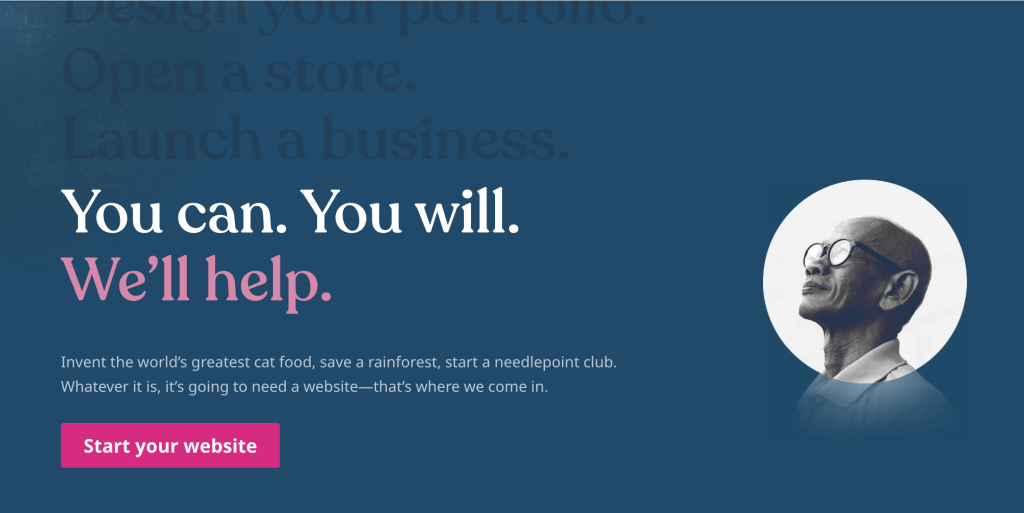
Want more tips? Get new post notifications emailed to you.

