There’s more to running a website than posting regular content and checking visitor stats.
Perhaps you’ve heard of website maintenance but aren’t exactly sure what it involves. Maybe you’re worried that you might be neglecting your site but don’t know what to do to keep it online and healthy. If so, you’ve come to the right place.
In this post, you’ll find all of the information needed to create a solid WordPress website maintenance plan. You’ll also learn about the services and tools that can take care of some or all of these crucial maintenance tasks for you.
What is Website Maintenance?
Website maintenance encompasses the tasks and activities required to ensure a website operates smoothly, remains secure, and provides an optimal user experience.
This involves tasks such as updating content, ensuring security through software and plugin updates, creating regular backups, fixing bugs, monitoring performance, and optimizing the database. In essence, it’s a continual process to keep a website current, functional, and secure.
Why is Website Maintenance Important?
Stability & Security
- Without maintenance, sites can become unstable and a security threat.
- Malware-infected sites put visitors at risk.
- Neglected sites risk being taken offline by hosts.
Content & Data Protection
- A solid maintenance plan safeguards content and data.
- Regular backups help avoid the tragedy of lost content due to user errors, software issues, or malicious attacks.
Real-time Issue Notification
- Quickly informs you when issues arise.
- Without monitoring, you might miss downtimes or malfunctions.
- Early detection can prevent missed sales, leads, and audience growth, and may also save your reputation.
Benefits of a Good Maintenance Plan
- Ensures site safety, security, and smooth operation.
- Protects visitors from compromised sites that might harm their devices or mishandle their data.
The 6 Most Important Maintenance Tasks
Here are the six most crucial website maintenance tasks, including some tips on implementing them as part of your plan.
1. WordPress Core Updates
Keeping the WordPress software up to date is probably the most important website maintenance task, or at least the one that should be at the top of your list.
WordPress core updates can be small or big, sometimes fixing minor bugs and other times implementing new features and major changes to the software.
As WordPress core updates can fix security issues, you should apply them as soon as possible. However, as updates can also change the way the software works, such as implementing a new WordPress Editor, it’s highly recommended that you take a backup before installing an update.
Some website owners prefer to wait a day or two before applying an update, as this gives the software developers time to fix any issues that are reported once the update has gone live.
Some site owners like to test updates before installing them. This helps determine if a site will still function as expected after an update. It can also help you decide if you’re ready to adopt the new features that were added to the software.
A great way to test updates is to create a local copy of your WordPress website and install the updates there first.
Regardless of whether or not you test updates before installing them, you should keep your site backed up so you can revert to how it was before you applied the update. Some hosts will back up your site for you. Using a third-party backup service, such as Jetpack, is another option. The WordPress.com plugin-enabled plans and above include access to Jetpack with its real-time and on-demand backups features.
How to Install WordPress Core Update
You’ll see a notification in WP Admin when a core update is available.

You can also see the available updates from the Updates page of WP Admin. You can visit this page by clicking on the Dashboard → Updates menu item.

You can then take care of any available updates.
If you’ve signed up with WordPress.com, you don’t have to worry about testing and deciding when to apply these updates. It’s all taken care of for you as part of the package. Other hosts have their own approaches to installing updates, from leaving it up to you to doing it for you.
2. Plugin Updates
Like updates to WordPress core, plugin updates can be small or big, ranging from minor bug fixes to implementing new significant features. As they can fix security issues, they must be installed once they become available.
However, like WordPress core updates, plugin updates can potentially cause issues. Due to this, some site owners opt to test them on a local site or at least wait a few days after release to give developers time to fix any issues that users report.
Again, having a recent backup of your site is essential as you’ll be able to roll back to before the update was installed.
How to Update Plugins
A number next to the updates notification icon on the top bar of WP Admin will let you know updates are available on your site.

Clicking on the icon will show you the available updates. From there, you can see if any of them apply to the plugins on your site.
If any plugin updates are pending, you can select the check box next to the plugin for any you’d like to update and then click on the Update Plugins button.

You can enable automatic plugin (and theme) updates in WordPress. Doing so has its pros and cons. The advantage is that you don’t have to worry about updating the plugins yourself. The downside is that you don’t get the opportunity to try out the updates on a test site before they’re installed on your live site.
To enable automatic plugin updates, navigate to the Plugins page on your site by clicking on the Plugins → Installed Plugins menu item. You can then click on Enable auto-updates for each plugin you’d like this to apply to.

Auto-updates aren’t available for all plugins, so you’ll still have to keep an eye on this as part of your maintenance plan.
3. Theme Updates
Updating your theme can fix issues, such as bugs, and add new features. However, these updates can affect the design or appearance of your site, especially if you’ve made changes to the theme’s code.
Installing the update on a test site first and having a recent backup will help you update your theme safely.
How to Update Themes
Again, the notification icon in your WP Admin will let you know if updates are available.

If a theme update is available, you can select the theme(s) and then click on the Update Themes button.
As with plugins, you can now enable automatic updates for some themes. However, the same pros and cons apply.

4. WordPress Website Backups
As mentioned, WordPress website backups enable you to revert to a previous state of your site should something go wrong with an update. Backups are also invaluable should your site get hacked. If something breaks or gets accidentally deleted, you’ll be glad you had a recent backup.
The minimum backup schedule you should rely on is automatic daily backups. However, the best backup solutions will back up your site more frequently than that.
Some things to look for in a backup solution include automatically creating backups before updates are installed, automatically creating backups in real time as you make changes to your site, and the ability to restore backups from any point. Being able to download the backup files for safekeeping is useful, too.

If you’re using your site to do more than just publish content, such as sell products, you should look for a backup solution that’s compatible with that additional functionality. For an eCommerce store, this could include restoring backups without overwriting customer orders and complying with customer data protection laws.
A backup solution should also be easy to use. It’s highly recommended to test the system, so you’re familiar with restoring backups rather than doing it for the first time after a problem has occurred.
The WordPress.com plugin-enabled plans and above includes automated daily backups, real-time backups, and one-click restores powered by Jetpack. Many hosts also provide backups with varying degrees of functionality. Other third-party backup tools are available.
5. Check Uptime and Performance
If you’ve ever tried to access a site that’s down, you’ll know how frustrating it can be for visitors.
When your site is down — even if it’s just for a short time — people won’t be able to access it. When this happens, you could miss out on sales and new clients, fail to grow your audience, or ruin your brand.
Due to this, you must keep an eye on how often your site goes down. Not only that, but you should set up alerts so that you’re notified when this happens. You can then immediately investigate the downtime and contact your host to help resolve the issue.

UptimeRobot will check your site at five-minute intervals for free or one-minute intervals for a monthly fee. The WordPress.com plugin-enabled plans include downtime monitoring powered by Jetpack.
You can also use a paid tool like Pingdom to monitor your site’s load time to ensure you’re getting consistent and adequate levels of performance from your host. You can also set up transaction monitoring in Pingdom to test crucial parts of your site, such as the checkout or contact forms.
As a bonus, here’s a quick video with more WordPress performance optimization tips you can easily apply:
6. Website Security and Malware Scans
Keeping your site and its plugins and themes up to date will reduce the chances of getting hacked or facing another security breach.
However, your site can still get hacked, infected, or harmed in some other way. Due to this, keeping it secure and free from malware should be on your website maintenance plan.
Thankfully, some great free WordPress security and malware-scanning plugins are out there, including iThemes Security and Wordfence Security. Installing and configuring these plugins will protect your site from many threats.
A premium option is to use Jetpack and its security, malware, and spam-fighting features to protect your site.
How Often Should Website Maintenance Occur?
Running a successful website maintenance plan might seem time-consuming. However, it can be manageable with the right tools and good planning. Plus, if something goes wrong due to a lack of maintenance, you’ll probably spend more time and resources trying to fix it than it would’ve taken you to monitor it.
When it comes to site maintenance, prevention is more convenient than cure.
To help you create and stick to a website maintenance plan, here are some suggested tasks and how often you should do them.
Weekly Tasks
Some of the maintenance tasks you should carry out on a weekly basis include:
- Check the pages on your site are loading without errors.
- Log in to WP Admin to check for available updates and other alerts.
- Update WordPress core, plugins, and themes.
- Check backups are regularly created.
Monthly Tasks
Monthly maintenance tasks can include:
- Check security and malware scan results.
- Check uptime and performance monitoring data.
Quarterly Tasks
- Examine security and malware scan results.
- Examine uptime and performance monitoring data.
- Restore the most recent backup for testing. (Beware, this will overwrite any changes since the backup was taken, so time this carefully.)
Each quarter, it’s worth examining your uptime and performance monitoring data and the reports from the security and malware protection in greater depth.
While these tools will alert you to severe issues in real time, it’s worth checking the historical data to evaluate the service your host is providing. If there have been multiple instances of downtime or slow load times, then it might be time to consider changing hosts. If there have been numerous security issues, consider changing your current provisions.
Yearly Tasks
Here are some tasks you can complete yearly:
- Review any paid subscriptions, such as hosting accounts and tools.
- Renew any domain names associated with your site.
- Review the design of your site and decide whether to refresh it.
How Much Does Website Maintenance Cost?
Maintaining a website is crucial for its performance, security, and usability. Whether you’re doing it yourself or outsourcing, the costs and approaches can vary. Here’s a simplified breakdown to help you make an informed decision:
- DIY Maintenance:
- Pros: Mostly free.
- Cons: Time-consuming; potential for unresolved issues.
- Outsourcing Maintenance:
- Some opt for third-party services or web hosts that bundle maintenance with their plans.
- Premium Maintenance Tools:
- Example: Jetpack (backs up sites, monitors downtime, enhances security).
- Support: Jetpack paid plans include live chat support.
- Cost: Starts from $10.95/month for entry-level Jetpack.
- Alternative Premium Maintenance Services: Usually start at $59+ per month.
- Hosting & Maintenance Combined:
- Hosts like WordPress.com offer plans that include Jetpack features free of charge.
Website Maintenance Services That Do It All for You
If you want someone to take care of site maintenance for you, you could sign up with a WordPress website maintenance service. These services are independent of your web host. Their staff specializes in looking after WordPress sites.
In exchange for a monthly fee, they will take care of a range of tasks, including updates, backups, security, and other issues that can occur. Depending on your website maintenance plan, you could also get someone to help with site customization and admin tasks. Some also provide support to help with any issues with your site.
Here are some options to consider if you’d like to hire someone to take care of your website maintenance:
- FixRunner – from $69/month.
- Maintainn – from $59/month.
- SiteCare – from $990/year (no monthly plan).
- Valet – from $89/month.
- WP Buffs – from $79/month.
- WP Site Plan – from $59/month.
Many services have multiple plans and offer discounts if you pay yearly instead of monthly.
Wrapping It Up: Key Steps To Take Next
Now you know what website maintenance is and why it’s so important, it’s time to take action.
Start With Your Host
The first place to start is to check with your web host and see which tasks they will handle as part of your plan. This might include managed software updates, daily backups, and security scans. If you’ve signed up with WordPress.com or a similar host, you might find that all these tasks are taken care of for you.
Handle What the Host Doesn’t Cover
Depending on the level of service provided by your host, the next step could be enabling automatic updates, choosing a backup plugin, installing a security plugin, and signing up with an uptime monitoring service.
Consider a Paid Service
Alternatively, signing up with a paid website maintenance service might be your preferred option.
Use Our Guide to Stay on Track
Whatever your situation or approach you decide to take, with a little time investment up front, you should be able to keep your site well-maintained and significantly reduce the risk of something going wrong. Below is an infographic to help you remember each of the crucial website maintenance tasks you need to keep your site performant and healthy.

Want more tips? Get new post notifications emailed to you.
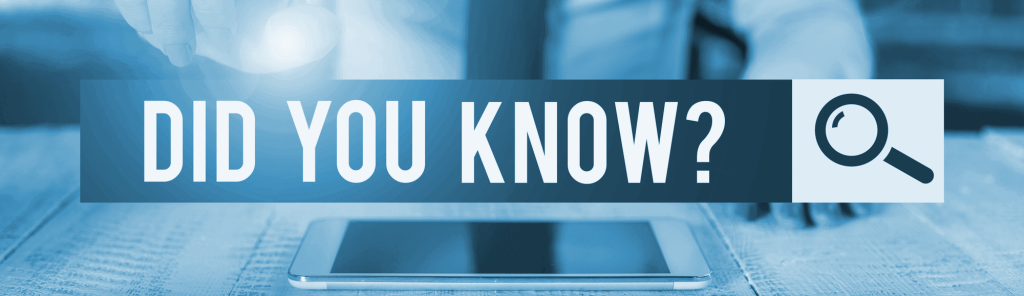
WordPress.com Has Amazing Support
WordPress.com’s Happiness Engineers are like personal advisors, eager to help you succeed with your website.

