Creating a clothing boutique is a dream for many people, but establishing your own brick–and–mortar store can be a costly venture. Starting an online clothing store is a cost-efficient alternative. The main barrier is creating a website — a task that can still take a lot of work.
With WordPress.com, you can create a website with no coding required! In fact, the WordPress.com plugin-enabled plan includes access to WooCommerce, which makes creating an eCommerce store a reality for almost anyone.
In this article, we’ll dive further into why using WordPress.com is one of the best ways to start an online clothing store and walk through how to create your own shop. Let’s begin!
Why You Might Consider Starting An Online Clothing Store With WordPress.Com
If you have big dreams and a strong vision, there’s an entire world of customers just waiting to be reached. It’s easy to get bogged down with all of the logistics of starting a business. Building an amazing website shouldn’t be something you dread — it should be a fun experience as you use your creative side to bring your ideas to life!
That’s what WordPress.com understands, and why it’s an ideal choice for founders who are just ready to get started without tons of technical learning.
With WordPress.com, hosting is handled for you, and the WordPress.com plugin-enabled plan gives you access to a ton of helpful plugins to expand your store. Plus, there’s built-in WordPress security, friendly, easy-to-reach technical support experts, and features like automatic backups. Essentially, the technical details are taken care of so you can focus your energy on other aspects of building your brand.
How To Start An Online Clothing Store With WordPress.Com
There are six common steps you’ll need to build your new store. You can take your time or go as quickly as you’d like. Let’s look at each in more detail:
Step 1: Choose Your Concept And Design
When starting your website, you’ll want to have some basics in mind, like the name of your shop, the products you’ll be selling, and general branding.
For example, you’ll need to choose a URL for your store — the address of your website. Ideally, the URL will match the name of your business so that customers can easily find you.
You can search for available domain names to make sure the name you choose will have an easy-to-remember domain to accompany it, and find out the price of each one.
Branding is another important aspect of your website and business in general. Brainstorming your company’s colors, logo, and slogan can help during the early design stages.
For instance, you might use a darker color scheme to make your clothing store look sophisticated and edgy.

When designing your website, you’ll also need to choose a theme. This is essentially a pre-built design package that will decide how your pages, menus, and other aspects of your site look.
There are even eCommerce themes that include customizable headers, product page galleries, and checkout styles. Stow could be a great option if you want your online clothing store to stand out with a bright color scheme.

Alternatively, Coutoire is explicitly designed for high-end online clothing boutiques.

WooCommerce also provides a range of free and paid eCommerce themes designed specifically for its platform. Maudern could be ideal if you stock contemporary fashion pieces.

Some themes even come with product recommendation and filter features like you would see on Amazon or Madewell. It’s simply a matter of browsing different theme options until you see one that catches your eye.
Step 2: Create The Core Of Your Website
Once you have the basic information for your website, you’ll want to build a few core pages.
In your dashboard, you can navigate to Pages and either build one from scratch or choose from pre-designed templates.

There are page templates for Home, About, Blog, and more. We’ll briefly discuss a few different pages you’ll need for your online clothing store.
Homepage
The homepage is where your default URL will take visitors. A homepage will usually focus on navigation, helping shoppers get where they want.
Here’s an example of a helpful homepage navigation layout from Kemo Sabe:

For an eCommerce store, the homepage will often include a product search function, product categories, featured products, and offers. It will also usually help customers get to other pages on your website.
You can think of your homepage as the central hub of your site or the front of your store. Customers should be able to get wherever they want quickly and easily from here.
Contact Page
A contact page is a relatively simple but essential part of any eCommerce site. Inevitably, customers will want to get in touch with you at some point regarding your shop or products.
This page should provide your preferred contact methods, such as:
- Customer service email address
- Customer service phone number
- Return address
- Live chat
- Links to social media profiles
- Links to additional services
- Links to an FAQ page
These resources can benefit your buyers and give your new website a more professional and credible feel. Customer service is a cornerstone of any store, especially an online one!
Terms And Policies
Your business will need written terms and policies to clearly outline expectations and serve as a guide in any dispute. Plus, many companies — like Google Merchant Center — require that you have these in place before using their services. You should have a policy for shipping and returns, a privacy policy, and a terms and conditions page that covers the rules for using the site.
Consider first doing a little research on the applicable laws for your business and customer base. Note that certain regulations, like CalOPPA, extend protections to residents in their jurisdiction regardless of where the company is located.
Step 3: Set Up Payment Methods
You’ll need to set up payments before launching your shop. There are many methods for collecting payments on WordPress.com, but WooCommerce Payments is one of the simplest. It enables you to accept credit cards, debit cards, and express pay options like Apple Pay, then manage everything from directly inside of the WordPress dashboard.
Simply install and activate the WooCommerce Payments extension to get started.

Then, you should see a new tab in your dashboard called Payments. Here you can set up the payment methods you’ll accept.

Once you’ve completed the setup process, you can collect various payments from debit and credit cards, Google Pay, and Apple Pay. You’ll also be able to customize your checkout process, handle refunds, and more from the same place. You can check out the Start Up Guide to learn more about this process.
Step 4: Set Up Shipping
If you’re going to handle physical inventory, as opposed to dropshipping your products, you’ll need a plan for shipping. If not done correctly, shipping is notorious for eating into profits. But a fast process and creative packaging can go a long way towards pleasing customers and growing a loyal following.
Paying retail rates for carriers and taking your best guess at shipping costs isn’t going to cut it. Instead, you can use an extension to take care of the heavy lifting. WooCommerce Shipping is a great solution that gives you access to huge discounts from partners like USPS and DHL. You can print labels right from your dashboard, and customers can automatically receive shipping notifications with tracking information.
To learn more about setting shipping rates and establishing a strategy that works for your business, read this eCommerce shipping guide from WooCommerce.
Step 5: Add Your Products
Now that you have the structure and supporting elements of your store ready to go, it’s time to start creating product pages!
To build your first product page with WooCommerce, hover over the Products tab in the left–hand menu in your WordPress dashboard and select Add New.

The following page will be similar to the standard post creation page, but with custom fields for products. First, you’ll need to fill in the product name and description at the top.

Next, scroll down to the product data fields, where you’ll add pricing and other information for the item.

Don’t forget to add a product image on the right side of the screen. For clothing, it’s often a good idea to use a gallery so that you can showcase different angles, colors, and sizes for each piece.

You can check to see if the supplier or manufacturer provides images for their products. Otherwise, you may have to take them on your own. This process can be time-consuming, but great product pictures can make all the difference in the fashion world!
You might like to upload a photo of your size guide so that customers can ensure that your items will fit them. Detailed product descriptions can also provide essential information on materials, washing instructions, and more.
Once you’ve filled out these sections, you can publish or preview the product page. When you’re happy with how it looks, you can continue adding the rest of your clothing items to your online store. For more details, check out the full WooCommerce documentation.
Step 6: Extend Your Store
One of the quickest ways to add new features to your store is by using WordPress plugins or WooCommerce extensions. There are hundreds to choose from, so you’ll almost certainly find anything you need.
If you want to sell a monthly subscription box service, you can do this with the WooCommerce Subscriptions extension. This tool helps you set up a recurring billing schedule and manage all of your subscribers from the WordPress dashboard.
Want to increase sales with exclusive, hyper-specific coupons? Try the Smart Coupons extension, which enables you to offer coupons, discounts, credits, gift certificates, and more based on the rules you create.
There are also marketing extensions that integrate paid ad, social media, and email marketing platforms. Google Listings and Ads, for example, lets you create paid search campaigns directly from your dashboard, and include your items in Google’s free product listings. MailPoet is a solution to build emails directly in your WordPress dashboard to help you recover abandoned carts and create repeat customers.
Start Selling Clothes Online!
If opening a clothing boutique is your dream, you can make it a reality with WordPress.com. What once required special knowledge and days of coding can now be done in a matter of hours!
Just follow these steps to start an online clothing store with WordPress.com:
- Choose a theme and design for your boutique.
- Create your core pages.
- Set up payment methods.
- Set up shipping.
- Add your products.
- Extend your store.
Now that you’ve created your online clothing boutique, it’s time to start selling! Launching your site is just the beginning. We’re here to help with that, too! Learn more about search engine optimization to get discovered on Google, and other marketing techniques that can increase your site traffic.
You might also like: How to Build a Shop Page with WooCommerce + Gutenberg
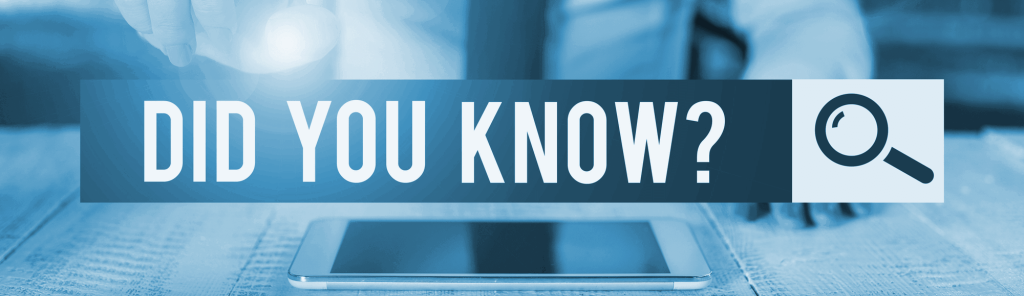
You’re In Good Company
Brand new bloggers, small businesses, and major brands like TIME, TED, and Spotify all call WordPress.com home.

