Published, but not forgotten: today, you’ll integrate features to draw traffic to your older content, including widgets, related posts, and a “Best of” page.
The internet is ephemeral — you publish a post, and it sinks to the bottom of your blog before you know it. You’re competing with breaking news and dealing with short attention spans. We all feel pushed to keep pace, writing post after post each day.
Readers and search engines love seeing new content on your homepage (and you’ve got a plan to give it to them for the next 30 days), but you can keep things even fresher by highlighting your archives: your best posts, hidden gems, and timeless content. After all, if a reader just found you, it’s all new to them.
Today’s assignment: integrate features to draw traffic to your older content, including widgets, related posts, and a “Best of” page.
Why do this?
- Because while readers can use the search feature or click on tags to find your older content, a go-to page compiling your best posts is even simpler — you never know which post will be the one that gets them to click “Follow,” so make the good ones easy to find.
- Because while your About page does a great job introducing you, a curated selection of posts further illustrates your perspectives and personality.
It’s important to make your archived content available to readers, old and new — especially the posts you’re most proud of. There are a few different ways to do this; one (or more) is bound to work for your blog.
First, when writing new posts, you can simply refer to ideas and discussions you’ve published before with well-placed links, sprinkled naturally throughout your posts. Readers are already engaging in your post, so pointing them to other content draws them deeper into your blog.
Second, you’ve got handy widgets in your dashboard under Appearance → Widgets to promote your older work in your sidebar and footer, including the Top Posts and Page Widget, Archives Widget, and Categories Widget. These types of widgets automatically pull in archival and popular content — they’re quick, simple additions to drive traffic to older work. Each widget has configuration options, so you can control how each appears and how much real estate they take up in your sidebar.
Third, you can activate the Related Posts feature, which analyzes the words in each post, searches your site for similar posts, and displays them in a “Related” section at the bottom of every post:
You can activate the “Related Posts” feature in your dashboard under Settings → Reading. You can choose whether you’d like to display a heading as well as whether to show image thumbnails, in keeping with your blog’s look:
If you want more control over this type of content, you can manually create a “You May Also Like” section at the end of each post, and display a bullet list of relevant posts you’ve written on the topic. You’ll have to decide on the posts you want to include and put the links in yourself, but you get complete say over what appears.
If you’re feeling especially spry, experiment with shortcodes to build you highlights page — give your favorite posts the tag “highlight,” and use a shortcode to automatically pull them onto the page.
Finally, a great way to drive readers to your archives is to compile a “Best of” page of your favorite and most popular work. Call it “Greatest Hits.” Or “Best of [insert your blog name here].” Then, add it as an item to your custom menu, alongside your About and other important pages, so your visitors can easily access it. It’s a fun way to promote your best work, and you can refresh the list whenever you want — it doesn’t have to be static. You can also go for a one-two punch on your About page, and add a section with your best work. About pages tend to be fairly popular, so it’s an easy way to ensure that those links are highly visible.
Incorporate at least one of these features into your blog today — more than one, if it works for you. Ask questions here, and head to The Commons to chat about the dos and don’ts for each option.
Editor’s Note: Using The Commons and feeling overwhelmed by new post notifications? If you’re following the Commons, head to https://wordpress.com/following/edit/ to modify your settings. Find the 101 Commons and click “Edit” — you’ll be able to turn notifications off entirely, or choose to receive them as daily or weekly digests.
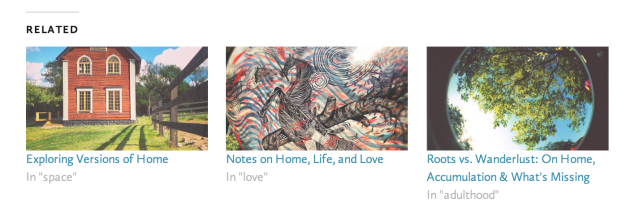

This is a great post! I didn’t know about the benefits of a “Best Of” page. I have the Top Posts & Pages on the side, but is there anyway to customize that to what I think are the best posts and pages, or will I just have to add links in a text widget?
LikeLike
Ah, I was so happy to see the title of this post. I essentially give up on traffic being driven to a post once it’s been around 24 hours…
Some of these I do, but I certainly can integrate more links into my posts, and I’ve never considered a “Best Of” page before. That’s a really great idea; thanks for the advice!
LikeLike
This is really useful but will be more useful to me later as my blog is too new to incorporate this now but i will use this soon for sure 🙂
LikeLike
Michelle- HELP!
I enjoyed your post today and I really want to try out Related Posts but I cannot find the prompts you write of. Here’s a link to screen shots of my Settings-Reading page. Why am I not seeing Related Posts??? Thanks in advance. http://lifeandinkdotcom.files.wordpress.com/2014/04/settings-reader-page.jpg
LikeLike
I’ve replied to your first comment above ^.
LikeLike
Great ideas here. Thank you Michele! I just added the Related Posts to my site. I didn’t use it initially because I thought it might look too cluttered, but now that it can be formatted to show photos I like it….I also created a “Best Of” Gallery in my sidebar…..Something else I have been doing is at the end of each post listing a link to One Year Ago and Two Years Ago…Not my idea, I borrowed it from some other food bloggers because I thought it made sense……If anyone has time to check out my new gallery: GO FOR IT. And please let me know what you think…..Happy Easter! D
LikeLike
I enabled the Widget for Top Posts/Pages but it only lists 3 top posts. Anyone knows why this might be the case? Thanks!
http://coupleconsult.wordpress.com
LikeLike
Go to your widgets page. Click open the Top/Post and Pages Widget. You will be given the options of a number of different settings, including how many post you want to have show. Type the desired number in and add anything you like to the other settings. Click Save before you close.
I hope this helps.
Happy Blogging!
D
LikeLike
Thank you for your response! I have set my no. of posts to 10, which is why I was so confused only 3 are showing… 😦
LikeLike
Hmm. I am stumped as to why it isn’t working properly. Perhaps Michele can help….I wish I could have been of more help!
LikeLike
It can take up to 48 hours for the Top Posts and Pages widget to do its match and catch up to views on your site. If it hasn’t righted itself after 48 hours, something is definitely amiss and you’ll want to contact support:
https://wordpress.com/support/contact/
LikeLike
I made sure to link back to past post, within a post if I am referencing it. However, today, I added top posts to the side bar as well as a link to my website. All in all, pretty happy. Today’s assignment has been completed
LikeLike
Okay – I’m a bit late to the 201 Party (hellish week at work) – but I’m for this and yesterday’s challenge. I will definitely put together a “Best Of” page over the next few days based on the examination of my stats that I did for yesterday’s assignment (which I did this morning).
That said, I’m also going to include a few of my earlier posts that hardly anyone ever read – because I’m pretty proud of those and I figure it’s my blog – so my rules 🙂
Thanks for the ideas here.
Also in catch up mode – so giving thoughts to goals. One is to link my Tumblr account in my side menu (I already send all my posts to my Tumblr blog) . So if someone can post HOW to do that, I’d be eternally greatful (the post a few back just talked about benefits of linking – not functionally how to do it).
Thanks for this! Have enjoyed my catch-up reading this afternoon 🙂
LikeLike
Very cool post, this is the kind of information that I have been looking for. I went through and updated my about page which brings up a problem/suggestion or combination of both.
It would be nice to load individual widgets on pages. I was planning to add my gravatar profile widget to my about page, but I can’t seem to do that.
Feel free to take a look, comments are always welcome.
http://conedogers.wordpress.com
LikeLike
Hi.
As far as I know you cannot insert widgets in pages or posts, only in the sidebars…What you might consider doing on your About page is inserting your gravatar image there. When you insert an image into a post you are given the option to link that photo elsewhere, so that when someone clicks the photo they can be sent to your profile….I am not sure if I am explaining this well, so here are a couple of support posts on the how to of this:
https://wordpress.com/support/images/image-settings/
https://wordpress.com/support/images/image-editing/
I hope this helps!
Happy Blogging
Dena
LikeLike
wow great info! I will definitely create a ‘most popular’ category, thanks!
LikeLike
How do you link to a previous post? I sometimes mention previous posts, but I don’t know how to link?
And how do you make a links to make a best of page?
LikeLike
Here is a link – no pun intended – to the WordPress Support page that explains how to create a link: https://wordpress.com/support/links/ . I hope this helps. D
LikeLike
I made a dedicated page called ‘Posts I’m most proud of’ quite a while ago and am surprised at how much traffic (relatively speaking) that it gets. I don’t get masses of people looking at my blog but that page does ok, probably because it says something about me and what means a lot to me. The fact that they are part of a series comparing my life at the same age of my daughters and my mother, mean that they are quite personal but still of interest (hopefully) to others. It’s a great idea to showcase the posts you like the best – for whatever reason – as Michelle mentions in the assignment explanation. Share away people!!
LikeLike
I just had a look at your ‘Posts I’m Most Proud of Page”. Well done, very nice.
LikeLike
I’ve been doing this and it looks amazing! I like the ‘visually striking layout’ because it works well with the photos on my blog.
LikeLike
I haven’t been using links but will now, already using tags and categories, added the “best of” widget. Hopefully with combing using stats, links, pictures and special posts along some other items my traffic/feedback will increase.
LikeLike
Nice… I guess I was already doing this by using the top posts, category, and archives widgets, as well as by creating the New Here?
and Inspiration Pages in my blog.
This post reminded me to check on them and update these pages. Thanks!
LikeLike
Good reminders…I think I am going to add a “random” widget somewhere as well.
LikeLike
Excellent ideas. I’ve heard of promoting achieves and the fest of page. But, good thinking in sprucing up the about page. Also, a quick question on the Best of Page, Ate you posing the whole article again or a snippet with a link to the original or just the link name under an <a href title. Just curious what is the best way to do that. Thanks again, Happy Easter to all and have a blessed day. Cheers room Miami, John #NuszBuzz
LikeLike
Adding a pictorial Related Links was something I didn’t know about! Thanks for that tip! Love it!
LikeLike
New Question re: driving visitors to posts and archives….
What about a blog that is within a site? By that I mean, I have a site for my business, http://www.denatestabray.net , that has a blog within it. The blog, http://denatestabray.net/blog/ , is a component of the site rather than being the first thing folks see…right now it it is called The Web Design Blog but I fear that doesn’t capture people’s attention when they visit. Any ideas on how to handle things differently for a blog within a site?
And, I’m open to ideas for a new catchy title.
Thanks and Happy Blogging!
D
LikeLike
I wanted to learn more about shortcodes per the link on this post above, but the directive is something I cannot locate, in particular:
“To get started, go to Store → My Domains in your dashboard. If you already have a custom domain, you’ll see an Edit Domains link next to it. Click that, and then go to the Email tab. (If you don’t have a domain yet, you can add one now from the same page.)”
There is no Store- My domains options. Am I missing something?
Thanks.
LikeLike
Hi Beloved, you have a self-hosted WordPress.org site — the Store is only available to WordPress.com blogs.
LikeLike
Busy day today, so won’t get to post day six assignment – but yesterday’s post did this already! Woot woot for being ahead of the curve!
It’s hard when you are limited with widgets, but will for sure add a blog mixtape to the menu on the about me page. Don’t want to have too many pages. Will post later/tomorrow in the commons!
LikeLike
Outstanding tips today! Though I’ve managed to add the related posts to the bottom of each post, I’ve been thinking of adding a “best of” page as well.
Question to you all regarding the “best of” page, I’d like to take a poll – would you prefer to see a separate “best of” page? or would you prefer to see it as part of an “about” page?
I suspect that it could get lost in the about page unless readers actually click on the about page, but I also figure that it’s pretty relevant material to the about page.
I would love to add one but am stumped by it, so any help would be greatly appreciated. I had also thought about linking my portfolio images back to the posts they originated from, but am not sure how to do that, or if it makes sense either?
LikeLike
Some of my posts are related/serial in nature, I’ve been providing links within the text and often add a “Read more?” for posts of related content or “Confused? Catch up here” sentence linking back to previous post adventures.
I like the related post suggestion option – but I have to laugh at the ones that get selected to be featured sometimes.
Have considered a “Best of” or Customer’s Choice” – but will have to take a ” time for blog housekeeping day”
Thanks for the shortcodes info – that’s a big help
LikeLike
So simple, yet I would have never thought of these ideas. What a practical post. Thank you!
LikeLike
Okay – so I did it. I added a Best of Page. It’s here if anyone care’s to have a look/give any feedback: http://babygatesdown.wordpress.com/best-of-baby-gates-down/. I may tweak it a bit over the next few days but I think I works with my blog.
LikeLike
I love these – am already using links, category widget, and related posts. I’m going to consider a “best of” feature now. One thing I have found very useful is a combo of Twitter and Buffer to guide my Twitter followers to older posts that are applicable to the season. A Passover post from two years ago is still good, and those older posts get traffic via my tweet and any RT’s it picks up.
LikeLike
late. but i made it!!! great ideas in the comments! http://wp.me/p3JAvW-tf
LikeLike
I don’t have any favourite posts at this moment — is this sad? What I did was linking my posts in my About page 🙂
LikeLike
Thanks for the advice. I’ve just inserted a category of ‘my favourite posts’. and have realised in the process how rubbish my tags have been. I never really realised how important they were, until now. Some of my early posts had no tags at all. And I wondered why nobody read them, duh!
LikeLike
I was working on this. Included some links in my current posts to link to the old ones. Now I also wanted to use related posts feature. However after checking the box and going through all my posts, none of them are showing related content.
I wanted to ask is, do I have to change my writing or something so the feature can recognise other similar posts. Is it something to do with categories or something. I am clue less.
Need help in this regard. As for future it would be a help so I dont have to create customised ones.
Regards,
Nakul
LikeLike
Hi EAF — a site needs to have at least 10 posts in order for related posts to display. At eight posts, you’re almost there.
LikeLike