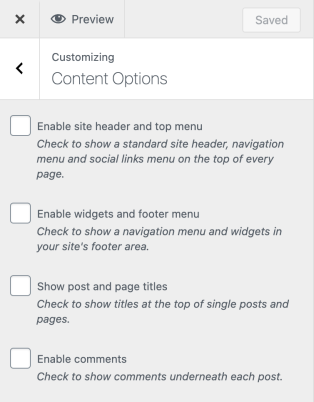Bradford
by AutomatticBradford is a minimalist theme, designed for single-page websites. Its single post and page layouts have no header, navigation menus, or widgets, so the page you design in the WordPress editor is just the same page you’ll see on the front end.

It’s our business to help you succeed online
We know starting from scratch can be daunting, so we included clear, step-by-step instructions and video tutorials to help you build an attractive website. If you’d like to skip right to a specific section, click on the relevant link:
Setting up Your Homepage Adding Content Adding Your Logo Expanding Your Site
Setting up Your Homepage
Bradford works best when your homepage is set to be a static page. If this doesn’t happen automatically,
- Visit Customize → Homepage Settings.
- Under the “Your homepage displays” section, select “A static page”.
- Select an existing page to use as your homepage, or select “Add a new page” to create a new one.
- Click the Publish button on top to save your changes.
Adding content to your Homepage
Bradford fully supports the WordPress Editor. You can choose any of the available blocks to create a wide range of content for your site. Here’s how we built the homepage on the demo site, block by block:
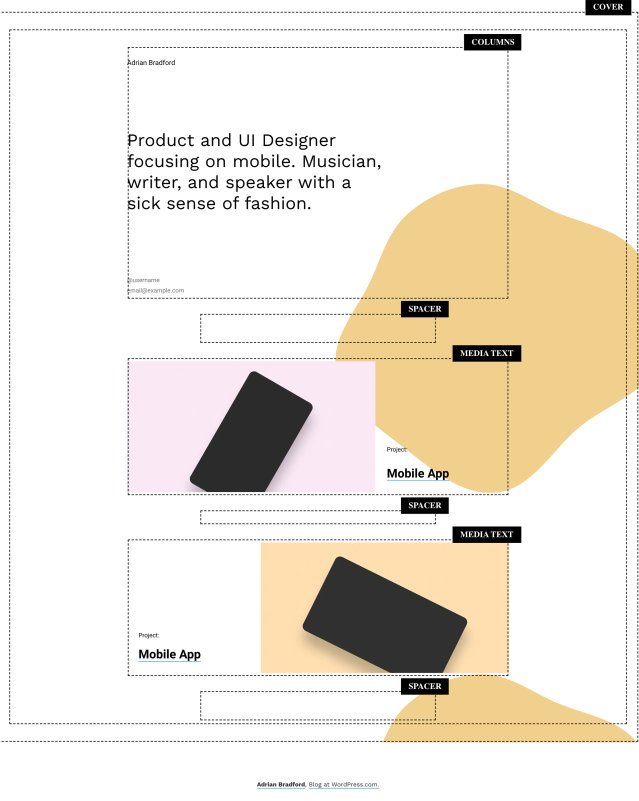
Adding Your Logo
The Bradford theme is designed to only display your logo on archive and blog listing pages. If you’d like to include a logo on single pages or posts, you must enable the “Site header and top menu” option in the “Content Options” section of the Customizer.
If your business has a logo, you can display it in your site’s header on archive and blog listing pages. Here’s how:
- Open My Site → Customize and click on the Site Identity section.
- Click the Add logo button to open the Media Manager.
- Upload a new image, or select one that’s already in your Media Library.
- Click Set as logo and you’ll see your logo appear in the preview.
- If your logo includes your site’s name or you prefer the header only to display your logo, you can hide the site title by unchecking the box next to Display Site Title.
- Click the Publish button on top to save your changes.
Your logo will appear to the left of the site title on desktop computers, and above the Site Title on mobile devices. The maximum height of the logo image is 60px, while the width can be adjusted as needed.

Expanding Your Site
If you decide to grow your site beyond just a single page, Bradford can support showing a traditional page header on every page, along with WordPress features like navigation menus, Widgets, and comments. These features are turned off by default, but can be enabled in the “Content Options” section of the Customizer.
Downloading the Theme
Bradford is a child-theme of Seedlet. To use Bradford on your self-hosted site, download and install both themes from the links below, and activate Bradford:
Quick Specs (all measurements in pixels):
- The main column width is 602px.
- The wide width is 1000px.
Keywords
agency, marketing, social, media, services, professional, mobile, creative, clean, responsive, personal, minimalist, light, modern, simple
This theme is available for download to be used on your WordPress self-hosted installation.
Download