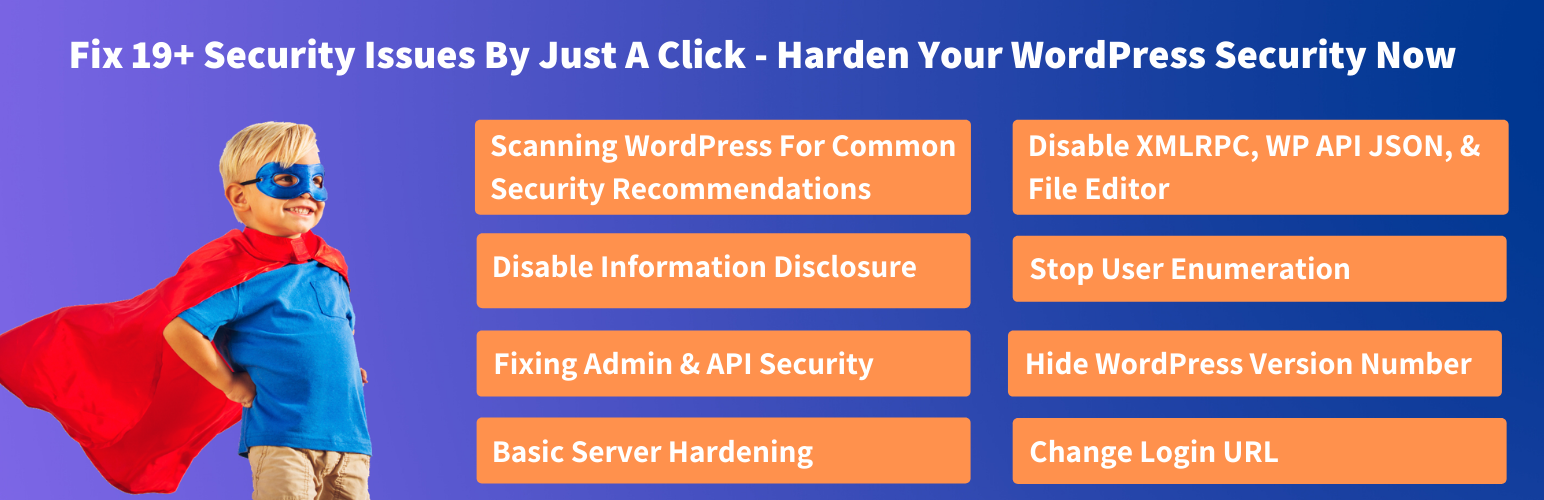WP Hardening – Fix Your WordPress Security
WP Hardening by Astra Security is a tool which performs a real-time security audit of your website to find missing security best practices. Using our ‘Security Fixer’ you can also fix these with a single click from your WordPress backend It is a task to achieve the basic WordPress security measures without using multiple plugins. Ironically, using many plugins there is a higher chance of the site being compromised. Multiple plugins also ask for better maintenance, updates, which many webmasters failed to comply. WP Hardening plugin solves this problem and more.
WP Hardening is a one-stop solution to implement security recommendations for your WordPress website. It is effortless to use and works efficiently from your WordPress backend.
About Astra
Astra Security is a Techstars company & the winner of the French Tech Ticket Program. Awarded as The Most Innovative Security Company at the Global Conference on Cyber Security.
Astra’s vision is to make cyber security a five minute affair for businesses
Astra’s promise to a business owner is that their business would be secure without any ifs or buts. If a business is using Astra, they will be secure – no questions asked.
Features
Hardening Audit
- WordPress Version Check It checks if your website is on the latest version or not.
- Checking Outdated Plugins It checks if your website is running the updated plugins or not.
- Checking PHP Version WP Hardening also checks if your website is running on a secure version of PHP.
- Checking File & Folder Permissions WP Hardening also checks if your website is built on the secured version of PHP or not.
- Database Password Strength We check the strength of passwords used on your database. Not having a secured password can become an easy target for Brute-Force attacks.
- Checking Firewall Protection We’ll check if your website is being protected by a firewall or not. Firewalls leverage a great monitoring and filtering system on your website. Check out the features of Astra firewall here.
Security Fixers
- Stop User Enumeration Hackers & bad bots can easily find usernames in WordPress by visiting URLs like yourwebsite.com/?author=1. This can significantly help them in performing larger attacks like Bruteforce & SQL injection.
- Change Login URL Prevent admin password brute-forcing by changing the URL for the wp-admin login area. You can change the url only when this fixer is disabled.
- Disable XMLRPC XMLRPC is often targeted by bots to perform brute force & DDoS attacks (via pingback) causing considerable stress on your server. However, there are some services which rely on xmlrpc. Be sure you definitely do not need xmlrpc before disabling it. If you are using Astra firewall, then you’re safe against xmlrpc attacks automatically.
- Disable WP API JSON Since 4.4 version, WordPress added JSON REST API which largely benefits developers. However, it’s often targeted for bruteforce attacks just like in the case of xmlrpc. If you are not using it, best is to disable it.
- Disable File Editor If a hacker is able to get access to your WordPress admin, with the file editor enabled it becomes quite easy for them to add malicious code to your theme or plugins. If you are not using this, it’s best to keep the file editor disabled.
- Disable WordPress Application Passwords WordPress application passwords have full permissions of the user that generated them, making it possible for an attacker to gain control of a website by tricking the site administrator into granting permission to their malicious application.
Disable Information Disclosure & Remove Meta information
- Hide WordPress version number This gives away your WordPress version number making life of a hacker simple as they’ll be able to find targeted exploits for your WordPress version. It’s best to keep this hidden, enabling the button shall do that.
- Remove WordPress Meta Generator Tag The WordPress Meta tag contains your WordPress version number which is best kept hidden
- Remove WPML (WordPress Multilingual Plugin) Meta Generator Tag This discloses the WordPress version number which is best kept hidden.
- Remove Slider Revolution Meta Generator Tag Slider revolution stays on the radar of hackers due to its popularity. An overnight hack in the version you’re using could lead your website vulnerable too. Make it difficult for hackers to exploit the vulnerabilities by disabling version number disclosure here
- Remove WPBakery Page Builder Meta Generator Tag Common page builders often are diagnosed with a vulnerability putting your website’s security at risk. With this toggle enabled, the version of these page builders will be hidden making it difficult for hackers to find if you’re using a vulnerable version.
- Remove Version from Stylesheet Many CSS files have the WordPress version number appended to their source, for cache purposes. Knowing the version number allows hackers to exploit known vulnerabilities.
- Remove Version from Script Many JS files have the WordPress version number appended to their source, for cache purposes. Knowing the version number allows hackers to exploit known vulnerabilities.
Basic Server Hardening
- Hide Directory Listing of WP includes WP-includes directory gives away a lot of information about your WordPress to hackers. Disable it by simply toggling the option to ensure you make reconnaissance of hackers difficult
Security Headers
- Clickjacking Protection Protect your WordPress Website from clickjacking with the X-Frame-Options response header. Clickjacking is an attack that tricks a user into clicking a webpage element which is invisible or disguised as another element.
- XSS Protection Add the HTTP X-XSS-Protection response header so that browsers such as Chrome, Safari, Microsoft Edge stops pages from loading when they detect reflected cross-site scripting (XSS) attacks.
- Content Sniffing protection Add the X-Content-Type-Options response header to protect against MIME sniffing vulnerabilities. Such vulnerabilities can occur when a website allows users to upload content to a website, however the user disguises a particular file type as something else. This can give them the opportunity to perform cross-site scripting and compromise the website.
- HTTP only & Secure flag Enable the HttpOnly and secure flags to make the cookies more secure. This instructs the browser to trust the cookie only by the server, which adds a layer of protection against XSS attacks.