Overwhelmed by Twitter? Sort it out!
Not long after I first joined Twitter, I followed an author I really like, and she immediately followed me back. I did not assume that because she followed me back, she’d actually be reading my tweets. Still, it made me feel really good — it was nice for her to acknowledge, in this small way, that my appreciation for her work actually mattered to her. I decided that I would pay this good feeling forward by following every (non-spambot) person that followed me.
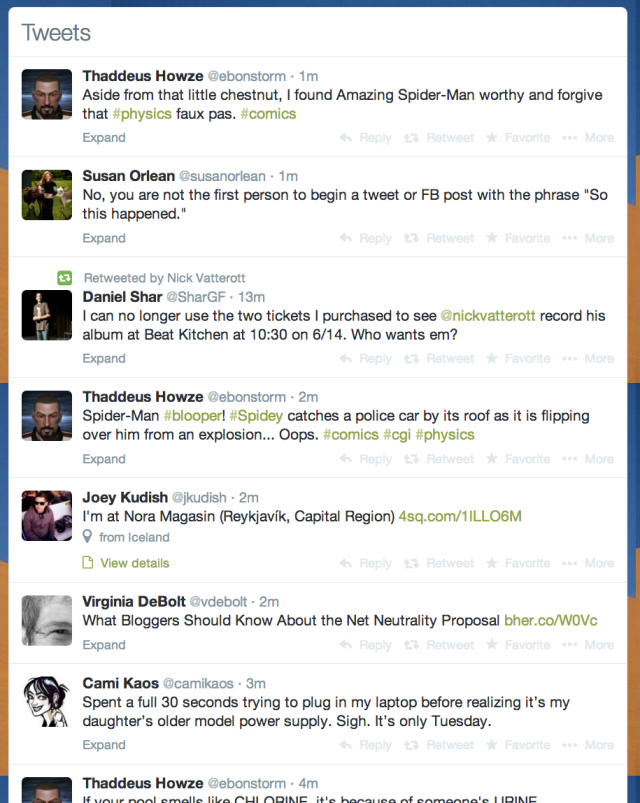
My Twitter feed
Cut to two months later: I was suddenly following hundreds of people and I couldn’t sort through the noise of my Twitter feed to find anything that was actually useful.
This is where Twitter lists come in: they’re a way to filter your Twitter feed into streams that matter to you for different reasons. I have a list for coworkers, one for friends and family, and one for business contacts. I also have a list for funny people (light, standing-in-line reading), and a list for politics and news.
1. Click the gear icon in your Twitter toolbar, and choose lists. 2. Title your list and choose whether you want it to public or private. 3. Click the gear next to any Twitter user (either from your ‘following’ list or on their user profile) and select “add or remove from lists.”
With lists, I can skim content across all subject matters at any time. I don’t get overwhelmed with three page-loads worth of recent tweets from The New York Times, for example, which might bury any tweets from my friends. And if there’s someone I want to follow for professional or personal reasons, but that person tweets 500 times a day, I can minimize how much I see from them by not including them in any list.
Recently, I attended an interesting conference on support documentation. I wanted to follow all of the speakers and my fellow conference attendees, but I didn’t want to overwhelm my entire Twitter feed with tweets about technical writing. No problem! Into a Tech Writing list they all went.
And of course, I can still glance at my main feed from time-to-time to catch up with those folks I haven’t funneled into any list.
Once I took control of my Twitter feed using lists, I became far more active on Twitter. I missed less, I tweeted more, I replied to more tweets. My engagement went up, and so did my follower count.
Then, things got even better — I recently started using TweetDeck, which is a tool that lets you pull your full Twitter feed into any number of live-updating columns. You can create columns for your lists, for certain hashtags, for your own notifications, and more.
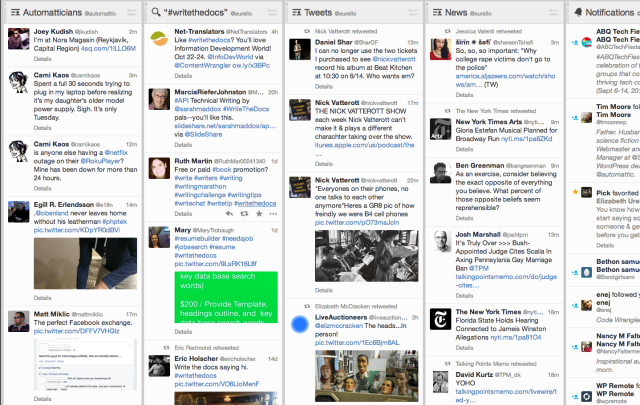
My feed in TweetDeck
I don’t mean to sound like an advertisement for TweetDeck, though — there are tons of tools for using Twitter, and I’ve heard good things about PlumeApp, Tweetbot, and Twitterrific, among others. Plus, WordPress.com has a myriad of features to help you integrate your Twitter activity with your site.
My point is that if you’ve given Twitter a try in the past and found it to be too much noise and not enough substance, give it another shot and try organizing your feed in a more useable way! Used thoughtfully, Twitter can be a great way to expand your online network by connecting with people who aren’t already in your existing circles.
Currently blogless? You’re a click away from sharing your story.
Create your blog at WordPress.com
Thanks for the information, I know the feeling of feeling overwhelmed by 87 new tweets before I got to look at the ones currently on my screen!
LikeLike
Really enjoyed reading this. I am new to blogging and it has given me a few suggestions.
The Science Geek
http://thesciencegeek01.wordpress.com/
LikeLike
Thanks for sharing
LikeLike
This is great information! I have been using twitter for the last year, but don’t have much time to wade through the noise, and sometimes go a day or two without reading or tweeting. I am excited to put some of your advice to good use – thank you!
LikeLike
Thank you for explaining incredibly useful instructions for those of us who dive in and read instructions later . . . maybe.
LikeLike