Learn how to edit your tagline, customize comment prompts, and schedule posts — three great tips to have in your blogging back pocket.
One of the great things about having a blog is making it your own — adding individual touches to reflect your style and personality. Today we’ll look at three blogging features: two geared to customizing your site and one to help you post when you’re away from your desk.
Scheduling posts to appear when you choose
If you’ve got an editorial calendar, you already know which days of the week you’ll be publishing new content on your site. Why not get ahead of the game and schedule your posts? That way, you don’t need to be near your computer to hit the publish button — your posts can magically appear on your site at the time you specify. Here’s how to do it.
When you’re finished drafting your latest post, click on the Edit link next to Publish Immediately located in the Publish box:
You can now select the precise date and time your post will publish to your site. When the time is set exactly right, click on the Ok button. The Publish button will then turn into a Schedule button. Click Schedule and you’re good to go.
Note! Your blog is set to a specific timezone. The time your posts will appear will be based on the timezone set within Settings → General.
Personalizing your site’s tagline
Your tagline does a great job telling visitors what your site is about — provided you take a few moments to customize it.
Go to Settings → General in your dashboard. At the very top of the page, you’ll see that you can edit your site title and your tagline:
Simply enter the text you’d like to see, scroll down to the bottom of the page, click on the Save Changes button, and you’re in business:
Comment prompts that get the conversation going
Stimulating a lively discussion on your site is part of what makes blogging fun. Did you know that some themes allow you to customize the comment call-to-action on the top of your comment form? Go to Settings → Discussion, and scroll down to the very bottom of the page to customize the prompt that appears with your comment form:
Be sure to click on the Save Changes button and then check out your new prompt on one of your posts:
Sharing is caring
What’s your favorite customization tip? Share it in the comments below.
Currently blogless? You’re a click away from sharing your story.
Create your blog at WordPress.com
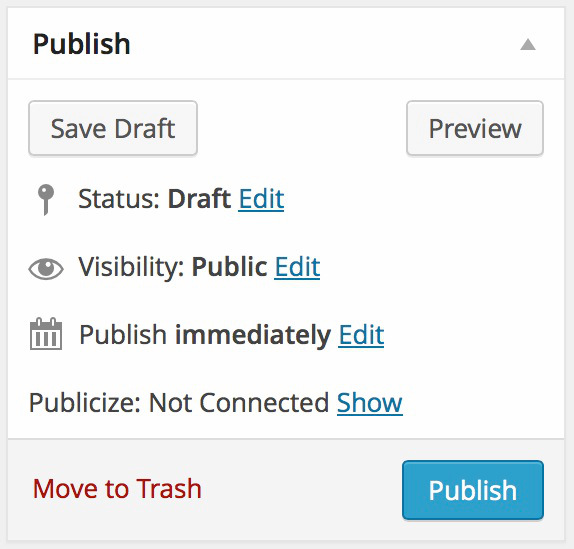
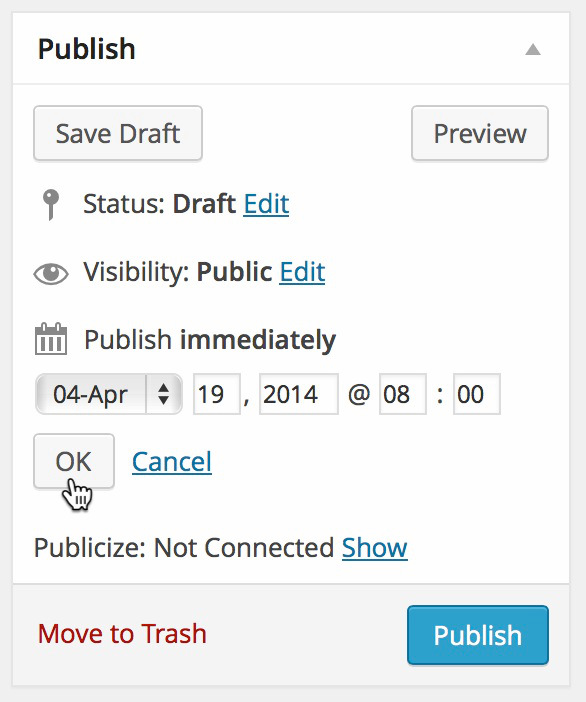
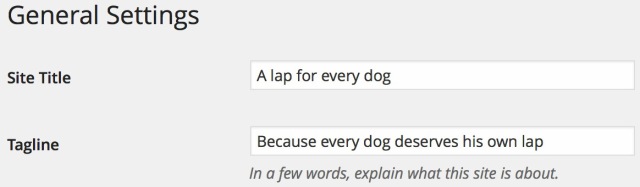
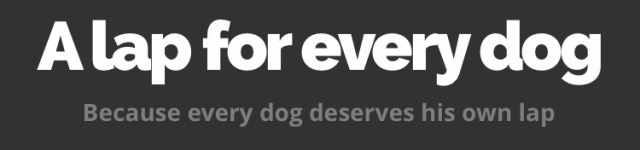
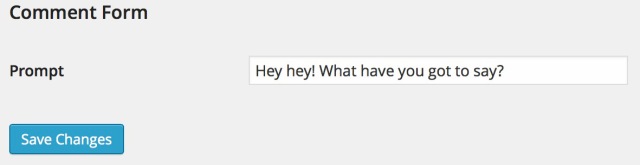
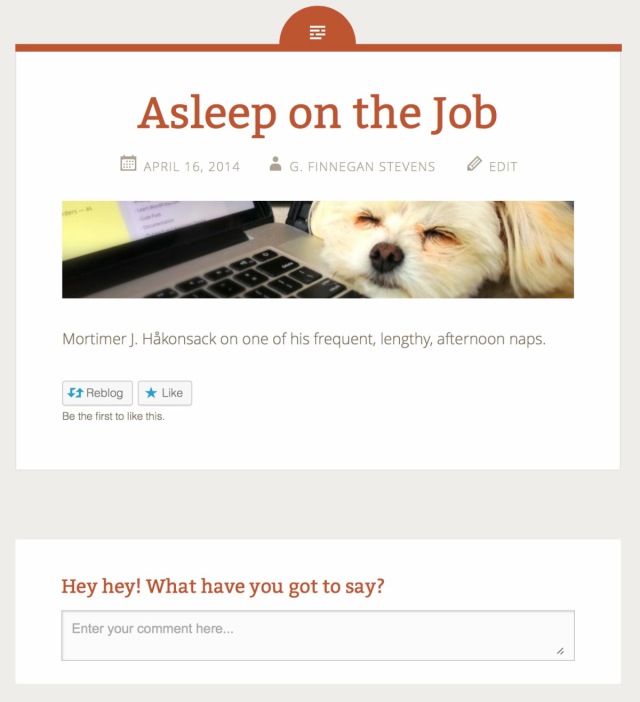
Great tips! There can be a learning curve to all this. Just started up a blog and this is really helpful. Thank you!
LikeLike
I just started my own blog and these tips were very helpful! Thanks for sharing!
LikeLike
I’m new as well. The scheduler is such a great function! I’ll be sure to use it in the future.
LikeLike
One downside to scheduling. It’s hard to turn off for a particular post. And it doesn’t send you the “post” alert notification like when you publish immediately. I found I can only unschedule in the app not on the computer version.
LikeLike
The tips and the scheduling add a real personal touch to your blog
LikeLike
I already use the scheduling on occasion. I have found it very useful on days when I seem bursting with creativity. 🙂
LikeLike
hey thanks for this, new here so this has helped a lot
LikeLike
I like how much freedom wordpress gives even for free
LikeLike
Regarding the first idea: I don’t bother with drafts or set future post dates. Typically, I want what I’m writing to be up and available as soon as I’m done writing it. If that means my site goes a while without a post, so be it. With my writing, there is no need for “working ahead.”
Regarding the second idea: You mean there are people who don’t do this???
Regarding the third idea: Looking at it from the blog owner’s point of view, I can see where a custom comment prompt helps with branding, but from a reader’s perspective, whether or not I comment is based solely on the post itself. I look to see if comments are open, and while I do occasionally find some comment prompts humorous, or very well tied to the tone of the site, I have never had one influence me to change my mind about leaving or not leaving a comment.
Now for the sharing is caring bit at the end: Personally, I find the “Publicize” option to be of greater use than the “Publish” option from idea #1. Right now I am just pushing post information to my Twitter account, but at one time, I had my blog connected to Facebook and LinkedIn as well. (There are reasons I chose to remove the Facebook & LinkedIn connections that have nothing to do with WordPress and everything to do with Facebook & LinkedIn,)
LikeLike
LikeLike
🙂 I definitely get that. Working in the IT field, I deal wit those who don’t have any clue regarding things that are obvious to me on a daily basis. That was kind of my point of reference with what I said, but tongue-in-cheek doesn’t always convey well in text.
LikeLike
I like the one about automatic posting! I was wondering what to do about next holidays 🙂
LikeLike
I agree with this list, especially editorial calendar. You can publish your post even if you’re on vacation!
LikeLike
Thanks for the tips. As a newbie blogger, I appreciate all the advice I can get.
LikeLike
I wrote quite a few posts in one go, so scheduling really helps with getting them out over a period of days, also handy when going on holiday to keep the website active.
LikeLiked by 1 person
I just used all three of these tips – thank you so much. The Daily Post is always full of such useful information!
LikeLike
Scheduling, great idea. Thanks as always for really good information.
LikeLike
Scheduling of post is a big advantage !
LikeLike
Scheduling is great. I also love the social media share icons, making it super easy to share your post. I changed the tagline on my blog to “Sharing is Caring” too… I try to include at least one picture in my posts so when people share them you’ll see a picture relevant to the post. You can even create a cool word pictures with different apps. They are handy.
LikeLike
Has anyone else had trouble with scheduling posts and then they never show up in the blog reader? I see that they have published, but I don’t see them in the reader and am sure no one else is because I won’t receive any comments or likes on that post from wordpress readers.
LikeLike
If you have a specific post or posts where they haven’t shown up in the Reader, reach out to us in Support with the links to those posts — we definitely want to get that fixed up for you.
https://wordpress.com/support/contact/
LikeLike
I like these tips. May have to come back to this post, to remember them again thanks!
LikeLike
Scheduling posts!
LikeLike
I haven’t thought of using this feature but after reading this post I need to check it out. Guess there are so many features and widgets I am yet to discover and customize in my blog.
As a full time mother, some days are busier than others with the kids so scheduling my posts will be just perfect.
Keep enlightening new bloggers like myself.
LikeLike
The scheduling tool is great – thanks for highlighting it, I hadn’t realised that feature was there and it will certainly prove useful now I know!
LikeLike
Since I can’t comment on the daily prompt, ill comment on the most recent post. I have commented this before elsewhere. I am getting some posts in my reader from the daily post, but I am not getting the writing challenge, photo challenge or daily prompts. Why? Is it gonna be fixed? Because they were the main reason I followed so if they aren’t being fixed I’ll unfollow
LikeLike
All posts are going into the Reader — this is likely an issue specific to your account. I can suggest unfollowing the Daily Post and re-following. If that doesn’t fix the issue, please contact Support. They’ll be able to dig more deeply into why you’re not seeing all the posts in your Reader.
https://wordpress.com/support/contact/
LikeLike
I haven’t been able to adjust the time setting zone……can anyone help me? I honestly cannot find the general tab under settings! ><
LikeLike
Hi there — to get to the dashboard, you may need to hover over your avatar in the top right-hand corner of the screen and click on the title of your blog on the dropdown menu that appears.
Once you’re in the dashboard, head to Settings → General to change your blog’s timezone.
LikeLike
Thank you so very much for your help!! 😀 😀
LikeLike
Thanks so much! I really enjoyed the tips and will put to good use. They are so time saving for me and I can get other things done without worrying that I have not been productive.
LikeLike
I hope next time you blog about how one can customize his/her site. I have trouble regarding customizing, I selected a theme but then I can’t incorporate a background image. Anyway, thanks for this info … I really have no idea that I could change the comment prompt 🙂
LikeLike
Browse our archives — there’s tonnes of posts on customization that we’ve done in the past. 🙂
LikeLike
Okay, thank you. 🙂
LikeLike
The scheduling feature is really awesome: It is useful but above all it is very easy to use. Whoever has been programming this is a genius (and a blogger-friendly-person 😉 )
LikeLike
I am so thankful for the tips and information you post
Visit our blog for more Tips and Strategies : http://webmarketers76.wordpress.com/
LikeLike
how do I get started blogging?
LikeLike
For me, these will come in handy, I’m not well experienced with blogging, but I do have one and I’m very busy with an upcoming high school credit summer class, two exams, and being in a large family. There’s always something to be done so I’ll start scheduling posts right now!!
LikeLike