Rumor has it that kids these days use magical objects called “smartphones” and “tablets.” So do their grandparents, apparently.
It’ll come as no surprise to anyone (unless you’re leaving off the grid, in which case, how are you reading this?!) that we are producing and consuming more and more content via our mobile devices. How does blogging play into this trend? Are we facing the end of blogs as we know them?
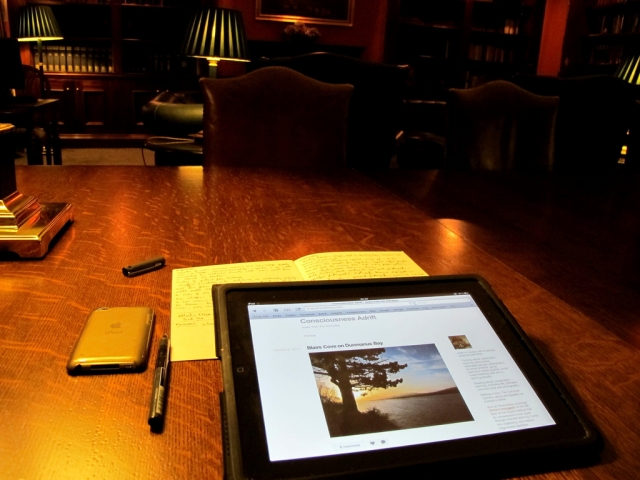
Image by Tony Hall (CC BY-ND 2.0)
Not so fast! When you download our mobile app (available for iOS, Android, and BlackBerry, among other platforms), your blog can look gorgeous on screens of all sizes. Your posts can be as rich and as long as you wish them to be no matter the device on which you write them. And reading your favorite blogs stays just as smooth whether you’re sitting at your desk, riding the bus, or sunbathing on the beach.
Going mobile no longer means you have to compromise. We’re here to make sure your blogging experience moves seamlessly from your home, to your pocket, to your lap.
Write wherever inspiration strikes
The best ideas tend to pop up in our heads in the most unlikely places — standing in line at the supermarket, during our bus commute to work, sipping on a beer with friends. For those who are used to blog from their laptops or desktops, this often means a lost opportunity (if not a lost post). We let the idea die, never to be retrieved.
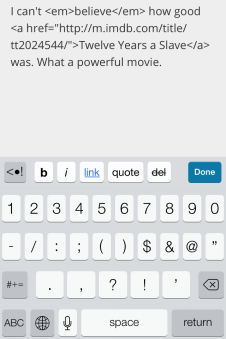
With a mobile device equipped with the WordPress app, there’s no limit to where you can blog. Do you feel like quoting the witty remark your friend just made? Type it into your app, and it’s published in seconds. Did you just watch a great movie, play, or football game and want to record your visceral, unfiltered reactions? Just open your smartphone and start a new post.
While you always have the option to write blog posts by email, with the mobile app you can write posts of any length, and with all the blogging and word-processing tools you’re used to from your dashboard. You can preview posts and add tags. You can italicize or bold words, add a blockquote or a link, and create a bulleted list — all without knowing any html code. The app takes care of everything for you.
For example, in the screenshot to the right, the app will render the text in the box into the following:
Quick mobile tips:
If you’re a longform writer, or are uncomfortable composing long posts on a touch keyboard, you could still gain a lot from the mobile app.
- Use it for your shorthand draft, and finish your post when you’re back at your laptop.
- Invest in a compact Bluetooth keyboard to type comfortably no matter where you are.
Photoblogging on the move

One of the mobile apps’ distinct advantages is the ease with which you can upload and publish photos to your blog. Images are always a great way to engage your readers; with a camera-equipped smartphone or tablet (read: all smartphones and tablets) you can invite your audience to share a moment with you, no matter your whereabouts.
The WordPress app encourages you to use striking visuals in your blog in a number of ways. If you’re in the midst of composing a post, and feel like it could benefit from an image, just click on the picture icon in the bottom-right corner, and you’ll be prompted to select any photo or video from your device’s library, or to take a new one. The chosen media will then appear automatically in your post.
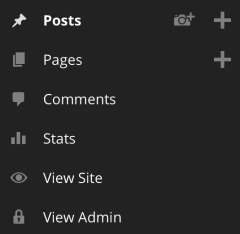
Sometimes, though, an image you’ve captured is the real trigger of inspiration: you’ve just caught a dazzling sunrise on Instagram, or made the most convincing duckface of your life. You can share it immediately from the app’s dashboard by clicking on the camera icon, which will let you select the photo you want, and create a new post for it.
Even better: if you haven’t taken the photo yet, you can snap a quick one directly from the app, which will then be inserted into a new post. Add a few words to let your audience know what the image is about (or don’t!), and that’s it. Your post is ready. (For more information on the app’s photo features across the different platforms, check out this post.)
Quick mobile tips:
- If you want to see how your images will look in the post before publishing it, click on the eye icon in the bottom-left corner of the post for a preview of your post.
- To ensure your posts look great on your readers’ screens no matter what device they have, consider using one of our many responsive themes.
Always on top of things
While creating content on your mobile devices might be the app’s greatest hook, that doesn’t mean other aspects of blogging are left in the wayside. Stay tuned for the next installment of Blogging on the Go, where we’ll cover other great features of the WordPress app, including the in-app stats, Reader, and comment management.
With the full WordPress.com experience at your fingertips, there really are no excuses: blog wherever you are, and whenever you want to.
How do you use the mobile app in your blogging? Do you have any tips to share? We’d love to hear them!
Currently blogless? You’re a click away from sharing your story.
Create your blog at WordPress.com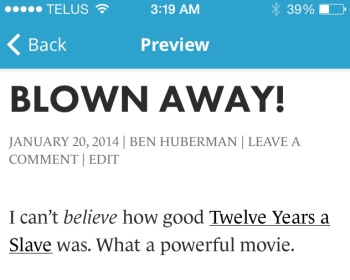
I love the WordPress app on my Windows Phone. Perfect for when inspiration strikes anywhere, and it is especially useful for responding to new comments.
LikeLike
agreed!
LikeLike
I use WordPress on my iPad mini, and it works well, especially for reading other blogs in the WordPress Reader, and keeping tabs on and replying to new comments on my blog. I’m intrigued by the possibilities opened up by the ability to take a photo on the iPad or iPhone, and quickly insert it into a post.
Writing posts on the mini is awkward, but could be improved by using a Bluetooth keyboard. One shortcoming of the WordPress Ap: I don’t think it’s possible to make a post “sticky” using the ap. Have to do that on my computer.
LikeLike
Hi! I know this is kind of off topic but I was wondering if you
knew where I could locate a captcha plugin for my comment form?
I’m using the same blog platform as yours and I’m having trouble finding one?
Thanks a lot!
LikeLike
On WordPress.com, you can’t install additional plugins, though the service already comes built-in with some of the most popular and useful WordPress plugins. If you had a self-hosted site, you could decide which plugins to use. For more on the difference between WordPress.com and self-hosted WordPress sites, check out this link:
https://wordpress.com/support/com-vs-org/
LikeLike
I’m a true fan of the wordpress app! I have it on my phone and ipad. When I travel this is the only means I have for writing on my blog as I don’t take a laptop with me. My posts tend to be very simple – I still haven’t learnt all the HTML codes I need for making it look interesting and adding captions to my pictures.
If you’re a person on the go, I highly recommend getting the app for your phone or tablet!
Thanks for this post! I’m learning something new each day 🙂
LikeLike
oh BTW, why was Zamanta plung-in removed? I loved it!… My posts are not quite the same without it especially without related posted from other bloggers 😦
LikeLike