Rumor has it that kids these days use magical objects called “smartphones” and “tablets.” So do their grandparents, apparently.
It’ll come as no surprise to anyone (unless you’re leaving off the grid, in which case, how are you reading this?!) that we are producing and consuming more and more content via our mobile devices. How does blogging play into this trend? Are we facing the end of blogs as we know them?
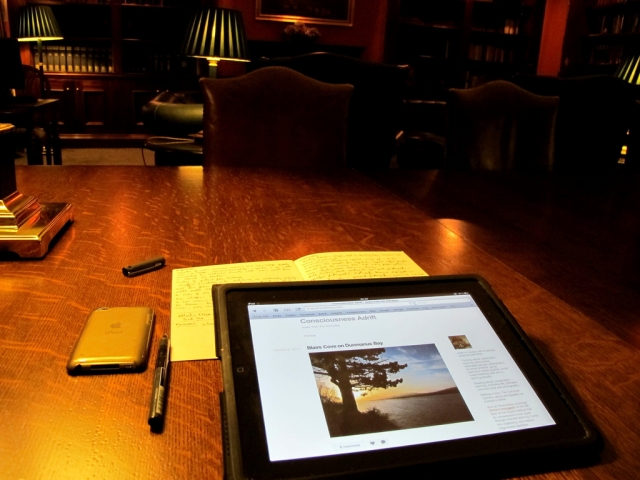
Image by Tony Hall (CC BY-ND 2.0)
Not so fast! When you download our mobile app (available for iOS, Android, and BlackBerry, among other platforms), your blog can look gorgeous on screens of all sizes. Your posts can be as rich and as long as you wish them to be no matter the device on which you write them. And reading your favorite blogs stays just as smooth whether you’re sitting at your desk, riding the bus, or sunbathing on the beach.
Going mobile no longer means you have to compromise. We’re here to make sure your blogging experience moves seamlessly from your home, to your pocket, to your lap.
Write wherever inspiration strikes
The best ideas tend to pop up in our heads in the most unlikely places — standing in line at the supermarket, during our bus commute to work, sipping on a beer with friends. For those who are used to blog from their laptops or desktops, this often means a lost opportunity (if not a lost post). We let the idea die, never to be retrieved.
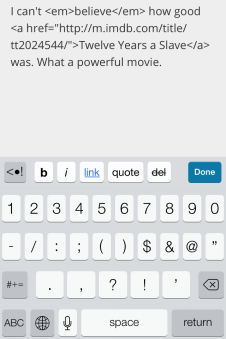
With a mobile device equipped with the WordPress app, there’s no limit to where you can blog. Do you feel like quoting the witty remark your friend just made? Type it into your app, and it’s published in seconds. Did you just watch a great movie, play, or football game and want to record your visceral, unfiltered reactions? Just open your smartphone and start a new post.
While you always have the option to write blog posts by email, with the mobile app you can write posts of any length, and with all the blogging and word-processing tools you’re used to from your dashboard. You can preview posts and add tags. You can italicize or bold words, add a blockquote or a link, and create a bulleted list — all without knowing any html code. The app takes care of everything for you.
For example, in the screenshot to the right, the app will render the text in the box into the following:
Quick mobile tips:
If you’re a longform writer, or are uncomfortable composing long posts on a touch keyboard, you could still gain a lot from the mobile app.
- Use it for your shorthand draft, and finish your post when you’re back at your laptop.
- Invest in a compact Bluetooth keyboard to type comfortably no matter where you are.
Photoblogging on the move

One of the mobile apps’ distinct advantages is the ease with which you can upload and publish photos to your blog. Images are always a great way to engage your readers; with a camera-equipped smartphone or tablet (read: all smartphones and tablets) you can invite your audience to share a moment with you, no matter your whereabouts.
The WordPress app encourages you to use striking visuals in your blog in a number of ways. If you’re in the midst of composing a post, and feel like it could benefit from an image, just click on the picture icon in the bottom-right corner, and you’ll be prompted to select any photo or video from your device’s library, or to take a new one. The chosen media will then appear automatically in your post.
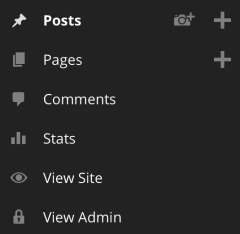
Sometimes, though, an image you’ve captured is the real trigger of inspiration: you’ve just caught a dazzling sunrise on Instagram, or made the most convincing duckface of your life. You can share it immediately from the app’s dashboard by clicking on the camera icon, which will let you select the photo you want, and create a new post for it.
Even better: if you haven’t taken the photo yet, you can snap a quick one directly from the app, which will then be inserted into a new post. Add a few words to let your audience know what the image is about (or don’t!), and that’s it. Your post is ready. (For more information on the app’s photo features across the different platforms, check out this post.)
Quick mobile tips:
- If you want to see how your images will look in the post before publishing it, click on the eye icon in the bottom-left corner of the post for a preview of your post.
- To ensure your posts look great on your readers’ screens no matter what device they have, consider using one of our many responsive themes.
Always on top of things
While creating content on your mobile devices might be the app’s greatest hook, that doesn’t mean other aspects of blogging are left in the wayside. Stay tuned for the next installment of Blogging on the Go, where we’ll cover other great features of the WordPress app, including the in-app stats, Reader, and comment management.
With the full WordPress.com experience at your fingertips, there really are no excuses: blog wherever you are, and whenever you want to.
How do you use the mobile app in your blogging? Do you have any tips to share? We’d love to hear them!
Currently blogless? You’re a click away from sharing your story.
Create your blog at WordPress.com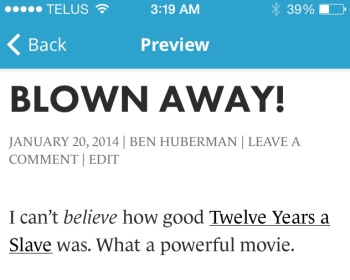
I do have a tablet!
LikeLike
I love the app on my ipad! (I’m using it to comment)
But for some reason I can’t login on my phone. It’s weird.
LikeLike
Have you activated Two-Step Authentication? If yes, this would require you to generate an app-specific password in your account settings.
LikeLike
Ben, and everyone else, just haven’t gotten around to a cellphone. So please think of a 2nd 2-step authentication.
LikeLike
I haven’t yet. I’ll look at that and see if it works.
LikeLike
Perhaps it would take a long time for most people who are used to blogging from their laptops or desktops to be used to this. Owning a smartphone or tablet is more convenient (in typing down instant thoughts/ideas), but the blog quality is more precise viewed from a laptop or desktop. I write drafts from my tablet and update and polish them later on a desktop.
LikeLike
Thanks for many tips here…
LikeLike
My blog is created from my ipad and iPhone. Almost exclusively unless I’m using the computer to edit and upload new pics.
LikeLike
I don’t know how people find it easy to blog from their mobile phones, unless they don’t have access to their computer/tablet in the immediate vicinity.
LikeLike
I have this app on my iPad. I don’t find it as interesting as it is on my computer. Maybe you should do a blogger satisfaction survey to help improve the WordPress App. It looks very boring, though I love the easy service. Good Job!!! I don’t think I could have done it better.
LikeLike
I love the Android app. It’s great to upload photos and draft posts which I later edit on my desktop. I’m only able to upload pics on WiFi and not on 3G which is sometimes annoying but I just upload when I can connect to a WiFi network. Blogging on the go does make my life so much easier! Thanks, WP!
LikeLike
I have used the App for my posts pretty much since I started blogging and love it. It’s really convenient, easy to use and offers everything I was using my Laptop for. Awesome!!
Word of warning though – make sure it has fully updated before you start to edit again, as sometimes the previous edit will not have been saved.
LikeLike
Honestly I forget that I have it on my iPhone. I typically wait until the perfect moment to sign onto the website on my iPad. How silly! Thanks for reminding me!!! 😉
LikeLike
That’s cool! 😀
Love the new app look on android~
LikeLike
I use this app & it’s great 🙂
LikeLike
Because my blog is mainly about photography, I only use my old Samsung tablet to write very short notes to accompany photos whenever I’m on travel. The photos are uploaded direct from my camera(s) through an OTG cable, watermarked with Add Watermark app, and then loaded to WordPress app for publishing. When I’m back I may change the uploaded photo with a better resolution with more proper watermark (with EXIF details).
LikeLike
Thanks for sharing your workflow — I’m sure it’ll be useful for many photobloggers (especially the traveling kind).
LikeLike
The android app for the galaxy tab2 is wonderful. I haven’t used anything else for creating and editing my blog except this awesome tablet. Bouncing between the mobile app and the dashboard in my browser is the way to get the most out of everything. Posting ‘Private’ gives the best option for live tweeking, then change to Publish when you’re happy. Multiple photos can be uploaded simultaneously to your media library simply by creating a private post with those images in it. Once you’ve refreshed your media and seen your new photos in there, you can always delete the upload post or tweek it into whatever you wanted those photos for in the first place. You guys are awesome – I love WP!
LikeLike
Thanks! And thanks for sharing the way you use the app in your own blogging — I’m sure it’s really helpful for many.
LikeLike
;^) thanks! If you get a chance to address my comment further down, I’d love to know the answer! https://wordpress.com/dailypost/2014/01/21/wordpress-mobile-app/#comment-299685
LikeLike
Although the tips on blogging from a smartphone are great, but somehow I feel I am at serious work only when I am on my old fashioned desk top, tapping away at the keyboard. There was a time when I needed to write everything on paper before starting a new piece, only making small changes here and there as I went along. So, at least this is a step forward 🙂 But, yes I do save the idea and some imporatnt related points on my smart phone when inspiration strikes at odd and unexpected moments. At home, I always keep a pen and notebook handy!
LikeLike
Actually thought I was at the cutting edge using my phone! U spoiler 🙂
LikeLike
I do love the app for the iPad and iPhone, but I still carry a notebook and pen around with me at all times, I just think that thoughts (mine anyway) are more fluid and adaptable on paper. The physical act of writing connects me to the words more than typing (or tapping) does.
I do use the apps when I’m out and about to polish these thoughts and then upload them to my blogs and for this they are great.
LikeLike
A digital + analog combo sounds nice, too!
LikeLike
I find the app tricky to use. It drives me mad that I can’t centre my photos and I find I have to swap between the app and the dashboard to do certain tasks. Maybe I’m doing something very wrong, as I seem to be a lone dissenting voice, but I find it takes me twice as long to do anything using it.
LikeLike
I’m sure you’re not alone — I find that people’s reaction to blogging on mobile devices varies a lot depending on their style/type of blog. That said, almost all bloggers can find some things that are easy to do via the app, and that allow you to keep blogging even while away from your laptop/desktop.
LikeLike
Great post and tips! I really love the WordPress mobile app and i always type on it and save it as a draft then go on to my laptop, edit it then publish. Love it!
LikeLike
I do 90% of my blogging on my android phone and tablet. Two things niggle me, though generally I find the app really easy and intuitive. Firstly, how do you italicise text? And secondly, it would be helpful if the post status was set to draft by default, instead of publish. Several times I’ve been caught out and published by accident when I just meant to upload and save a draft!
LikeLike
I use the Ipad app some, but how do I turn on visual rather than text editing?
LikeLike
On the mobile app, you can for now only use the text editor. However, previewing your post (and switching between previews and the editor) is very quick and easy (you can preview the post by clicking on the ‘eye’ icon at the bottom of your screen).
LikeLike
Great point about starting a draft on the app to reserve it for future polishing at the Mac. I love that aspect of the WP apps, and use it all the time–when inspiration for a post strikes, my iPhone or iPad is often close at hand, so I can get an idea down fast, and it becomes a draft in the dashboard. Handy way to accumulate ideas for future posts, that!
LikeLike
I sit at a computer all-day at work, so the last thing I want to do when I come home is sit some more. The WordPress app is perfect for me. I can blog while resting, walking around downtown taking photos, or watching my dogs at the park. It’s awesome.
LikeLike
I just tried blogging from my smartphone and it was really easy to write a short blog. Check it out and let me know what you think.
LikeLike
Ben, I can’t do a drag and drop operation on my galaxy tab2, for example, in the dashboard, settings, sharing settings – I want to add more sharing buttons to my blog, but the only way to do this is with drag and drop. If I try to drag a button, this operation is interpreted as a scroll request. If I press the share button with a bit more pressure, this is interpreted as a request to copy the test to the clipboard.
Couldn’t this setting page be redesigned with check boxes? Many of us are not using anything else but touch screen devices, and this would be greatly appreciated!
LikeLike
You raise a good point here. While I can’t promise a quick fix on this, I’ve shared this thread of comments with our mobile developers, who really appreciate the feedback and take it very seriously.
LikeLike
You guys & gals rock! Thanks very much for the help – imo, tablets will make the desk obsolete, not just the desktop!
LikeLike
I wrote my very first blog using the WordPress app on an iPod touch back in 2009. I took time out to go traveling and I wanted an easy way to keep people up to date without being bogged down with emails. I bought the iPod two days before I left and discovered the WordPress app two days into the trip.. I never looked back. I wrote all 43 posts on the iPod and added photos whenever I found an internet café.. those were the days!!
LikeLike
I’m still stuck in the archaic age of computers. I draft on my tablet (just bought an external keyboard), but do final editing and posting from the home PC.
I also still listen to CDs.
LikeLike
I can’t imagine using a mobile device to blog! Most of the examples used would be best served by someone who posts pictures with small captions, or paragraph-long snippets… SO, I thank you for throwing in some suggestions for bloggers who write longer posts and how it would apply to us. The most I ever do with the iPad app is use Reader… and even then, it’s sometimes hard for me to add a blog to my list (without subscribing via email). Nope, computers for me.
LikeLike
How do you link the post to your own blog through the app? I mean where do I find the link of this post to copy it?
LikeLike
Once your post is saved as a draft in the app, it will automatically be among your posts in the dashboard when you access your account through your laptop/desktop. You don’t need a link, or anything else, for that matter!
LikeLike
Thanks for your response, but I referring to ping backs. I keep seeing that I should link back to the original post from say a postaday to the post I created on my own blog. Does this make sense?
LikeLike
Thanks for clarifying! You can definitely create a pingback in your app — the post editor includes a button for links, and clicking on it lets you enter the words you want the link to appear on, as well as the URL to link to (in your example, the URL of the Daily Prompt you’re responding to). You might need to open your device’s browser, though, to copy the URL.
LikeLike
Ok. I think I have it! Thank you for your help!
LikeLike
Live off grid, start the generator and use satellite internet for a couple of hours each evening. It is simple. I do it every day.
LikeLike