Bet you never knew there’s a whole world of creative possibilities hidden right in your blog’s contact form. Get ideas for new posts, go deeper than just “likes” and comments from your readers, and have some fun (really!), all with a few simple tweaks. Used in new and creative ways, forms can transcend their old function of primarily gathering contact info and open up a world of ideas for you.
Perhaps your next several possible posts are rattling around in your head. Zero in on the right one with a form. Ask your readers which topics they’re interested in, and what they prefer you cover.
Imagine:
- A food blogger uses a form to discover which recipe types are most helpful, so he can tailor upcoming posts.
- A book blogger asks her readers which book they want reviewed next and solicits ideas for future reviews.
- A political blogger is able to decide which current event to tackle in a post.
- A blogger covering art and culture learns which topics his readers are most curious about.
- A blogger uses a form as a newfangled “Letter to the Editor,” allowing her readers to react privately to specific posts.
Here’s an example of what the book blogger might do:

With custom forms, you can guide discussions with your readers, too, being as specific as you want. So if you’ve got a hankering to get certain questions answered (and would like to have options like text fields or drop-down menus) try a form.
Consider, too, the experience of writing a particularly personal post on a touchy subject. How many of your readers have gone through the same thing you have? Some of them may feel comfortable replying publicly in the comments section, but for those who don’t, you can provide another option by creating an anonymous form for them. Your interactions with your readers can change, and deepen, with forms.
Right now, you’re thinking, “This sounds great, and I, too, would enjoy having fun with forms. But how do I actually do it?” Read on!
A custom form primer
First off, open up a new post for your blog, and just underneath where you enter your post’s title, you’ll see two icons right next to “Add media.” The first icon is to add a poll; the second one is for creating and adding a custom form.
Click on the icon to bring up the form tool. It’ll look like this:
Let’s say you want to remove the “Email” and the “Website” fields above, leaving just “Name” and “Comment.” See the little minus signs next to the right of each field? Click that, and the field disappears. Want to rearrange the order of the fields? Hover over the field in question and you’ll see two options in the right-hand corner: “move” or “edit.” You can easily drag and drop the fields into any order you want.
Clicking on “edit” here does just what you’d think — the tool opens up options for you to rename the field or re-categorize it, as well as decide, via a check-box, whether you want this field to be required. That will look like this:
See that little line — “Add a new field,” right above the “Add this form to my post” button? Click on it and you’ll get the same thing as when you clicked on “edit.” Notice the drop-down box by “Field type,” though. The options there can really open things up for you:
Click on the one there which you’d like to add to your form. For radio buttons and drop-down menus, it’s easy to add more than one option. You can also add multiple check-boxes — you just have to add them one at a time. Once you’ve got your options set, click “Add this form to my post” and it’s done!
(One note: the form customization tool will convert your form to code when it adds it to your post. It’ll look something like this, only longer: [contact-field label="I like bananas." type="checkbox"/]. Don’t let this throw you — to check out how your finished form looks, simply preview your post.)
Getting the most out of forms
A few final facts about forms:
- Forms can be added to both pages and to individual posts.
- Forms allow you to gather information from your readers privately.
- This information is available via email and your blog’s “Feedback” area.
- Akismet will weed out spam from your forms, just as it does with comments.
- Forms do things polls cannot, allowing for multiple questions, text fields, check-boxes, and drop-down menus.
From here, your only limit is imagination.
Are you starting to see some of the possibilities with your blog’s custom forms tool? Play around with it and get comfy. Create forms, change them, try new things. Preview them to see what they look like, and then once you’re ready, make it live in a post and wait for the fun to begin.
Want to see two examples of creative forms in action? Check these posts from right here at The Daily Post:
How do you think you could use forms in your posts to learn more about your readers and develop new content ideas? Have you come across creative uses of forms in the WordPress community? Let us know in the comments below.
Currently blogless? You’re a click away from sharing your story.
Create your blog at WordPress.com


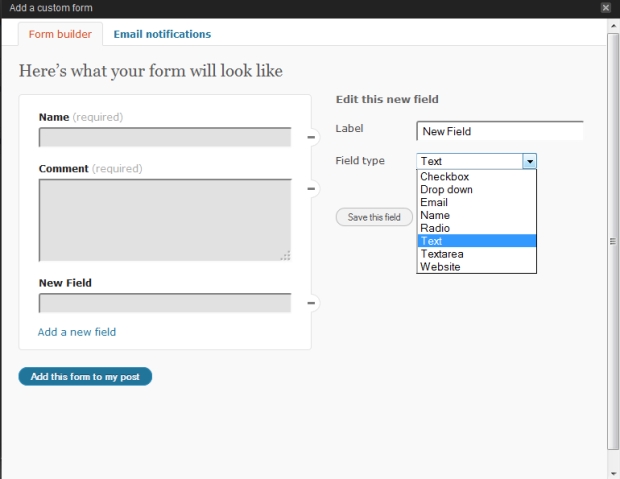
This was so helpful! I’ll definitely be implementing this into my blog pretty soon!
LikeLike
Reblogged this on WELCOME TO SAM ADEYINKA.
LikeLike
I have a question, not directly tied to this, but about reading and commenting on other blogs. Is there a way to find new blogs i.e. those just started and without many followers? It would be good if I could pick a few new ones each week to give encouragement and give me inspiration.
LikeLike
I noticed the options were there but I have not tried it. Maybe I will try this. Specially on my short stories. Thanks!!!
LikeLike
Reblogged this on WordPress 101.
LikeLike
[ Smiles ] That is something that I would like to implement on my blog one day.
LikeLike
superbbbb!!!
LikeLike
Voila! I just implemented in my latest post, and I am receiving some great feedback. Thanks for this. Thank you so much. Great help.
LikeLike
Never knew I could do this. Thanks for the great educational post.
LikeLike