The Quote block adds a visual emphasis to text that you can use for a variety of purposes, including inspirational quotes, reviews from your audience, customer testimonials, and more. This guide will show you how to add it to your site.
In this guide
To add the Quote block, click the + Block Inserter icon and search for “quote”. Click to add the block to a page, post, or template.
Alternatively, you can quickly start a quote by typing > and then a space on a new line. It will automatically create a Quote block.
💡
Using your keyboard, you can also type
/quoteon a new line and press enter to quickly add a new Quote block.
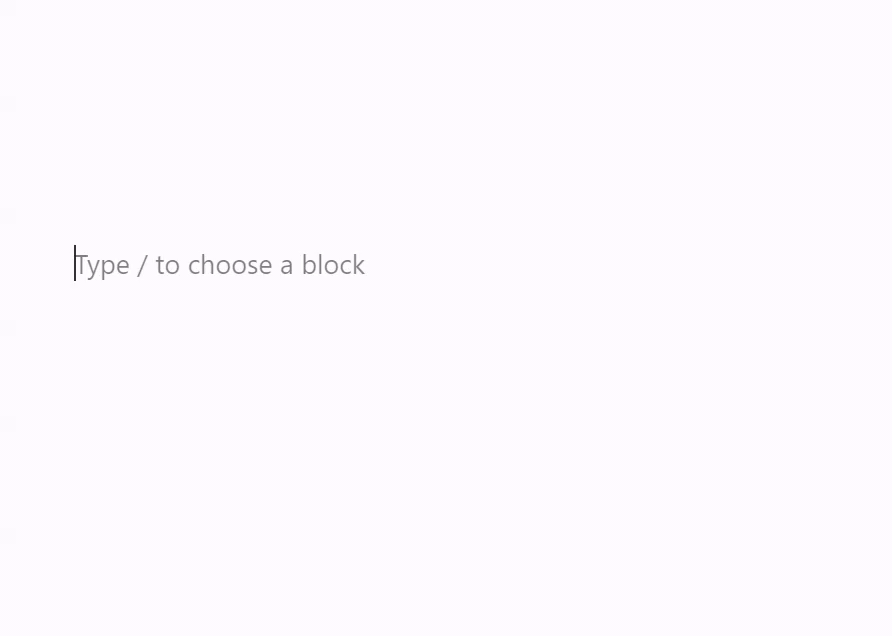
For more information, visit our detailed instructions on adding blocks.
After adding a Quote block, you can start typing your quote or paste it into the box provided. The text of the quote will be inside of a Paragraph block, which you can use to format the text as desired. You can also add other blocks inside the Quote block.
In the box labeled “Add citation”, you can optionally add the author or source of your quote.
When you click on the block, a toolbar of options will appear above or below it:

The Quote block has the following options in its toolbar:
- Change block type.
- Drag the block.
- Move the block up or down.
- Align the text to the left, center, or right
- More options.
When you select a block, you will find additional block settings in the right sidebar. If you do not see the sidebar, you may need to click the Settings icon in the top-right corner to bring up the settings. This icon looks like a square with two uneven columns:

The Quote block has different styles for you to choose from, including Default, which uses your theme’s styles for quotes, and a Plain style. Note that block styles may be added or modified by your theme.
More details for these standard block settings can be found in the following guides:
