With the Code block you can add formatted code for others to view.
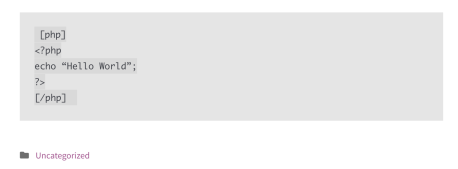
In order to add a Code block, click on the Block Inserter icon.

You can also type /code and hit enter in a new paragraph block to add one quickly.
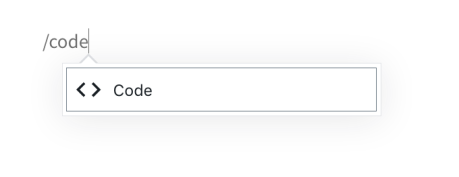
Check out our detailed instructions on how to add content using blocks.
Each block has its own block-specific controls that allow you to manipulate the block right in the editor. The Code block has some tools in the block toolbar that you can use to change the formatting of your text.
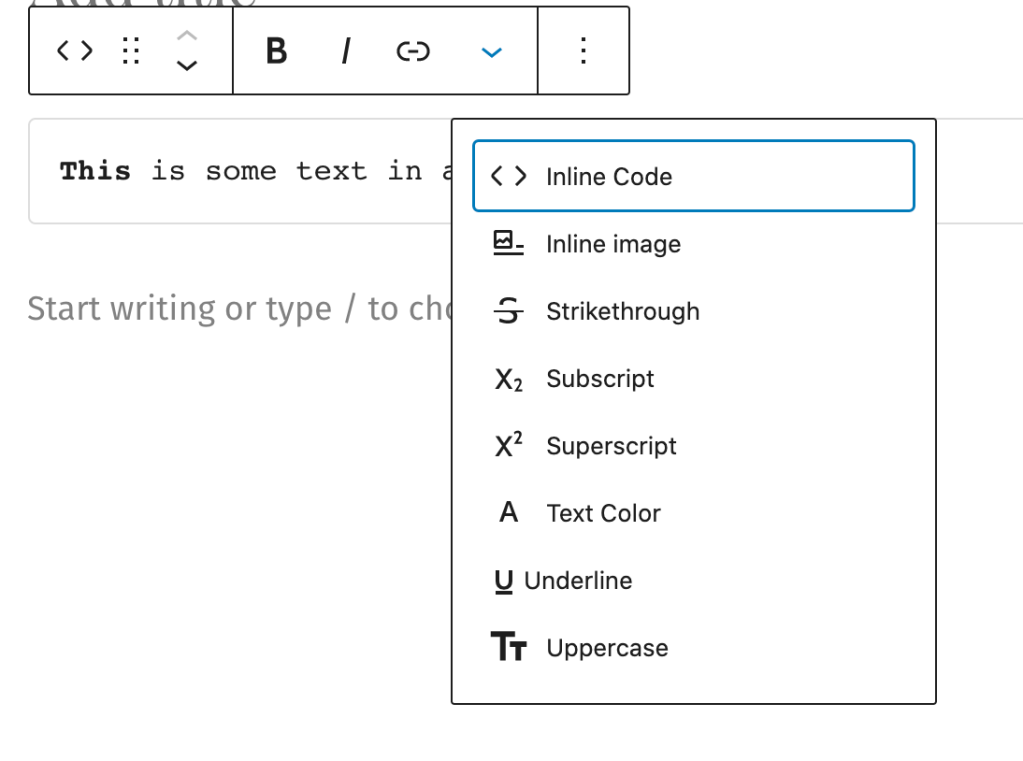
In addition to adding links, making text Bold or Italic, you can also do various other formattings within the Code block by clicking the down-arrow and choosing the desired option.
Each block has its own block-specific controls that allow you to manipulate the block right in the editor. The Code block only offers the block settings icon in the block toolbar. Optionally, you can transform the Code block into a preformatted block.

When you select a block, you will find additional block settings in the right sidebar. If you do not see the sidebar, you may need to click the Settings icon in the top-right corner to bring up the settings. This icon looks like a square with two uneven columns:

The Paragraph block includes the following settings:
