The WordPress.com for Google Docs add-on lets you write, edit, and collaborate in Google Docs, then save it as a blog post on any WordPress.com or Jetpack-connected WordPress site. Your images and most formatting will carry over too. No more copy-and-paste headaches!
In this guide
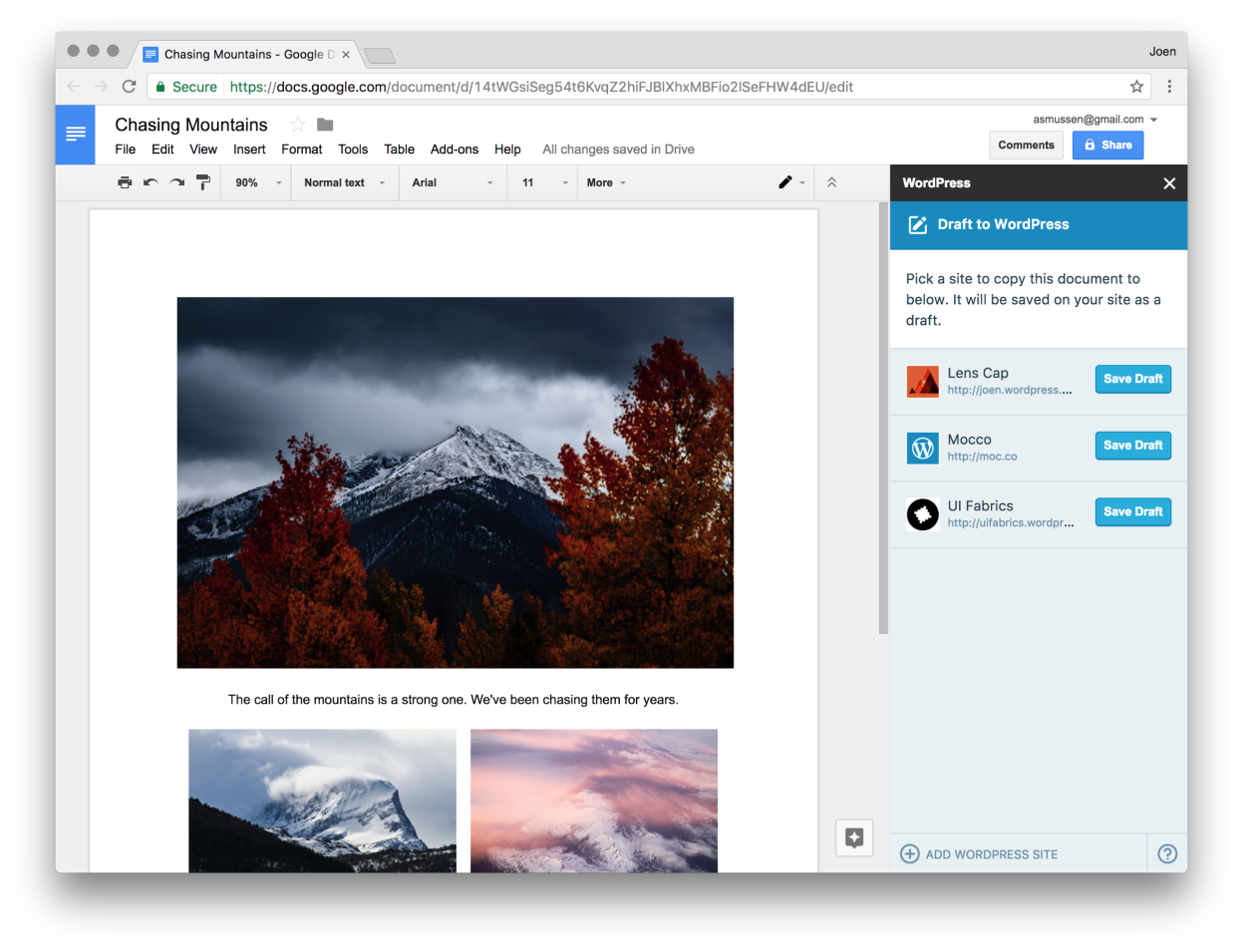
Compose a document in Google Docs and send it directly to any WordPress.com or Jetpack powered WordPress.org site as a draft post.
Instead of copying and pasting from Google Docs to WordPress (and losing your images and formatting in the process), this add-on makes it easy to compose in Google Docs and publish to WordPress with formatting intact and images uploaded properly.
After installing the add-on, you’ll be able to open WordPress.com for Google Docs in any Google Doc and connect your sites.
To install the free add-on, follow these steps:
- Go to the add-on page in Google’s webstore.
- Click the blue + button to add it to your account.
- You will be taken to a new Google document. Click the “Add-ons” menu, then “WordPress.com for Google Docs”, then “Open.”
- The sidebar will open, and you can click the “Authorize” button to begin adding sites.
You can compose your page or post by inserting text and images on Google Docs as normal.
When you are ready to move the post to your WordPress.com site, select your site from the add-on panel, and choose the post type. You can choose a post, a page, and other options depending on the type of site you have.
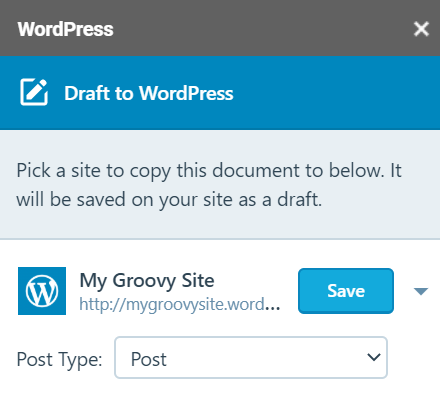
Once you click Save in the previous step, you can then go to your WordPress.com site and check your drafts at My Site(s) → Site → Pages/ Posts and click on the Drafts tab.
Open up your latest draft and review the content to make sure that it is displayed correctly in your theme. You can add categories, tags, and anything else. Click Publish when you are ready.
- Inside Google Docs, choose the Add-ons menu, then “Manage Add-ons…”
- The add-on window will open. Click the “Manage” button next to WordPress.com for Google Docs, then “Remove.”
The WordPress.com for Google docs integration is available on both Gmail and Google Workspace. If you have multiple Google accounts, you can make sure that the add-on is added to the correct account by following these steps:
- Go to Google Docs.
- In the upper-right corner, make sure that you have the correct account selected.
- Open an existing document or create a new one.
- Go to the Add-ons menu, select Get add-on and search for “WordPress.com for Google Docs.”
- Select the WordPress.com for Google Docs add-on, then click the blue Install button to add it to your account.
Yes, you can edit a self-hosted WordPress website as long as you first install the Jetpack plugin, which you can do by following these instructions.
Once Jetpack is installed and connected to a WordPress.com account, make sure the Jetpack Manage module is enabled.
Now you can sign in to the app using the WordPress.com account Jetpack is connected to, and you can find your self-hosted site under the “My Sites” section.
If you try to add a WordPress.org site I get an error saying “Someone may be trying to trick you into giving them access to your site”, this could be caused by one of several issues. Try this to figure out what the issue is and resolve it:
- Make sure you are running the latest version of the Jetpack plugin.
- Temporarily disable all plugins except for Jetpack and try again. If that works you can re-enable the plugins once you are connected.
- If you are using Cloudflare, try temporarily disabling it while you connect your site. Once your site is connected to the add-on, you can re-enable it.
- If your site uses HTTPS, your hosting company may be “double-encoding” some of the values being passed. To test this, go to http://your-site/?%40 (change your-site to the URL of your WordPress.org site). If your browser changes the URL to https://your-site/?%2540 (note that ?%40 changed to ?%2540) you need to contact your hosting company.
- If you are still having issues, please visit Jetpack Support.
