If you want to make money with advertisements on your WordPress.com site, WordAds is our official advertising program for site owners. This guide will show you how to start earning an income from ads with WordAds.
In this guide
Enable WordAds on your site to start showing ads throughout your content. We do all the hard work for you — including placing the ads, negotiating with advertisers, tracking views, and issuing your earnings — all you need to do is activate WordAds on your site.
WordAds displays ads on tens of millions of websites, reaching over one billion people a month. Over 50 internet advertisers — including Google AdSense & Adx, AppNexus, Amazon A9, AOL Marketplace, Yahoo, Criteo, and more — bid to display their clients’ ads in WordAds spots.
To enable WordAds on your site, you will need the following:
- A site set to public, not private.
- A WordPress.com Explorer plan or higher.
- Register a primary domain (for example,
yourgroovydomain.cominstead ofyourgroovysite.wordpress.com.). - A free PayPal account (to receive your earnings).
WordAds will not be available if your site is marked mature.
To opt into WordAds, take the following steps:
- Visit your site’s dashboard.
- Navigate to Tools → Monetize (or Hosting → Monetize if using WP-Admin).
- Click the “Earn ad revenue” button.
- Click the “Join WordAds” button on the Settings tab:
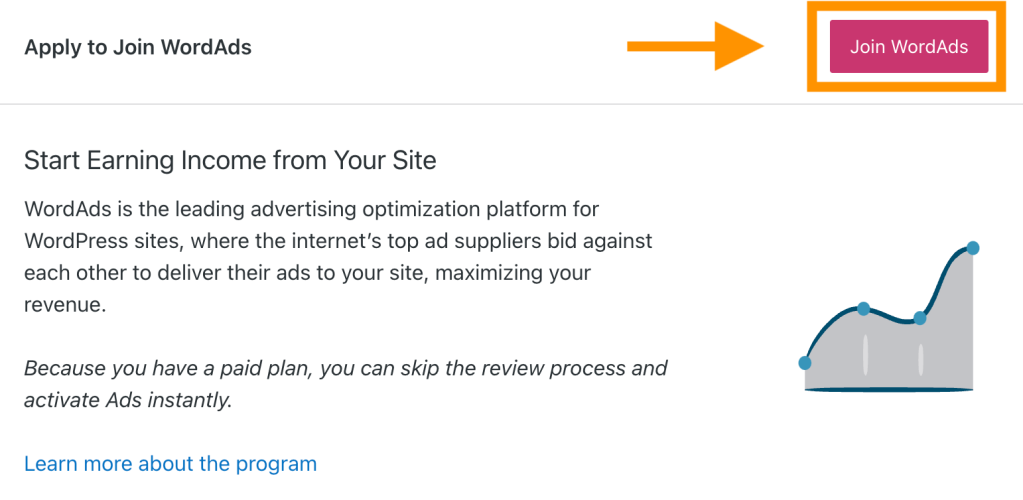
After joining WordAds, you will arrive on the settings page with some important settings to review. To find the WordAds settings again:
- Visit your site’s dashboard.
- Navigate to Tools → Monetize (or Hosting → Monetize if using WP-Admin).
- Click the “View Ad Dashboard” button.
- Click the Settings tab.
To start displaying ads on your site, select one of the following options under “Ads Visibility“:
- Run ads for all users
- Run ads only for logged-out users (less revenue)
- Pause ads (no revenue)
If you have a plugin-enabled site, these options will not appear. Instead, enable ads by clicking “Enable ads and display an ad below each post.“
You can then customize where ads are displayed by enabling or disabling ads on the front page (i.e., your site’s homepage), posts, pages, and archives (i.e., category pages, tag pages, and time-based groupings of posts.)
You can optionally place additional ads at the top of each page, a second ad below each post, and on the sidebar (if a sidebar is present in your theme.)
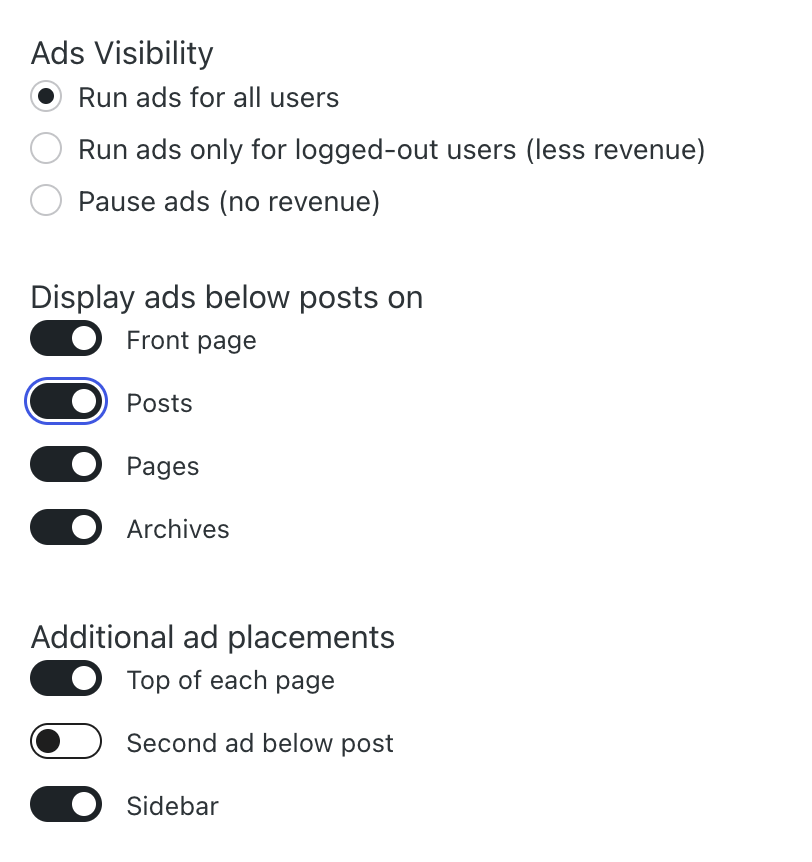
WordAds shares some information about your site’s visitors with our advertising partners. The advertising partners may use that information to display personalized ads to those visitors. To enable this for US-based visitors, toggle on the option to Enable targeted advertising to site visitors in all US states.
In some US states, it’s required to offer site visitors the option to opt-out of having their data used to personalize ads. Therefore, you must:
- Provide a Privacy Policy URL (see our guide on creating a privacy policy.)
- Insert the
[privacy-do-not-sell-link]shortcode into a Shortcode block on your site.
For more information, see our guide on US Privacy Laws and Your WordPress.com Site.
In the box labeled PayPal E-mail Address, type the email address you use for your PayPal account so that you can receive payments for your WordAds earnings. US citizens must also provide a Social Security number, as required by the IRS.
Tick the box to indicate that you agree to our Ads Terms of Service. This checkbox is checked by default, indicating your agreement to these terms of service as a prerequisite of your enrollment in the WordAds program.
If you have WordAds enabled, visitors from a country covered by the GDPR will see a CMP (Consent Manager Provider) banner at the bottom of the page informing them of their rights, what data we collect, and the option to consent to the data collection. Visitors can click “View Partners” on this banner to customize their consent options.
Providing consent to visitors is a legal requirement. Therefore, we display the CMP automatically, and it can’t be removed or its text altered.
This CMP banner replaces the Cookie Consent block or Cookies & Consents widget (if you previously added either of these to your site.)

To see how much you have earned from ads, follow these steps:
- Visit your site’s dashboard.
- Navigate to Tools → Monetize (or Hosting → Monetize if using WP-Admin).
- Click the “View Ad Dashboard” button.
- Click the Earnings tab.

Here, you can view:
- Total Earnings: How much revenue has been earned while you’ve been enrolled in WordAds.
- Total Paid: Total earnings paid to you while enrolled in WordAds.
- Outstanding Amount: How much in earnings have yet to be paid out.
Earnings are recorded per impression (when the ad is seen by a visitor), not by click. That means the more visits you get and the more visitors browse your site, the more you’ll earn.
Advertising rates fluctuate constantly. The online ad system is similar to the stock market, where advertisers bid in real time. Therefore, it’s normal to see different earning amounts each week, month, year, and for each site you run ads on. Earnings are affected by many factors, including:
- The amount of traffic your site receives.
- Where the majority of the traffic is coming from (North American ad placements pay out at a much higher level than ads from other regions.)
- How much advertisers value your visitors based on their cookies.
- How many visitors are using ad blockers.
- The actual ads that are displayed.
Earnings are paid out once the outstanding amount exceeds $100. If you earned less than $100 in a given month, your earnings will carry over to the next month instead.
Payments are made to the PayPal account you have saved in your settings.
Estimated earnings are updated daily. Finalized earnings are posted at the end of the month following the one in which they were earned. For example, earnings made in January will be issued by the end of February.
If you are closing your WordPress.com account or withdrawing from WordAds and have an outstanding amount that is less than $100, please contact support and we can pay out the remainder of your balance. This option is only available if you no longer wish to use WordAds — you won’t be able to reactivate WordAds on the same site again once you withdraw. If you are taking a break, we suggest “pausing” ads instead by turning off ads in your settings.
In the Payments tab, you will find:
- Payment details for previous payouts.
- Estimated payment date for pending payments.
- Any errors that result in us being unable to pay your earnings, such as an incorrect email address.

You can learn how your ads are performing via the ads statistics:
- Visit your site’s dashboard.
- Click Stats on the left sidebar (or navigate to Jetpack → Stats if using WP-Admin).
- Select the Ads tab:
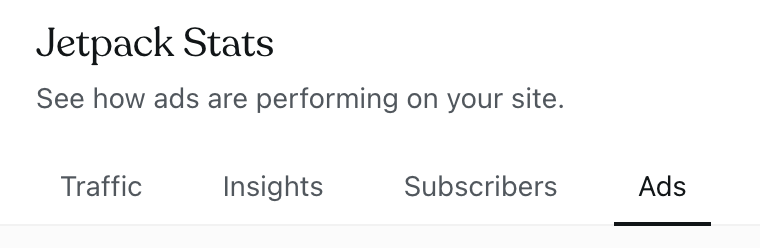
Here, you can view your earnings, number of ads served, average CPM, and revenue. Ad stats are an estimate and are subject to change. They are finalized the month following the one in which they were earned.

WordAds includes a variety of ad types, including display, video, native, and sticky. We occasionally test other types of ads for brief periods. Here are a few examples of what ads look like on different websites:


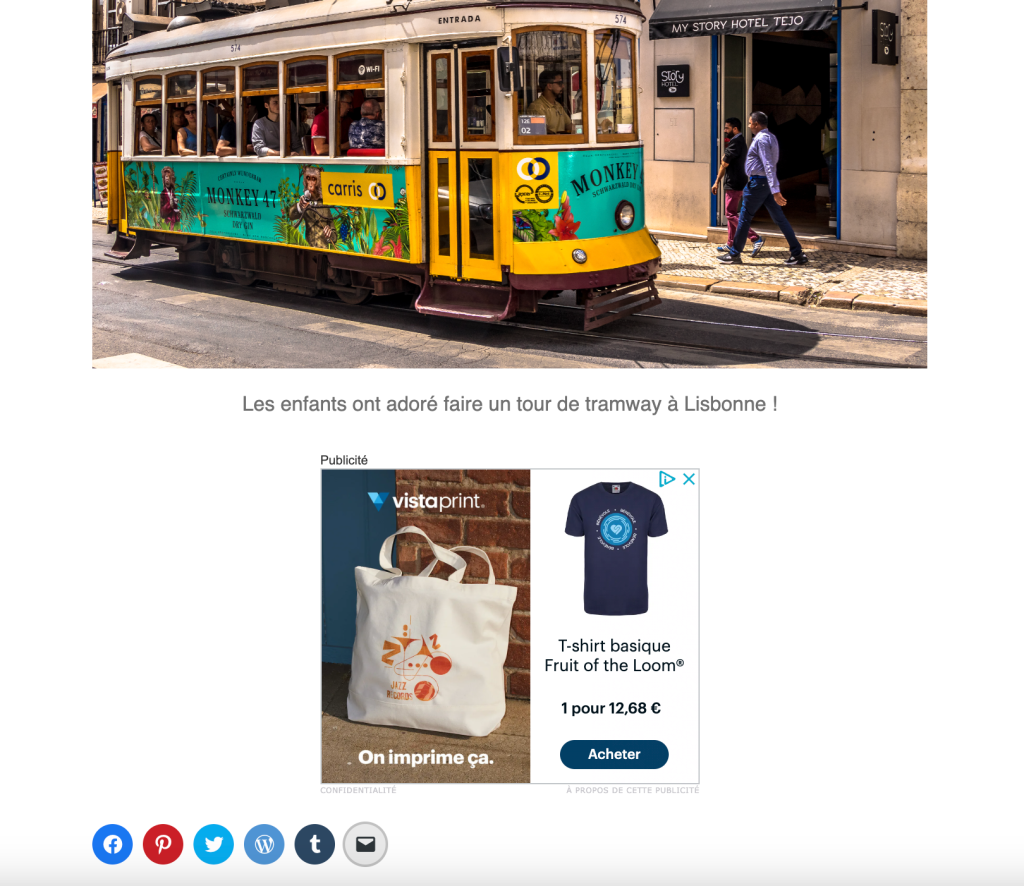
Ads will match your visitor’s location and language. While the ad placements and layouts are the same globally, most countries have their own advertisers. This means that only the advertisers and their creatives themselves differ.
Ads will appear in different places on your site depending on the visibility options you choose in your settings. Please note that ad placement is determined by each theme, and not every theme may have the same ad spaces.
You can insert an Ad block into any spot you wish to place an additional ad. Please note that inserting too many ads on your site can negatively impact your earning. More ad blocks do not equal more earnings.
We continuously optimize ads for performance, and placements are subject to change.
It is not possible to choose the advertisers or types of ads displayed on your site.
Ads are served from our ad network and based on the browser history of that particular visitor. The ads you see may differ from those another visitor to your site will see.
We do our best to maintain the highest standards for ads we display through WordAds. We have the ability to block specific ads network-wide, so if you see an ad featuring inappropriate content (like sex, drugs, or violence), here’s what you can do:
- Click where it says “Report this Ad” near the bottom of the ad to report this directly.
- Optionally, take a screenshot and right-click the ad to copy the linked URL. Don’t click the ad directly, as it will probably redirect to a different URL. Once you have this information, please contact us, and we’ll investigate the issue.
There can be various reasons for ads not showing up on your site. Some common reasons are:
- You’ve recently enabled WordAds for the first time (give it time for ads to appear).
- Your site is brand new or doesn’t have a lot of content.
- Ads are turned off in your ads settings.
- Ads are turned on, but the ad placements are turned off/unchecked.
- Your browser has ad blocker extensions enabled.
- Your site’s ads.txt file is not up to date or is missing (plugin-enabled sites only.)
- Your site does not adhere to our brand safety guidelines.
