The Flickr widget allows you to show thumbnails of your latest Flickr photos in any of your widget areas.
💡
Themes that support the Site Editor do not use widgets, so you won’t see Appearance → Widgets in your dashboard. Instead, you can edit all of your site in one place at Appearance → Editor. Click here to learn how to use the Site Editor.
Here’s an example of what it looks like as a sidebar:

To add the widget to your site:
- In your dashboard, click on Appearance → Widgets.
- Choose the location where you’d like to place the widget on your site. Standard options include the Footer and Sidebar, but this may differ depending on your theme.
- Click either of the + block inserter buttons (see right) to see a list of all the available blocks and widgets.
- Scroll down to the Widgets section and click on the widget once to add it to your site.
For more general information, see this guide on working with widgets.
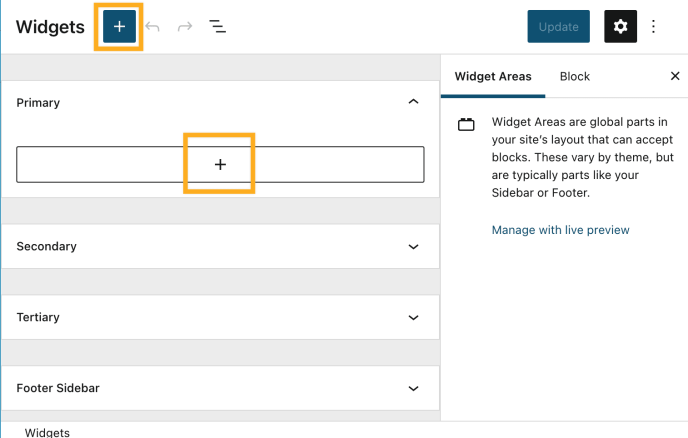
⚠️
Your photos must be viewable by the public for the widget to work on your blog. Be sure to check your Flickr privacy settings before activating this widget.
- To add the widget to your site, go to My Sites → Appearance → Widgets.
- Select the location you’d like to place the widget on your site (either a footer or sidebar location).
- Click on the Add a Widget button.
- Type “Flickr” into the search bar and click on the Flickr widget to add it to your site.
You’ll then see the widget settings:
- Title: Sets the title to be shown above the photos (e.g., My Flickr Photos, Recent Snapshots).
- Flickr RSS URL: The RSS feed link that will display your photos. See the section below for steps on how to acquire this link.
- How many photos would you like to display?: You can display anywhere from 1 to 10 photos.
- What size photos would you like to display?: Choose between Thumbnail (smallest), Medium, or Large.

To get the Flickr RSS URL that will display your photos:
- Go to your Flickr Photostream
- Note the Photostream’s URL at the top of your browser. Add “?details=1” to the URL (without quotes) and hit enter to load the page.
- On the bottom of the next page, find where it says “Subscribe to [your username’s] photostream” and select Latest.

- A new page should load showing the XML file for your RSS feed (it looks like a lot of text). Copy the URL from your browser window.
- This is your Flickr RSS URL. Paste this URL into the Flickr RSS URL section in the widget to display your photos.
- Make sure to select Publish in the customizer to save the changes.
📌
It is not possible to use a feed for a particular tag or album at this time.
