The Display WordPress Posts widget lets you display up to ten recent posts from another WordPress.com blog, or a self-hosted WordPress site with the Jetpack plugin enabled. The widget displays the title of each post, which links to the full post on the other WordPress site.
💡
Themes that support the Site Editor do not use widgets, so you won’t see Appearance → Widgets in your dashboard. Instead, you can edit all of your site in one place at Appearance → Editor. Click here to learn how to use the Site Editor.
Using blocks, you can display posts using the Query Loop block, Blog Posts block, or the Latest Posts block.
To add the widget to your site:
- In your dashboard, click on Appearance → Widgets.
- Choose the location where you’d like to place the widget on your site. Standard options include the Footer and Sidebar, but this may differ depending on your theme.
- Click either of the + block inserter buttons (see right) to see a list of all the available blocks and widgets.
- Scroll down to the Widgets section and click on the widget once to add it to your site.
For more general information, see this guide on working with widgets.
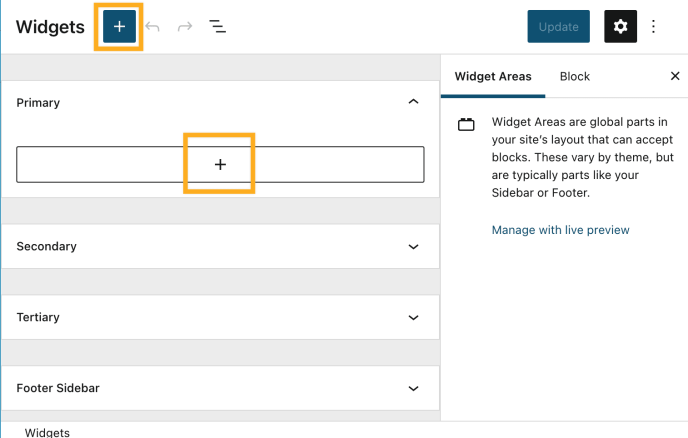
- Title: Add some text that will appear before the site title, which will be displayed automatically.
- Blog URL: Enter the blog address without http:// at the beginning. It will be stripped out if you include it.
- Number of Posts to Display: Choose how many posts to display, up to ten.
- Show Featured Image: Checking this box will display the featured image for any post that has one.
- Show Excerpts: Check this box to display an excerpt for each post.

Here’s an example with post excerpts and featured images displayed:

