Have you recently connected, registered, or transferred a domain to use with your website, but your URL still shows WordPress.com in the address? This quick guide will explain how to remove the WordPress name from your site address.
This feature is available on sites with our WordPress.com Starter, Explorer, Creator and Entrepreneur plans. If your site has one of our legacy plans, it is available on the Pro plan.
In this guide
To change your domain from showing “WordPress” to your actual domain name, take these steps:
- Ensure your site has a WordPress.com plan.
- Visit your site’s dashboard.
- Navigate to Upgrades → Domains (if using Default View) or Hosting → Domains (if using WP-Admin View).
- The primary site address will be identified at the top of the page. The primary site address will also be indicated in the list of domains below with a green label reading “Primary domain.”
- Click on the drop-down menu in the “Primary site address” box and select the domain you want to make primary.
- Click the button labelled “Set as primary.”
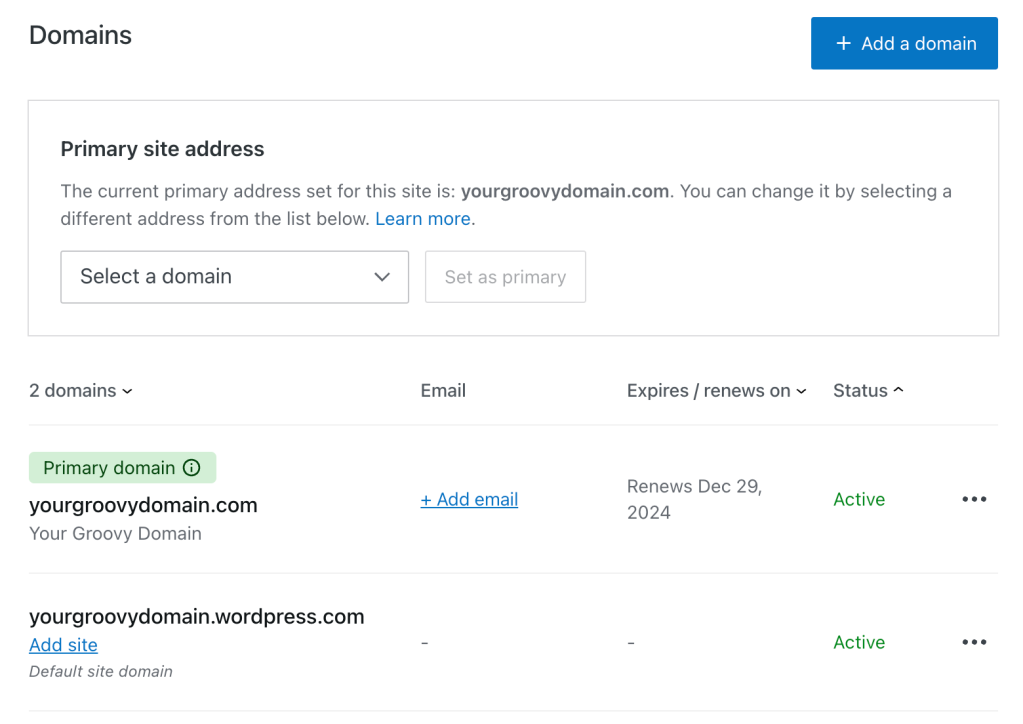
Now, when people visit your website, they will not see the WordPress.com site address. Instead, they’ll see your domain name in their website’s address bar.
In order to set a domain as the primary address of your website, the site needs to have an active, paid plan. This feature is included with all of our plans.
