Selling your house can be stressful, but building a site to show why someone should buy your house doesn’t have to be. This guide will cover the basics of using WordPress.com to build your site. Then, we’ll show some specific features you can add to your site to help market your house.
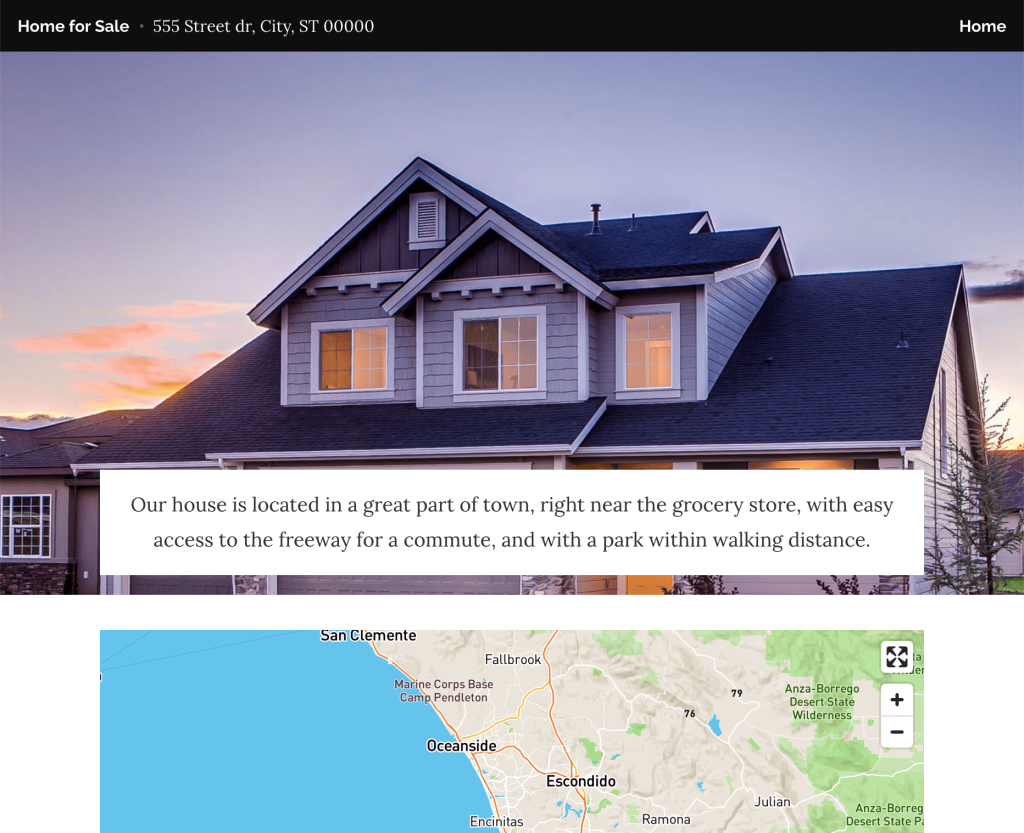
In this guide
You can follow these steps in any order. This section of the guide is designed to give you a useful checklist if you’re not sure where to get started.
When you create a site on WordPress.com you get a default WordPress.com subdomain. You can register a custom domain name, removing wordpress.com from your site address, with a WordPress.com paid plan.
It’s a good idea to include your house’s street address in your site address. For example, 555streetname.com.
We know selecting the theme you want to use on your site can be one of the most challenging parts of setting up your site.
The demo site we created uses the Rockfield Theme because of the banner at the top that displays the Site Title and Tagline. We used the tagline to include the address of the house for sale at the top of each page.
You could always try creating some content first to see how your content looks in a theme and know you can change your theme at any time!
Content is created through the My Site → Pages or My Site → Posts section of your dashboard.
Now that we’ve covered the basics let’s dive into specific content you might want to add to your site.
The house’s location is one of the most important reasons someone will be interested in buying your house. There are a few ways you can add the house’s address. You want to ensure the address is easy to find on all your pages. And there’s no harm in showing the address in multiple places on your site.
The site’s tagline displays at the top of every one of your pages as part of the site theme.
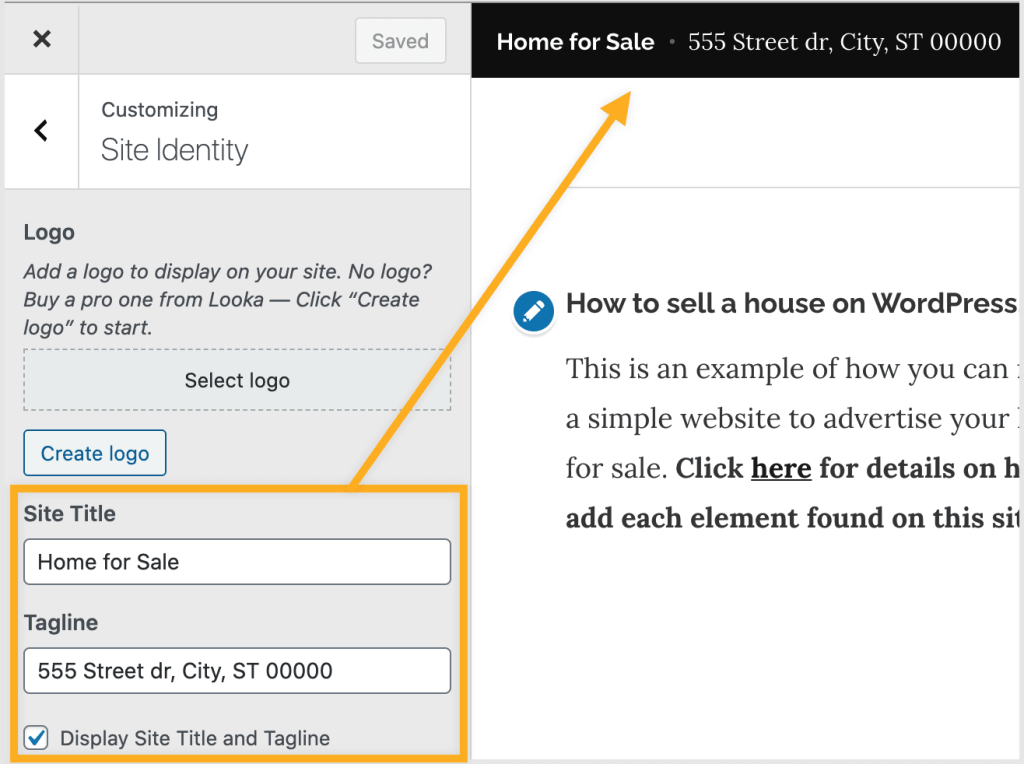
- Go to My Site → Appearance → Customize
- Click on Site Identity
- Add a Site Title and your house’s address in the Tagline.

The Footer section of your site also shows on every page you create. Using the Contact Info & Map footer widget is a great way to display the house’s address with an interactive map.

- Go to My Site → Appearance → Customize
- Click on Widgets. Depending on your theme you may see different widget locations.
- Click Footer and click the Add a Widget button.
- Search for the Contact Info & Map widget and click on it to add it to your footer.
- Customize the widget by adding a title, the address, and check the option to Show map.
You can disregard the Phone, Email Address, and Hours.
We’ll add a contact form to give your prospective buyers a way of getting in touch with you, and a calendar to display open houses or special events.
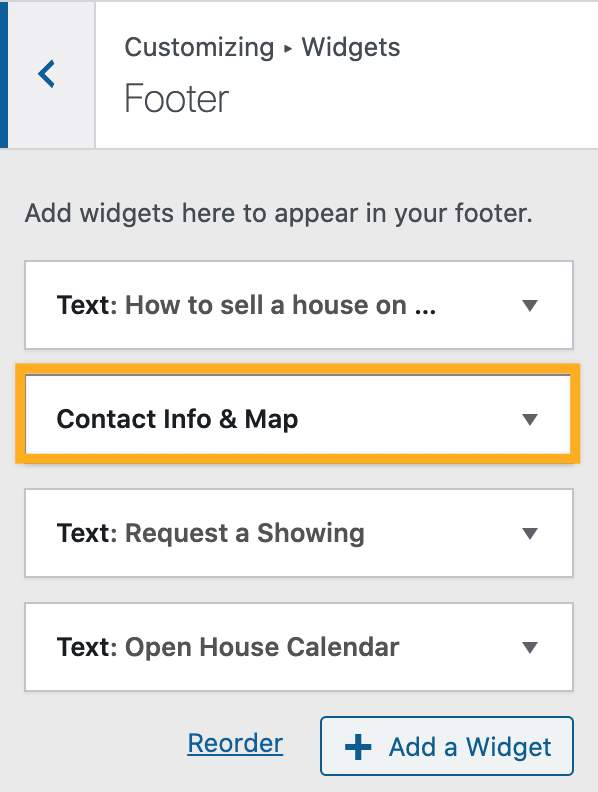

By adding an interactive map directly on your home page, you can be sure people will know where the house for sale is located.
You can also include other points of interest to the map, like where the grocery store or schools are in relation to the property.
- Go to My Site → Pages and click on your home page to edit in the Block Editor.
- Click the plus icon where you want the map to appear.
- Search for Map and select the Map block.
- Add the house’s address as your first marker.
- (Optional) Add more markers to enter the address of grocery stores, schools, or other points of interest.


The next most important feature of the house you’re selling is what it looks like.
In the demo site, we used a Cover block at the top of the Home page to show a picture of the house itself, with a brief description of the property in a paragraph overlayed on the image.
Below are some customizations applied to the Cover block and Paragraph block on the demo site.
- Set a fixed background under Media Settings, so the image remains static while visitors scroll down the page.
- Setting the opacity to zero under Overlay Settings to remove the default darker overlay on the Cover block’s image.
- Changed the content position to the bottom in the toolbar above the Cover block so that it doesn’t distract from the image.
- Changed the background color to white in the Color Settings, to make the text easier to read.
- Changed the text color to black in the Color Settings, so it wasn’t the same color as the background.
There are a lot of ways to display images of your property. Regardless of your style, you should ensure your pictures tell the best story of the property for sale.
Below are examples of the blocks used in the demo site.


There are a couple of different options for adding a calendar to your site.
- Google Calendar – create a separate Google Calendar in your Google account, and add open house schedules and other relevant events.
- Calendly – great if you want people to be able to schedule private viewings of the property.
After a prospective buyer has learned all they can about the property you’re selling, they will want to get in touch with you to view the property or ask more questions.
A form is a great way to gather specific information from your visitors. All the forms sent to you are also stored in the Feedback section of your account.
To add a form:
- Start by editing the page you want the form to appear on.
- Click the plus icon where you want the form to appear.
- In the “Search for a block” field, type the word “form” to filter to the different kinds of forms you can add.
- Select the Contact Form to add a simple form that asks for the visitor’s name, email address, and message.

You now have a site you can send to people interested in buying your house. Share links to the site on Social Media, or in your Email Signature to get the word out.
