In the WordPress.com Reader, you can follow posts with specific tags like travel, photography, or any niche topic that interests you. This guide will show you how to follow tags and ensure your content appears on tag pages.
Adding the “photography” tag, for example, will display all the most recently published posts tagged or categorized as “photography.”
You can follow any tag you want, including specific people, places, and things. Tags can be one word or multiple words. Try adding your hometown, favorite musician, or hobby to try it out.
To follow a tag in Reader, take these steps:
- Visit your WordPress.com dashboard.
- Click on the Reader at https://wordpress.com/read.
- Select “Tags” from the options on the left.
- Click the “Add a tag” option.
- Type your tag into the text box and press Enter/Return on your keyboard.
- After a moment, the new tag will appear under your tags.

Once added, click on a tag to see all recently published posts to which that tag was assigned. The tag page will show recent and popular posts, related tags, popular sites related to that tag, and the total number of posts with that tag:
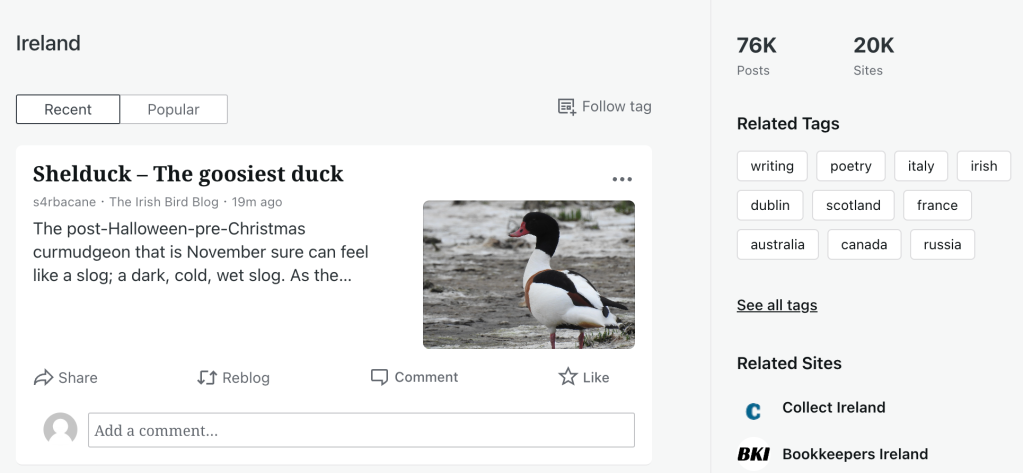
Your content can appear on relevant tag pages. To include a post in Reader tags, add the relevant tags and categories to your posts.
Add up to 15 relevant tags and categories in total. If you add a combined total of more than 15 categories and tags, your post will not appear.
Tags and categories should be used to summarize what each post is about. For example, if you’re posting a recipe for apple pie, you could tag it with “recipe,” “apple,” “pie,” “food,” “dessert,” and “homemade.” If you’re having trouble choosing tags, try thinking about what tags you would search for if you wanted to find a similar post.
If you have published a new post and it isn’t showing up on Reader tag pages for the tags and categories that you’ve used, there are several possible explanations listed below.
- Your post has more than 15 tags and categories (total). Remove tags and/or categories until 15 or fewer remain.
- Your blog is very new. It can take a few days before new blogs are included on tag pages. Brand new blogs might not have enough posts for us to accurately determine whether or not they’re spam.
- Your blog is private or hidden from search engines. Review your site’s privacy settings to make your posts indexable.
- You are using misleading or irrelevant tags. If you have been regularly using tags that are in no way related to the content of your post, your posts may be excluded from tag pages for a while.
- The content is unsuitable, perhaps by being overly promotional, a duplicate of another post, or considered low-quality.
- The post is old, but the publication date was changed multiple times to appear at the top of the feed.
- Your blog’s language does not match your account’s interface language. Check your blog language and interface language. You will only see posts on tag pages from blogs with a blog language that matches your account’s interface language.
- Your content is offensive or for a mature audience. If you regularly post material that is offensive, not safe for work, or not suitable for minors, we might have flagged your blog as mature. Please contact support if you think your blog might have unfairly been flagged as mature.
These requirements exist to ensure a helpful and enjoyable Reader experience for all.
Review our User Guidelines, and try to use appropriate tags and categories. Your blog will automatically be re-included on tag pages after you have regularly posted with appropriate tags for a while.
