WordPress.com and SoundCloud provide an easy-to-use embed tool that allows to share music from SoundCloud to your blog. Users can upload their own music/demos (or any shareable track) to SoundCloud, and then embed a SoundCloud music player on their sites. SoundCloud supports the uploading of AIFF, WAVE, FLAC, OGG, MP2, MP3, AAC, AMR, and WMA files.
Once you have located a song to embed (via search or Explore), look for the “Share” button.
If a track doesn’t have this button, you will not be able to play it outside of the SoundCloud web site.
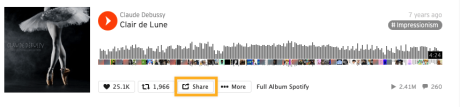
After clicking on the “Share” button, copy the URL in the Share section.

In the WordPress Editor, add a new SoundCloud Block either through the Plus icon or by typing /soundcloud in a new paragraph.

Paste the Share URL to the Soundcloud track into the SoundCloud Block and click Embed. The thumbnail for the SoundCloud track will appear in your editor.
You can also paste the URL directly into a new paragraph and we’ll convert it to the Soundcloud block for you.
If you’d like a little more control over how your Soundcloud embed looks and behaves, you can use Shortcode to add the track to your site.
Copy the Share URL from the SoundCloud track, and in the WordPress Editor, add a Shortcode Block.
Type the following in the Shortcode Block:
[soundcloud url="https://soundcloud.com/claude-debussy/clair-de-lune"]Replacing “https://soundcloud.com/claude-debussy/clair-de-lune” with the URL of the track you want to embed.
If you would like to manually customize the shortcode, you have the following options.
The “params” parameter will pass the given options on to the player widget. The player accepts the following parameter options:
auto_play = (true or false) will determine whether the track will automatically start playing upon load. (This parameter doesn’t work on mobile devices because Soundcloud doesn’t support autoplay in them).
width/height = (px/%) will determine the dimensions of the player in pixels or relative percentage to the parent container.
color = (color hex code) will paint the play button, waveform and selections in this color
visual = (true or false) will determine if the player uses the new visual Soundcloud player. (This parameter must be set to false for the color parameter to work.)
This is how the player looks when the first display option is selected.
[soundcloud url="https://soundcloud.com/claude-debussy/clair-de-lune" params="auto_play=false&hide_related=false&visual=true" width="100%" height="450" iframe="true" /]
This is how the player looks when the second display option is selected and color is 00cc11 (green).
[soundcloud url="https://soundcloud.com/claude-debussy/clair-de-lune" params="color=00cc11&auto_play=false&hide_related=false&show_artwork=true&visual=false" width="100%" height="166" iframe="true" /]
You can add a shortcode to any page or post using a shortcode block.
