The Site Tagline is a short description or catchy phrase that describes your site’s content. It may appear in a website’s header, search engines, and social networks. This guide will show you how to edit your site tagline and add the Site Tagline block to your site.
To edit the site tagline:
- Visit your WordPress.com dashboard.
- Navigate to General → Settings.
- Replace the text in the “Site tagline” field with your new tagline.
- Click the “Save settings” button.
You can also edit the site tagline directly in the Site Tagline block, as described below. This will update the block everywhere it is used.
To add the Site Tagline block, click the + Block Inserter icon and search for “tagline”.
💡
Using your keyboard, you can also type /tagline and press enter on a new line to quickly add a new Site Tagline block.

For more information, visit our detailed instructions on adding blocks.
After adding the Site Tagline block, you can click directly on the text of your tagline to edit it. Changing the tagline here will affect your whole site.
When you click on the block, a toolbar of options will appear:
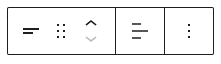
The Site Tagline block has the following options in its toolbar:
- Change block type.
- Drag the block.
- Move the block up or down.
- Align the tagline to the left, center, or right.
- More options.
When you select a block, you will find additional block settings in the right sidebar. If you do not see the sidebar, you may need to click the Settings icon in the top-right corner to bring up the settings. This icon looks like a square with two uneven columns:

The Site Tagline block includes the following settings:
