By default, posts will display in reverse chronological order (from newest to oldest). However, sometimes you might want to reverse that and display your posts from oldest to newest. This guide will explain several methods to do so.
In this guide
You can adjust the date and time for any post on your site, even if it’s already published. You can choose any date in the past or future. Let’s say you have two posts:
- Post 1 published on March 17th at 3pm.
- Post 2 published on March 17th at 4pm.
The second post will appear at the top of the list because it is the most recent. To make it appear below the first post, change the date of Post 2 to earlier than the first post, such as 2pm.
To learn how to change the date of a post, visit this guide.
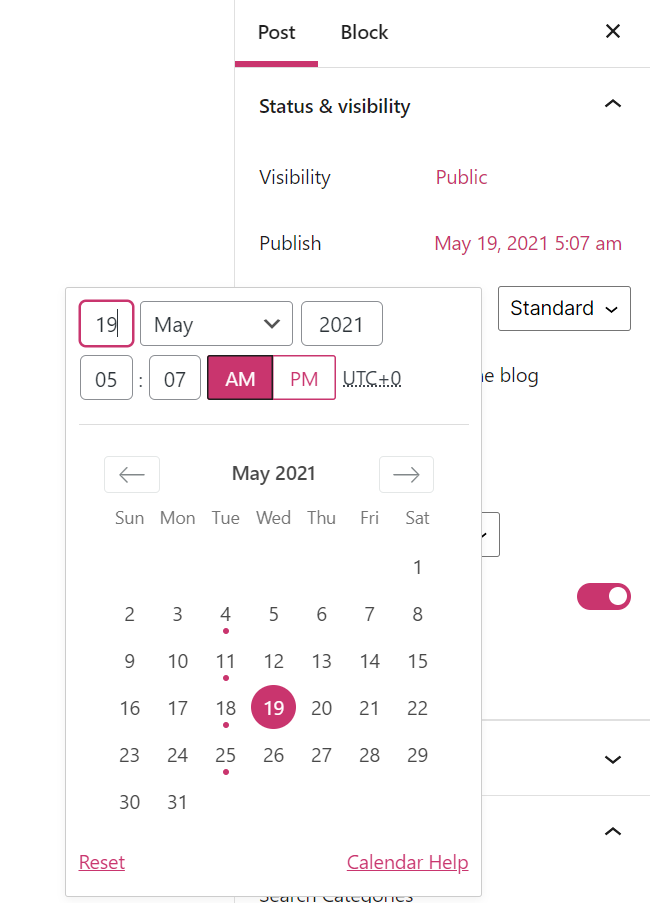
The Query Loop block displays posts (or any other type of content) on a page. It allows you to set the order of the posts with the following options:
- Newest to Oldest (default)
- Oldest to Newest
- Alphabetical A to Z
- Alphabetical Z to A
To start:
- Visit your dashboard.
- Go to Pages → Add New to create a new page for your posts.
- Click the + Block Inserter and search for the Query Loop block. Click to add it to the page.
- Choose a layout for your posts. You can always change it later.
- In the Query Loop block settings on the right, change the Order by setting to ‘from oldest to newest’ or your desired setting. If you don’t see the Order by setting, ensure you have turned off Inherit query from template.
For a more detailed guide on how to use the Query Loop block, see this guide.
The Latest Posts block displays your most recent posts. Similar to the steps in the previous section, add the block to a new page and visit the block’s settings.
You can choose how you wish to order the posts, with choices of:
- Newest to Oldest (default)
- Oldest to Newest
- Alphabetical A to Z
- Alphabetical Z to A

Using a handy trick with URLs, you can reverse the order of posts on default archive pages following these steps:
- Find the URL of the archive page for posts you wish to display chronologically. You can choose your whole blog feed, a specific category, or even a tag. Your URL should look something like this:
- Posts for an entire year:
https://wordpress.com/dailypost/2014/ - Posts for a specific month:
https://wordpress.com/dailypost/2014/06/ - Posts for a specific category:
https://wordpress.com/dailypost/category/topic-ideas/ - Posts for a specific tag:
https://wordpress.com/dailypost/tag/humor/
- Posts for an entire year:
- Reverse the order by adding
?order=ascto the end of the URL:- Posts for an entire year:
https://wordpress.com/dailypost/2014/?order=asc - Posts for a specific month:
https://wordpress.com/dailypost/2014/06/?order=asc - Posts for a specific category:
https://wordpress.com/dailypost/category/topic-ideas/?order=asc - Posts for a specific tag:
https://wordpress.com/dailypost/tag/humor/?order=asc
- Posts for an entire year:
- Now you should see all the posts with the oldest first instead of the newest.
- Optional: Add the URL to your site’s menu.
You can also load a random post on a blog by adding ?random to the end of your site’s URL:https://wordpress.com/dailypost/?random
Following these steps will produce chapters and a front page with links to each chapter.
