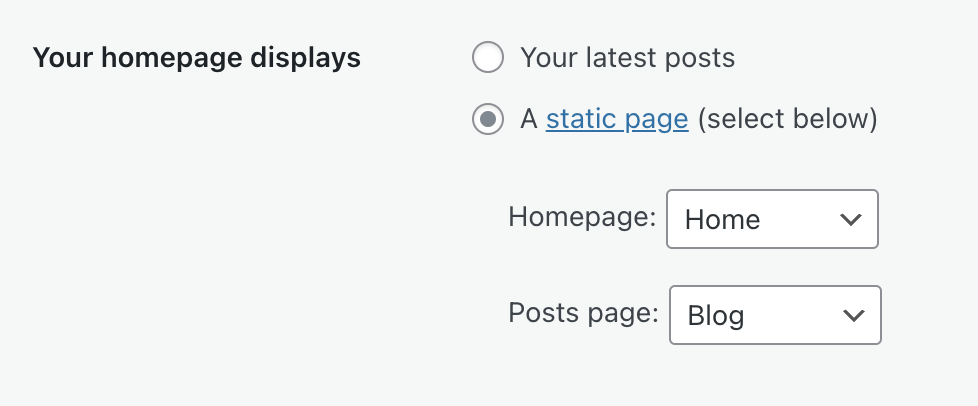In your website’s Reading Settings, you can configure options related to how content is presented and consumed on your site. This guide will explain each setting.
To visit the Reading Settings:
- Visit your site’s dashboard.
- On the left side, hover your mouse over Settings near the bottom.
- Select Reading.
Each setting found here is explained below.
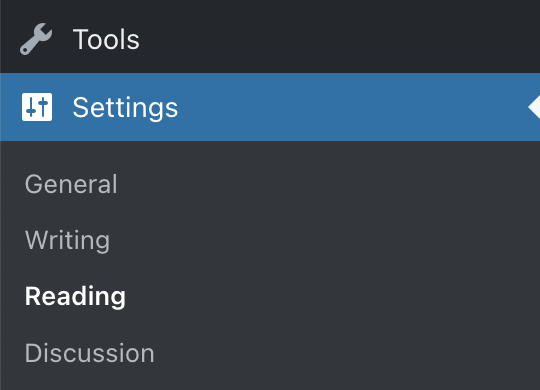
These settings control what is displayed on the home page and posts page.
Select the appropriate tab for your admin interface style:
Choose from the following options:
- Select the — Default — option to use the homepage design from your site’s theme.
- You can edit the design of this homepage by going to Appearance → Editor. To learn how to customize the design of this page, visit Edit the Default Homepage Template.
- To use a different page you created, such as a custom design or landing page, select that page from the list. Only published pages (not draft pages) will show here.
- Visit the Create a Custom Homepage guide to learn more.
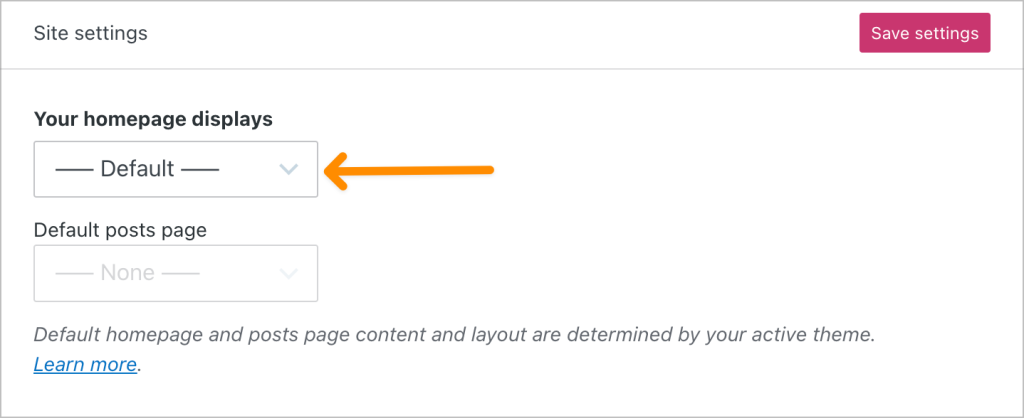
You can also set the default posts page to display your blog posts.
Click the “Save settings” button to save your settings.
While using the posts page, use this setting to choose the number of blog posts displayed.
Setting a high number of posts can potentially impact load times on your blog since it will be loading a lot more content on the page.
Choose to display a related posts section after blog posts with the following options:
- Show related content after posts: toggles the related posts section on or off.
- Highlight related content with a heading: Include the text “Related Posts” above the related posts section.
- Show a thumbnail image where available: Include the post’s featured image or another image in the related posts section.
- Show post publish date: Display the date the post was made public.
- Show post category or tags: Display the category and tags of the post.
You can also insert related posts anywhere on your site using the Related Posts block. The above settings do not affect this block, which has its own settings.
These settings control what to include in the RSS feed of your site.
In the Syndication feeds section, you can set a number of blog posts to include in your site’s RSS feed.
With the option “For each post in a feed, include“, you can choose whether RSS subscribers can read full posts in their RSS reader or only an excerpt and link to the full version on your site. Choose from:
- Full text: The entire contents of a post are included in the feed.
- Excerpt: The feed will display the excerpt added in the post editor, with the option to continue reading the rest of the post. If your post does not have an excerpt, the first 55 words of the post are shown in the feed instead.