In your website’s Performance Settings, you can configure options related to loading pages faster, optimizing images, and speeding up visitors’ experience. This guide will explain each setting.
In this guide
To visit the Performance Settings:
- Visit your site’s dashboard.
- Navigate to Settings → Performance (or Jetpack → Settings → Performance if using WP-Admin).
Each setting found here is explained below.


Jetpack Search is a powerful replacement for the core search capability built into WordPress. It provides higher-quality results and an improved search experience. Jetpack Search is available to purchase as an Add-On from Jetpack.com.
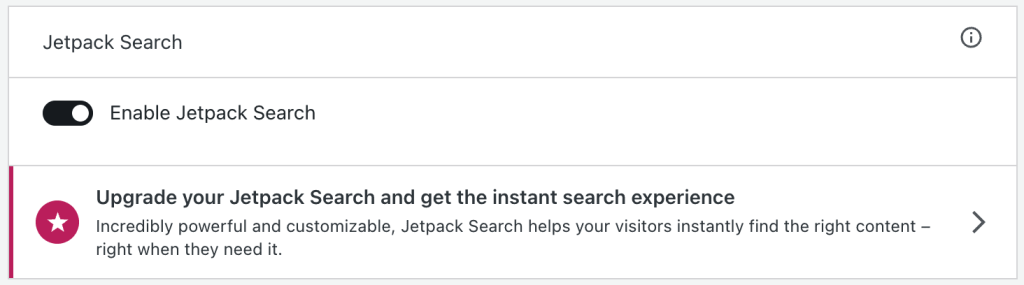
This section of the guide applies to sites with the WordPress.com Creator or Entrepreneur plan. If your site has one of our legacy plans, this feature is available on the Pro plan.
Jetpack’s Site Accelerator is our Content Delivery Network (CDN) that speeds up your site with faster images and static files.
You can go to Settings → Performance (or Jetpack → Settings → Performance if using WP-Admin) and activate the following settings:
- Speed up image load times: We host your images from our servers, providing faster image loading for your readers.
- Speed up static file load times: We host static assets like JavaScript and CSS from our servers, alleviating the load on your site.
The Site Accelerator can only retrieve publically available images. If your site is set to private, your images (including in the media library) will return a 403 Forbidden message if “Speed up image load times” is activated.
This section of the guide applies to sites with the WordPress.com Creator or Entrepreneur plan. If your site has one of our legacy plans, this feature is available on the Pro plan.
Under Media, you can Enable fast, ad-free video hosting to store your videos on WordPress.com via our VideoPress feature.
You can also check how much storage you have used on your plan.
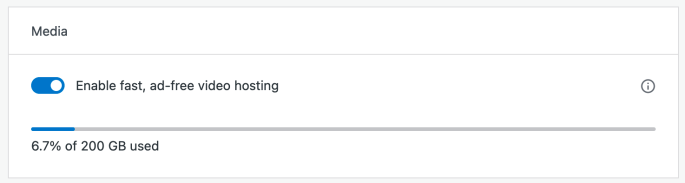
Enable “Video Privacy: Restrict views to members of this site” in Jetpack → Settings → Performance to restrict access for all uploaded videos.
