You can set content like pages and posts to public, private, or password-protected. This guide will show you how to adjust the visibility of your content.
In this guide
Follow these steps to access the visibility settings for a page or post:
- Visit your dashboard.
- Click on Pages or Posts on the left side.
- Click on the title of the page or post you wish to edit. This will open the WordPress editor.
- In the editor, click on the settings icon in the top-right corner. This icon looks like a square with two uneven columns, as shown in the image.
- Under Summary, click Public to open up the visibility options.
- Choose from Public, Private, or Password protected. Each of these options is explained in more detail below.
- Click the “Update” or “Publish” button to save your changes.

When a page or post is set to public, it will be visible to everyone.
Posts set to public will be emailed to your subscribers.
Pages and posts set to private are visible only to Administrators and Editors on your site.
Private posts are not visible in the Reader, feeds, or in any search results. It is also not sent via email to your subscribers.
Readers cannot follow comments on private posts.
You can protect a page or post with a password of your choice.
Subscribers will receive an email notification about a new password-protected post, but only those with the password can view the content.
Passwords for protected posts and pages will be saved as a cookie. If you are using a shared computer, or do not want the password to be stored, you can clear your browser’s cookies.
When an image or other media file is added to the content of a password-protected page or post, the file can still be indexed by search engines. It can also be directly accessed by visitors without a password.
Views of password-protected posts or pages (except by owners and members of the site) on public sites will be counted in your stats. If they do not successfully enter a password to view the page, they will be sent to a 404 error page and will not see the password-protected content.
Password-protected posts are not included in the site’s RSS feed.
Below the visibility settings, you will find the Pending Review checkbox. Tick this box to flag posts that need to be reviewed by other authors or editors on your site before it is published.
Pending Review status adds a Pending Review message next to the list of Pages or Posts in your dashboard so that other authors know to check the draft.
If you use post by email and have people in the Contributor role who post via email, their posts will automatically be set as drafts as well as pending review.
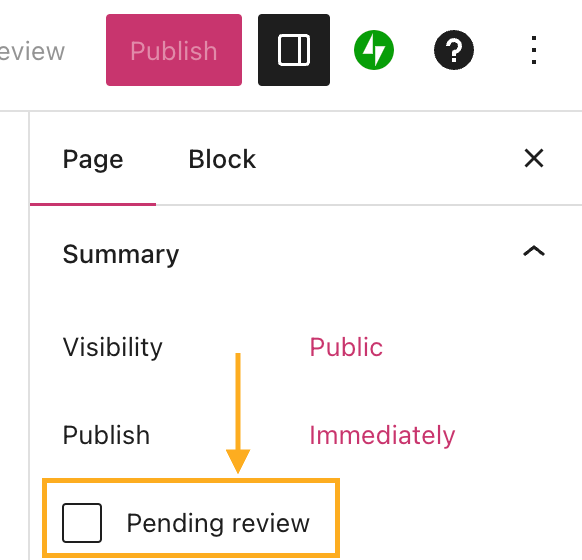
Beyond the visibility settings described in this guide, there are many more options to control who can see the content on your site on eligible plans. View our Membership Sites 101 course to learn more.
