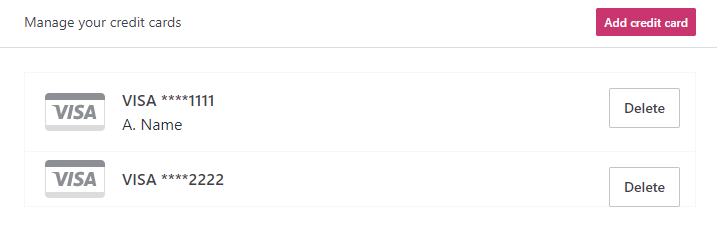This guide covers how to pay for a WordPress.com plan, domain, and other services we offer.
In this guide
You can pay for purchases on WordPress.com with the following payment methods:
- All major credit and debit cards.
- PayPal, in supported countries.
- Apple Pay, on supported devices.
- Google Pay, on supported devices.
- In some countries and currencies, we support additional local payment methods:
- Belgium: Bancontact
- Brazil: Pix
- China: Alipay, WeChat Pay
- Germany: Giropay
- The Netherlands: iDEAL
- Poland: Przelewy24 (P24)
You will automatically be shown the payment methods available in your region. If a payment option is not visible during checkout, it is not available.
You can pay with any credit or debit card that supports making payments online internationally, including those issued by digital banks such as Jenius and Jago.
We cannot accept:
- Checks
- Cash
- Purchase or money orders
- Any payment that must be mailed
- Payment over the phone
We currently accept payments in the currencies listed below.
List of supported currencies (click to expand)
- USD (United States Dollars)
- EUR (Euro)
- AUD (Australian Dollars)
- GBP (British Pounds)
- BRL (Brazilian real)
- CAD (Canadian Dollars)
- CHF (Swiss Francs)
- CZK (Czech Koruna)
- DKK (Denmark Kroner)
- HKD (Hong Kong Dollars)
- HUF (Hungarian Forints)
- IDR (Indonesian Rupiah)
- ILS (New Israeli Shekels)
- INR (Indian Rupees)
- JPY (Japanese Yen)
- MXN (Mexican Pesos)
- NOK (Norway Kroner)
- NZD (New Zealand Dollars)
- PHP (Philippine Peso)
- PLN (Polish Zloty)
- RUB (Russian Rubles)
- SEK (Swedish Kronor)
- SGD (Singapore Dollars)
- THB (Thai Baht)
- TWD (New Taiwan Dollars)
- TRY (Turkish Lira)
Your account’s default currency will be based on your location. If you need to change your default currency because your location has changed or the location is incorrect, please contact us for assistance. Once the default currency is updated, future invoices will display the payment in the correct currency.
You can link a new credit or debit card to your account by following these steps:
- Click on your profile at https://wordpress.com/me.
- On the side, select the Purchases menu option:
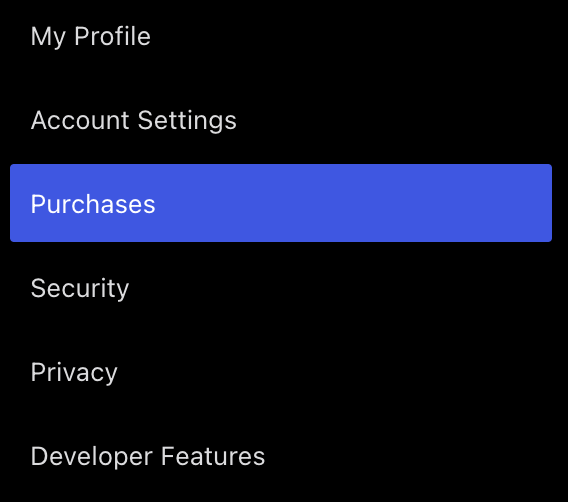
- At the top of the screen, select the Payment Methods tab.
- Click the “Add Payment Method” button.
- On the next page, fill in the card details and choose payment method settings.
- Click the “Save Card” button.
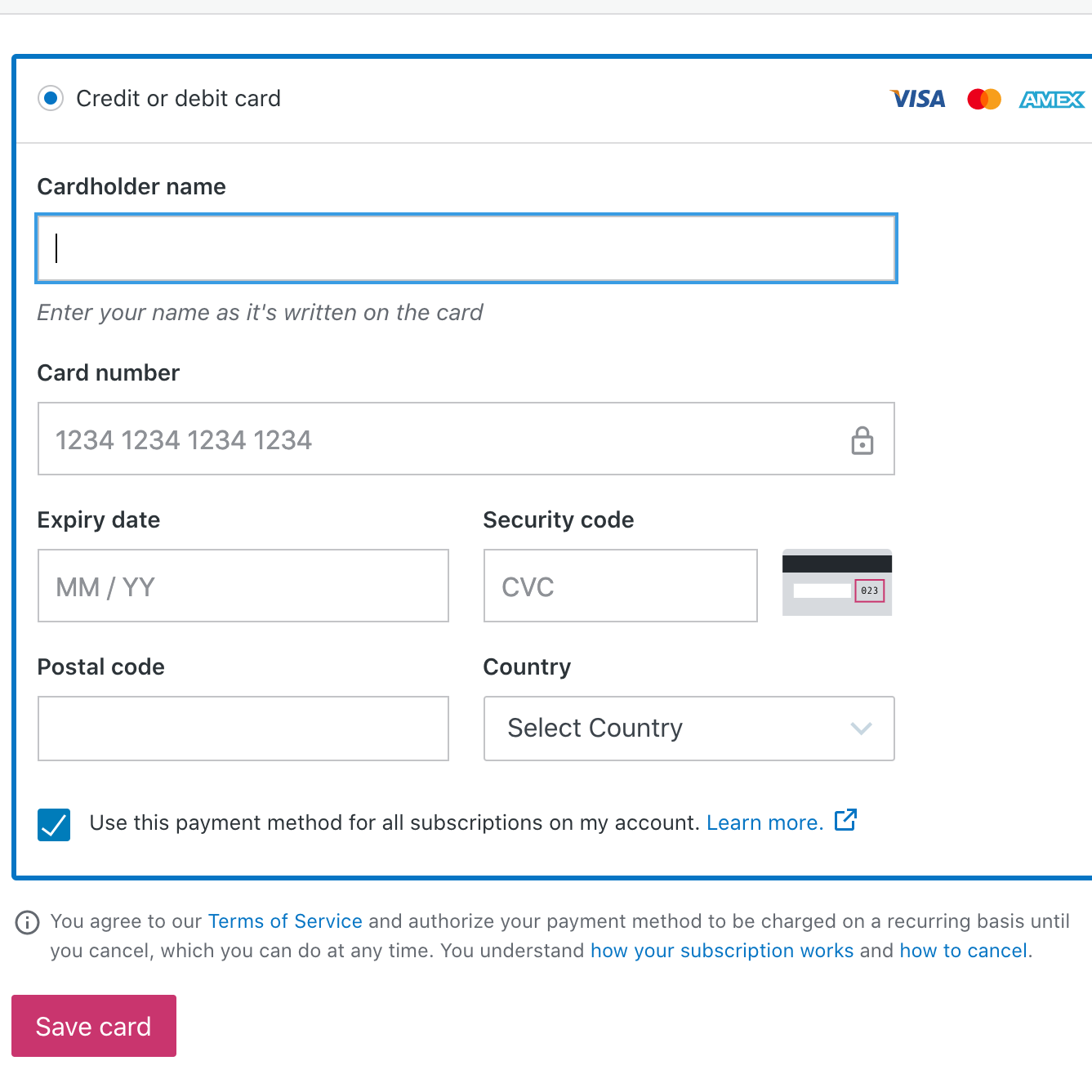
Adding a payment method to your account is only possible for credit card payments. If you wish to add a new PayPal account for future renewals, you can add PayPal from the subscription settings page.
Any payment method you add to your account is private to you. If you have added another administrator to your site, they cannot view or use your payment information.

When adding a new payment method, selecting this checkbox will update all active subscriptions on all sites under your account to also use this payment method. You can change the payment method for any subscription by viewing the subscriptions page.
In addition, it will mark the payment method as a backup for current and future subscriptions, which will be used if the assigned payment method for a subscription fails during renewal. To change the payment method’s backup status, view and manage your payment methods.
Backup payment methods are used in the event of a failed renewal for any subscription on your account.
Any payment method on an account can be set to serve as a backup payment method. When a primary payment method on an account fails to renew its associated purchase, the billing system will then try to charge any of the listed backup payment methods on the account until a method succeeds.
To assign a backup payment method:
- Click on your profile at https://wordpress.com/me.
- On the left side, select the Purchases menu option.
- At the top of the screen, select the “Payment Methods” tab.
- Under the “Manage Your Credit Cards” section, tick the box labeled “Use as backup” to mark a payment method as a fallback when the primary payment method fails.
Once a backup method is successfully used to renew a purchase, the method is then assigned as the primary method for that purchase’s future renewals.

You can update the payment method used for any subscription in your WordPress.com account. The steps to follow are:
- Click on your profile at https://wordpress.com/me.
- On the left side, select the Purchases menu option.
- Select the upgrade you wish to update the payment method of.
- Below the information, click on the “Change Payment Method” button.
- This button will not appear if you are not the owner of the subscription. Contact the user on your site who made the purchase to ask them to update the payment method.
- You can select from pre-saved cards on your account, add a new credit or debit card, or use PayPal (if available) for future renewals of your subscription.
Local payment methods can be used for both new purchases and renewals in checkout, but cannot be assigned to a subscription via the “Add/Change Payment Method” form because they cannot be recharged. If you pay with one of these methods, you will need to manually renew that purchase in the future.
You can delete any credit or debit card from WordPress.com. Keep in mind that an up-to-date payment method must be assigned to your purchases to prevent them from expiring.
To delete a credit or debit card from your account, follow these steps:
- Click on your profile at https://wordpress.com/me.
- On the left side, select the Purchases menu option.
- At the top of the screen, select the “Payment Methods” tab.
- Under the “Manage Your Credit Cards” section, click the “Delete” button next to any card to delete it: