This guide explains how to access advanced menu settings such as title attributes, link relationships, and CSS classes.
In this guide
The settings in this guide apply to classic themes only. Most themes no longer include menu options at Appearance → Menus, instead using the Navigation block editable at Appearance → Editor.
In block themes, you can access the same advanced menu settings as follows:
- Open in a new tab via the toolbar of each menu item.
- Title attribute via the link settings “Title Attribute” field.
- CSS classes via the link’s advanced settings.
- Link relationship via the link settings “Rel Attribute” field.
- Description via the link settings “Description” field.
To access the settings described in this guide, your site must use a classic theme. You must then enable the advanced menu settings by following these steps:
- Visit your site’s dashboard.
- Navigate to Appearance → Menus.
- Select the “Screen Options” tab at the top of the screen.
- Tick the boxes for the settings you wish to enable. Each setting is explained below.
If you would like to control whether your menu links open in a new tab or window when selected, enable the “Link Target” advanced property to reveal the “Open link in a new tab” setting on individual menu items:
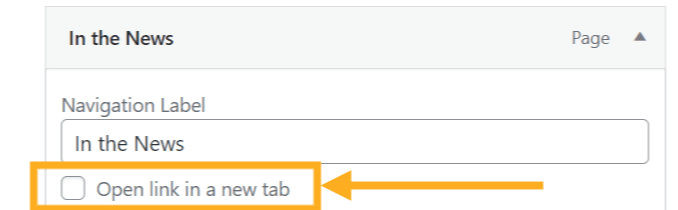
A title attribute is the text that displays when you hover the mouse over the menu item. This helps your visitors understand what this menu item is about:

CSS Classes are an advanced menu property used to apply a CSS class to individual menu items.
XFN stands for XHTML Friends Network. XFN attributes can be used to show how you are related to the authors/owners of the site to which you are linking. When you add a new link, you may specify in this box the relationship you share in real life with the author of the page to which you’re linking. This will automatically add a rel=”X” attribute to the HTML code for the link (where X is the relationship you specify).
XFN relationships are optional for the links. You can leave the XFN box empty, and all your links will still work.
The description will be displayed in the menu if the current theme supports it.
